How to log out the entire account only 1 click
Logging out is not a complicated affair, but logging out of multiple accounts like Google, YouTube, Tumblr, . at the same time is quite time consuming. If users want to reduce the operation when logging out of multiple accounts, do not want to log out the accounts manually in turn, then the following tools can be used. These tools will shorten account logout for users. You do not need to visit each site and proceed to exit the account manually as before.
- The fastest way to leave the Facebook group
- How to log out of your Google account on devices
- How to login to Facebook multiple accounts at the same time
1. Log out of your account with Logify
Logify is a service that supports users to exit the entire account including Amazon, Dropbox, Google, Google Drive, MySpace, Netflix, Office 365, SoundCloud, Skype, Steam, The New York Times, Tumblr, Wikipedia, WordPress, Vimeo , YouTube. This site works in all browsers and we do not need to install any additional tools.
Step 1:
Users access the link below to visit Logify's homepage.
- https://saig18.github.io/Logify/
Step 2:
At the page interface click on the blue icon with the arrow inside the circle between the interface.

Step 3:
Next, the user will receive the following message, click Yes to agree to exit.
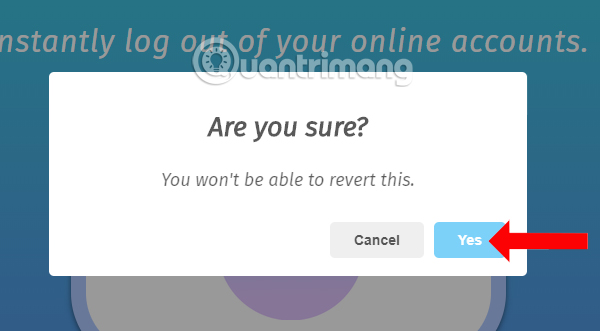
Soon the tabs that are accessing the above accounts will automatically close, and the account will also be logged out. Users should note the contents of the interface.
When you log out of successful accounts you will receive a message like the one below.
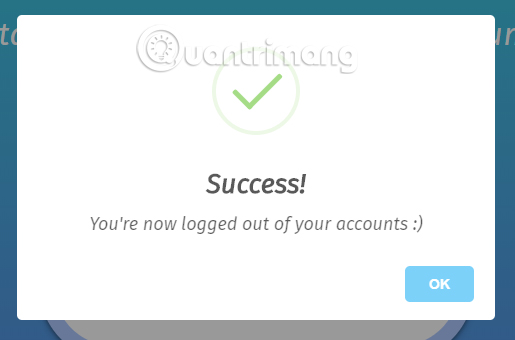
2. Log out with Logout 4 All
Logout 4 All, can help you quickly log out of your entire account in your browser with just one click. Logout 4 All supports logout of accounts on Gmail, Facebook, Twitter .
To install Logout 4 All, go to the link below, click Add to Chrome -> select Add extension .
- Logout 4 All
After installing, simply click on the Logout 4 All icon to log out all accounts on the browser. This process only takes 2-3 seconds.

Not only can logout of all accounts on Chrome browser, Logout 4 All also supports wiping web surfing traces including history, caching, download history.
To customize the component and time to delete, right-click on the Logout 4 All icon -> Options -> Cache Settings -> after the setting is complete, click Save Settings to save the changes.
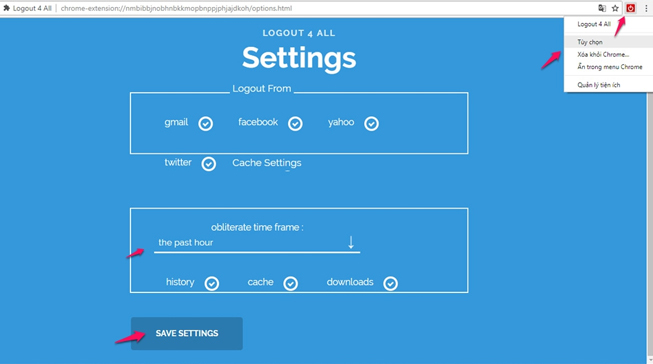
See more:
- Google Chrome and Firefox, which browsers "consume" more RAM?
- Secrets behind Google Incognito mode (Incognito)
- How to check which Chrome tab is slowing down your computer
- Extension Police, an extension that helps protect Chrome from malicious extensions
You should read it
- 3 Extensions that support managing browsing history in Chrome
- 9 extensions that help optimize the browsing experience on Chrome
- Google allows remote logging out of strange devices
- How to delete browsing history on Coc Coc?
- 4 Chrome extensions to help you surf the Web faster
- How to clear browsing data on Chrome
 How to edit photos on Google Images
How to edit photos on Google Images How to create a sync note on Google Drive
How to create a sync note on Google Drive How to change wallpaper on Opera browser
How to change wallpaper on Opera browser How to use Loadify to download all photos on the web
How to use Loadify to download all photos on the web How to take a screenshot of the website
How to take a screenshot of the website Using Keyword Redirect opens the website via keywords
Using Keyword Redirect opens the website via keywords