How to Log Off Google Play
Method 1 of 2:
On Android
-
 Open Settingson your Android. It's the app with the gear icon usually located in your Android's app drawer.
Open Settingson your Android. It's the app with the gear icon usually located in your Android's app drawer.
- Alternatively, you can swipe down from the top of the screen and tap .

- Alternatively, you can swipe down from the top of the screen and tap
-
 Tap Accounts. This lists all the accounts you are signed into on your Android phone.
Tap Accounts. This lists all the accounts you are signed into on your Android phone.- On some versions of Android, this may be under "Cloud & Accounts" or "Accounts & Sync", or something similar.[1]
-
 Tap Google. It's next to the white icon with the red, yellow, green, and blue capital "G". This displays a list of all the Google accounts you are signed in to on your Android smartphone.
Tap Google. It's next to the white icon with the red, yellow, green, and blue capital "G". This displays a list of all the Google accounts you are signed in to on your Android smartphone. -
 Tap the account you want to log out of. This displays all the options for that account.
Tap the account you want to log out of. This displays all the options for that account. -
 Tap ⋮. It's the icon with the three vertical dots in the upper-right corner of the Google account settings. This displays a drop-down menu.
Tap ⋮. It's the icon with the three vertical dots in the upper-right corner of the Google account settings. This displays a drop-down menu. -
 Tap Remove account. It's the second option in the drop-down menu in the upper-right corner. This displays a confirmation popup window.
Tap Remove account. It's the second option in the drop-down menu in the upper-right corner. This displays a confirmation popup window. -
 Tap Remove account. This confirms that you want to remove the Google account and signs you out of all apps that use that Google account.[2]
Tap Remove account. This confirms that you want to remove the Google account and signs you out of all apps that use that Google account.[2]- If you need to sign back into your Google Play account, Read "Add a Google Account on Android" to learn how to add a Google account.
Method 2 of 2:
On Desktop
-
 Go to https://play.google.com in a web browser. You can use any web browser on PC or Mac.
Go to https://play.google.com in a web browser. You can use any web browser on PC or Mac. -
 Click your profile picture. Your profile picture is in the upper-right corner of the website. This displays a drop-down menu.
Click your profile picture. Your profile picture is in the upper-right corner of the website. This displays a drop-down menu. -
 Click Sign Out. This logs you out of your Google account from the Google Play website.
Click Sign Out. This logs you out of your Google account from the Google Play website.- To sign back in, click "Sign In" in the upper-right corner and log in with the email address and password associated with your Google Play account.
4 ★ | 2 Vote
You should read it
- Google Account for Android has a new interface, check your account now
- How to log out of your Google account on devices
- How to detect someone accessing your Google account
- How to create a Google Play Google Play account on Android phones
- Block Google account with just 4 simple ways
- How to change Google Play account on Android









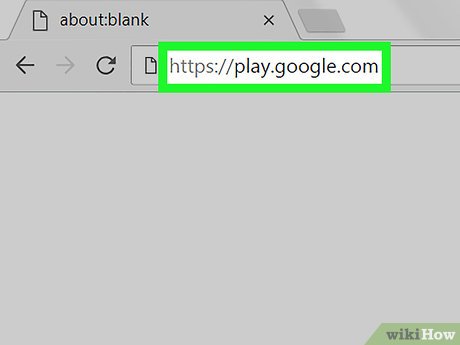
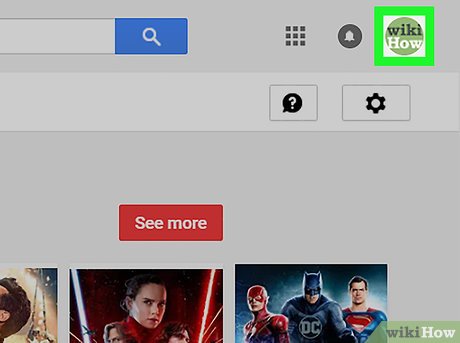

 How to Read Dump Files
How to Read Dump Files How to Hack a Computer
How to Hack a Computer How to Guess a Password
How to Guess a Password How to Connect PC to TV with HDMI
How to Connect PC to TV with HDMI How to Find the Publication Date of a Website
How to Find the Publication Date of a Website How to Disconnect Yourself from Electronics
How to Disconnect Yourself from Electronics