How to create a Google Play Google Play account on Android phones
The highlight of Android phones is the rich and diverse application store with many different categories. To download applications on the Google Play app store, we must own a Google account and let's learn how to create a Google Play account in the article below!

To create a CH Play account is very simple, you follow along in the following article:
Step 1: Open the CH Play app (1) and tap Sign in (2) .

Step 2: You choose Create account (1) => For myself (2) .
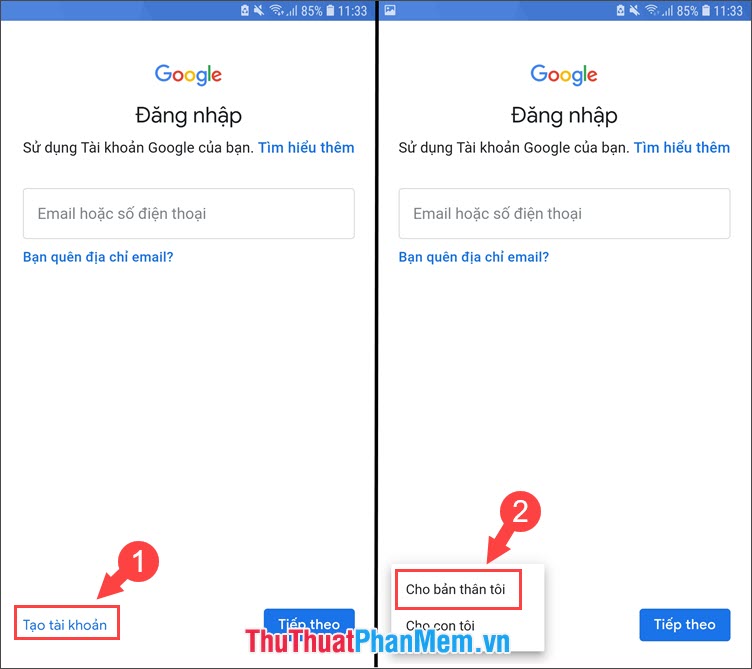
Step 3: Enter the basic information such as Full name, date of birth, gender and click Next to complete.
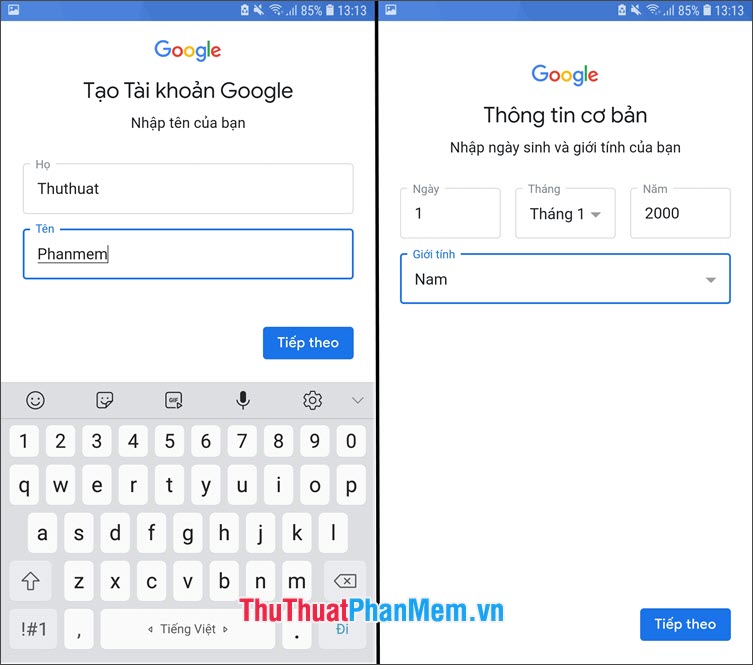
Step 4: You name the Email according to your preferences and set a password to protect the account.
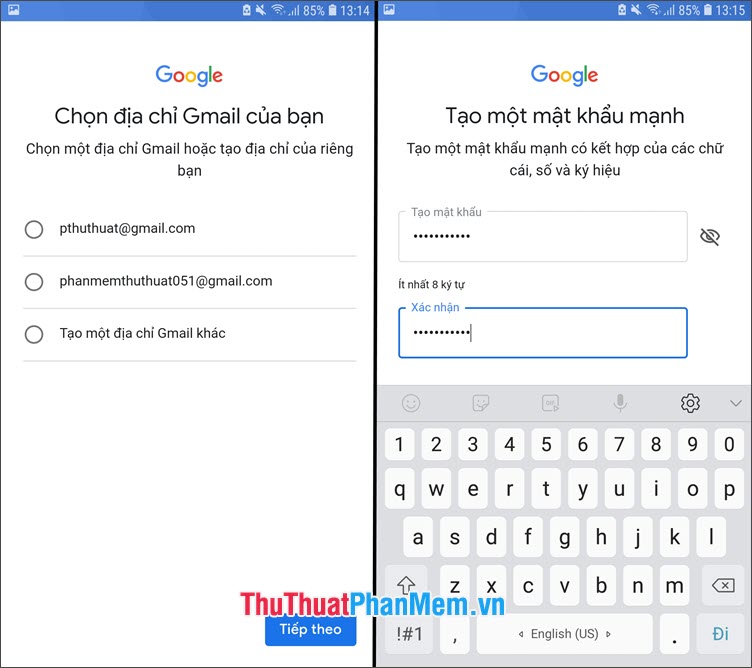
Step 5: Google will send you the terms of service, select I agree and select Next to complete the process of creating a CH Play account.
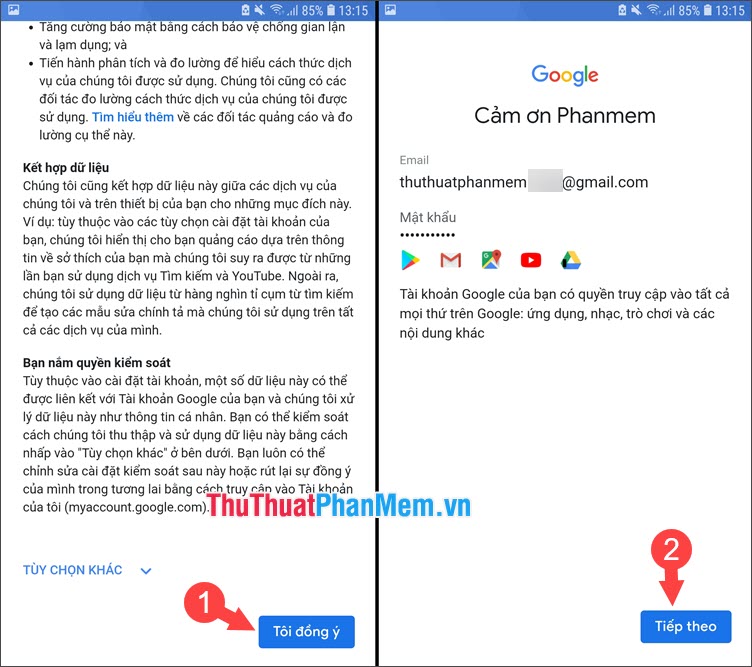
Step 6: Then click Accept and you can use your Google play account to download the application normally.
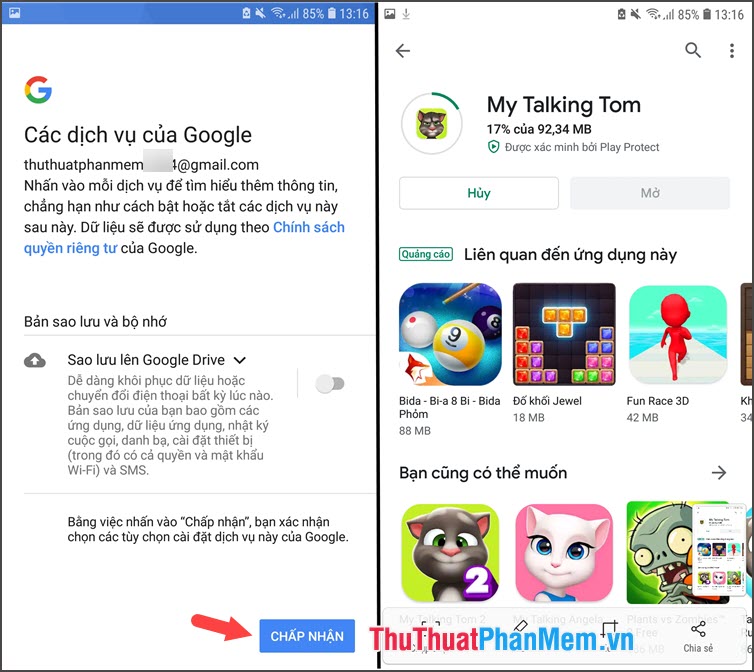
Creating a Google Play account is simple and easy, isn't it? If readers have difficulty or questions about the steps taken in the article, please send your comments, comments on the article to TipsMake in the comment section at the end of the article!
You should read it
- How to Log Off Google Play
- Google Play will probably become 'egg-laying chicken'
- Download Google Play 24.2.15-16
- Decode all errors that appear on Google Play and how to fix them (Part 1)
- Google refreshes the Play content repository interface in Android-style web
- What to do when Google Play Store is not working?
 How to view Wifi passwords saved on Android phones
How to view Wifi passwords saved on Android phones How to mute when taking pictures for iPhone fast, simple
How to mute when taking pictures for iPhone fast, simple How to delete photos on the fastest iPhone
How to delete photos on the fastest iPhone Software to locate other people's phone numbers
Software to locate other people's phone numbers How to download and install CH Play on your computer, laptop simple
How to download and install CH Play on your computer, laptop simple How to delete browsing history on iPhone, iPad quickly
How to delete browsing history on iPhone, iPad quickly