How to log in to multiple WhatsApp accounts
Users can individually adjust notifications for each WhatsApp account to suit the needs of each account. The article below will guide you on logging into multiple WhatsApp accounts.
Instructions for logging into multiple WhatsApp accounts
Step 1:
At the interface on the WhatsApp application, click on the 3-dot icon and select Settings in the displayed list.
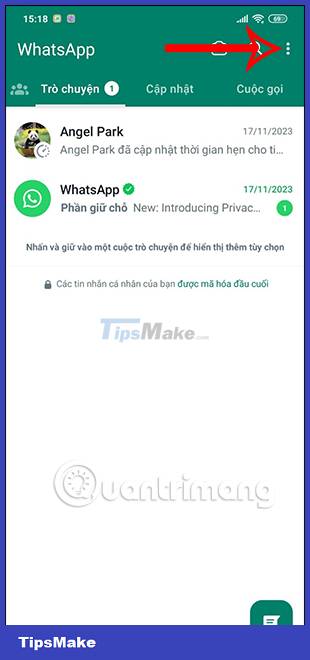
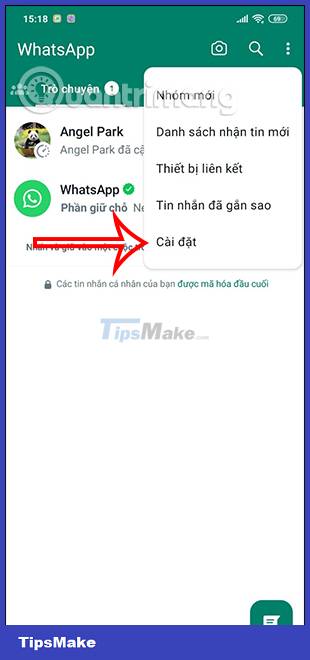
Step 2:
Switch to the options interface for your WhatsApp account, click on the drop-down arrow icon and select Add account at the bottom of the screen to add another WhatsApp account.


Step 3:
Displays the interface for you to add a WhatsApp account to this phone. You will select the country and enter the phone number to log in to your WhatsApp account.



In case your WhatsApp phone number has been logged on another device , you need to enter the code sent on that device into this new phone interface.

Step 4:
After logging in, enter a name for your WhatsApp account . So we have logged into multiple WhatsApp accounts on the same device.
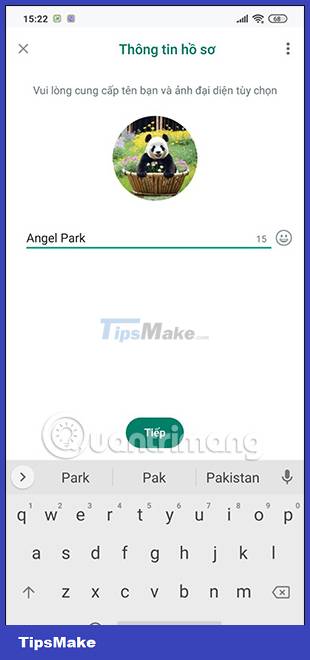
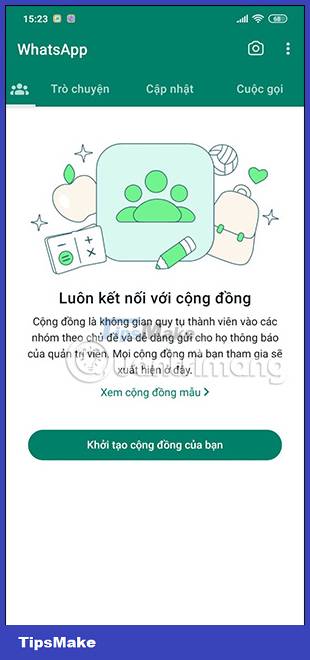
Step 5:
To switch to another WhatsApp account , we just need to click on the 3-dot icon and select Switch account .

Or users can access the settings in WhatsApp, then press the drop-down arrow icon and select another WhatsApp account to switch to.
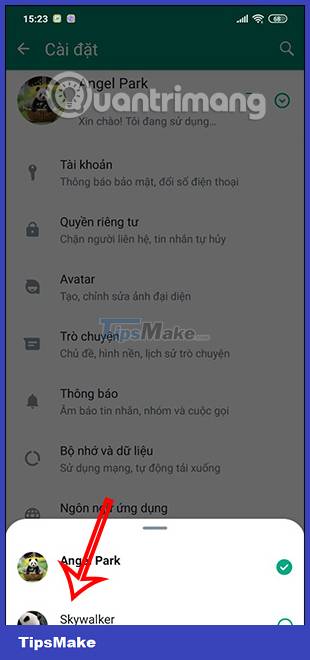
 iPhone will support RCS messaging protocol in 2024
iPhone will support RCS messaging protocol in 2024 The first company to bring iMessages to Android phones
The first company to bring iMessages to Android phones Instructions for hiding IP when calling on WhatsApp
Instructions for hiding IP when calling on WhatsApp In which countries is TikTok banned?
In which countries is TikTok banned? How to send WhatsApp photos for viewing only once
How to send WhatsApp photos for viewing only once