Use multiple Dropbox accounts on the same computer
Dropbox is an excellent cloud storage and file synchronization service, but this is also one of the most expensive options when you have used up free memory. And you can only use multiple accounts on one computer if you use the business package. However there are several ways to use multiple Dropbox accounts on the same computer.
Method 1 : Use the Web platform
The easiest way to access two Dropbox accounts at the same time is to use the computer Dropbox program for the main account and log in to the secondary account on the web browser (use web browsing in incognito mode, if desired login to the main account). Dropbox's website will allow users to access all the files in one account and include basic upload and folder creation features. Of course, performing these tasks via the web is not as quick and easy as simply using the operating system's File Explorer and cannot synchronize. But if you only use the sub-account occasionally, this is the fastest solution.
Method 2: Use the shared folder feature in Dropbox
One of the things that makes Dropbox a useful cloud service is the ability to share folders and files among users. If in the sub-account, you have a directory and often use it, just share this folder with the main account.
Log in to Dropbox's website with a secondary account, then click " New shared folder ", select "I'd like to create and share a new folder" or "I'd like to share an existing folder" to share. Share the new folder or existing folder Select the folder with the content you want to share, then click " Next ."

Enter the email address used for the main Dropbox account, be sure to enable ' Can edit ' to be editable and then click ' Share '. An email will be sent to the main account address and simply click " go to folder " to activate the connection.
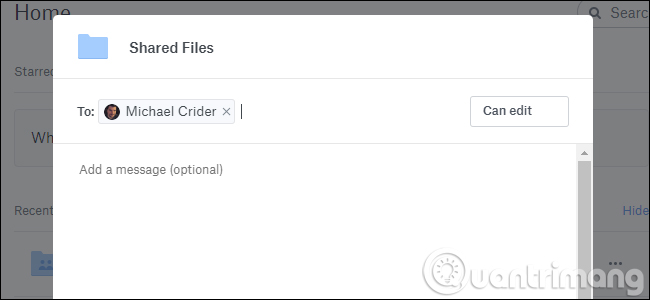
The downside of this approach is that Dropbox does not allow sharing of the root directory, so you will have to put everything in a specific folder to share and these folders will take up storage space on both accounts. . Therefore, this will not help you get more storage, but may help avoid the hassle of having two accounts.
- How to synchronize specific folders and share folders in Dropbox
Method 3: Log in to multiple Windows computers
There are many ways to fix the problem of restricting multiple Dropbox accounts for free users on Windows but there is no simpler way this way. You will need administrator rights on the main Windows user account, then follow the steps below.
Step 1 : Create a second Windows user (if not already). This is a secondary Windows account with a separate password. If you create this account only for the purpose of hacking Dropbox, you should create an account without connection or related to Microsoft email account.
- How to create a new User on Windows 10 using Computer Management and Control Panel
Step 2: Log in to the secondary Windows account without logging out of the main Windows user account . To do this quickly, just press the Windows + L button, then log in with the secondary account.
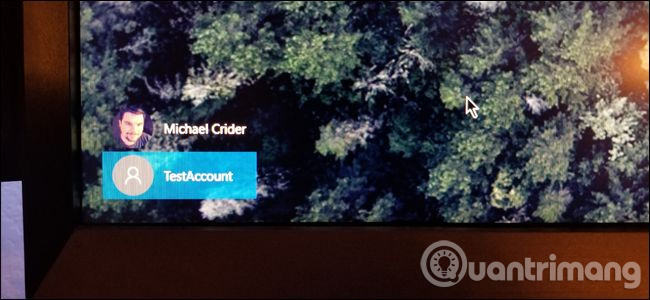
Step 3: From the sub-account, download and install the Windows Dropbox program. Set it up normally and log in with the secondary Dropbox account credentials (not the same account you are using on the main Windows username).

Step 4: Lock the secondary Windows account and switch to the main Windows account. Now, open the Windows Explorer program and navigate to the Users folder , by default, it is located in C: Users . Double-click the folder for the new Windows user you just created, then click " Continue " to access the file with admin rights.

Step 5: Navigate to the Dropbox folder in the User account's subdirectory. By default, it is in the C: Users [username] drive (the folder you just opened, it will only change if you move the user folder during the Dropbox program installation).
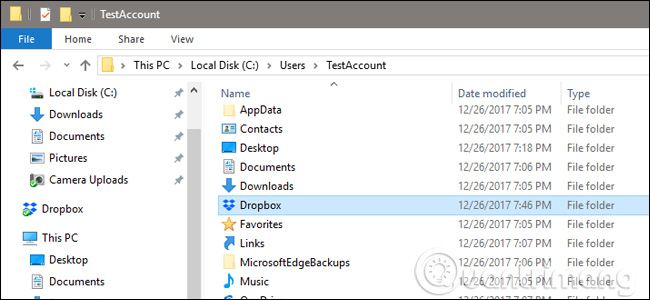
Now, you can access files from your secondary Dropbox account in Windows Explorer at any time, as long as you always log in to your secondary Windows account and run Dropbox on it, it will sync files with Dropbox's web server automatically. If you need quick access, just right-click the Dropbox folder, then select Send to desktop (Create shortcut). You can name the sub-shortcut with the sub-account name to avoid confusion.
Note, to keep both Dropbox settings in sync, you will need to log in to both Windows accounts while using them.
Method 4: Use Autmator program on macOS
You can use the Mac's Automator program to create a second instance of the Dropbox program that runs at the same time as the main program on macOS.
Step 1: To start, you need to download, install Dropbox and set it up with your main account. Then, create a new Dropbox folder in your personal Home folder.

Step 2: Open Automator program (use the search icon in the upper right corner if not found) and click on Workflow> Choose.
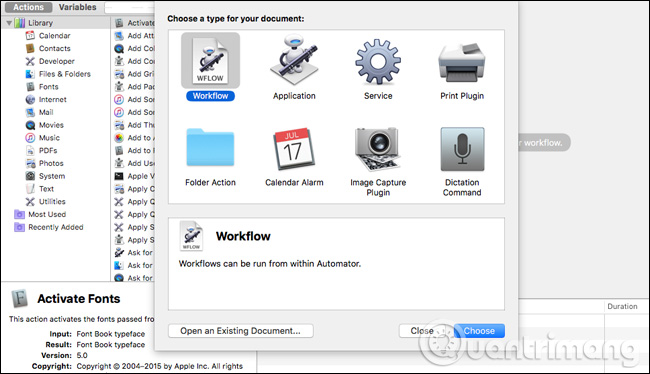
In the " Library " submenu, scroll down until you see " Run Shell Script ", click and drag the Run Shell Script item to the right side of the window labeled " Drag actions or files here ".

Click inside the shell script text box and delete ' cat '. Then replace it with the following script (you can copy and paste). Note that "Dropbox2" is the name of the folder you created in Home in the previous step, if using a different name, modify the script accordingly.
HOME = $ HOME / Dropbox2 /Applications/Dropbox.app/Contents/MacOS/Dropbox &

Now click on " Run ", a new copy of the Dropbox program will appear, allowing you to log in with a secondary account and set it up.

Click File> Save to save Automator's workflow. Name it and leave it wherever you want and simply double-click the script whenever you need to sync your second Dropbox account. You can even add scripts to your login entries so that it starts automatically when you turn on your computer.
See more:
- Use multiple Dropbox accounts on Mac and Linux
- Run multiple Dropbox Instance in Windows 7
- 4 most effective ways to use Dropbox for Android
You should read it
- How to work group on Dropbox
- Dropbox cloud storage service will support multiple accounts in April
- Instructions to recover deleted Dropbox files on Windows and Mac computers
- How to set up automatic actions with Dropbox Automator
- Troubleshoot 'Dropbox Has Stopped Syncing' problem in Dropbox
- How to get 25GB of free Dropbox storage
 7 things you can do to 'save' YouTube
7 things you can do to 'save' YouTube How to use YouTube Manager to download videos on Youtube channel
How to use YouTube Manager to download videos on Youtube channel Google Photos helps create short films from emotional photos to celebrate Valentine's Day
Google Photos helps create short films from emotional photos to celebrate Valentine's Day Instructions on how to create a YouTube Channel
Instructions on how to create a YouTube Channel Instructions for downloading mp3 music YouTube does not need software
Instructions for downloading mp3 music YouTube does not need software How to create an unlimited Google Drive Unlimited account
How to create an unlimited Google Drive Unlimited account