How to lock the keyboard, unlock the Windows laptop keyboard
One of the most important parts of a computer or laptop is the keyboard. Sometimes we need to lock or disable them to perform other operations. The following article will guide you how to lock and unlock the computer keyboard in two ways through the system and software. Stay tuned!
We should lock the laptop keyboard in the following cases:
- When you need to clean the laptop keyboard.
- Avoid the keyboard mischief small children, delete important data.
- Sometimes pets like dogs or cats run and jump on the keyboard while you are working.
- You should lock your laptop when there is a need to use the removable keyboard.
1. Instructions on how to lock the laptop keyboard
1.1 Lock the laptop keyboard from the system
Step 1: Find Device Manager in the search bar> Select Device Manager.

Step 2: Select Keyboards.
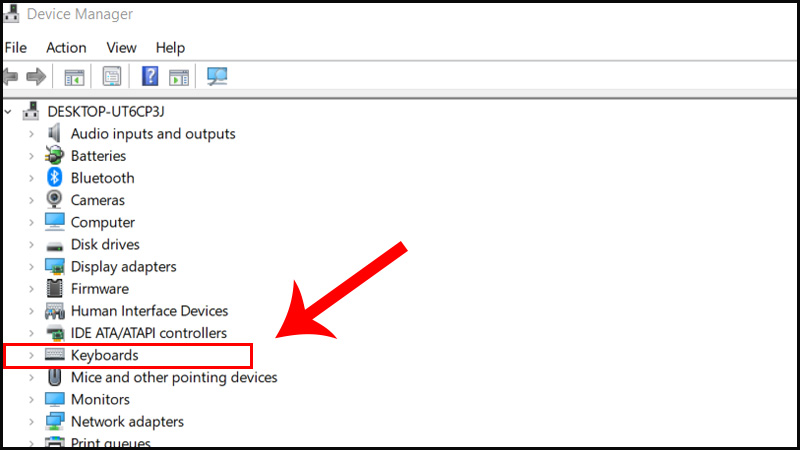
Step 3: Select the name of the keyboard you want to lock, then select Uninstall device.

Step 4: Select Uninstall to confirm. Finally restart the computer to complete the keyboard lock.

1.2 Lock the laptop keyboard by software
Step 1: Download and install KeyFreeze software HERE.

Step 2: After the installation is complete, choose Lock Keyboard & Mouse (lock the keyboard and mouse).

Note: In addition to the above software you can also use other software to lock the keyboard such as: Kid Key Lock, Keyboard and Mouse Cleaner.
2. Instructions on how to unlock the laptop keyboard
2.1 Unlock the keypad from the system
Step 1: You type in the search box for the word "Control"> Select Control Panel.
 Step 2: Select Ease of Access.
Step 2: Select Ease of Access.

Step 3: Next, choose Ease of Access Center.

Step 4: You remove all the check marks in the items and click OK, the laptop keyboard will work normally again.
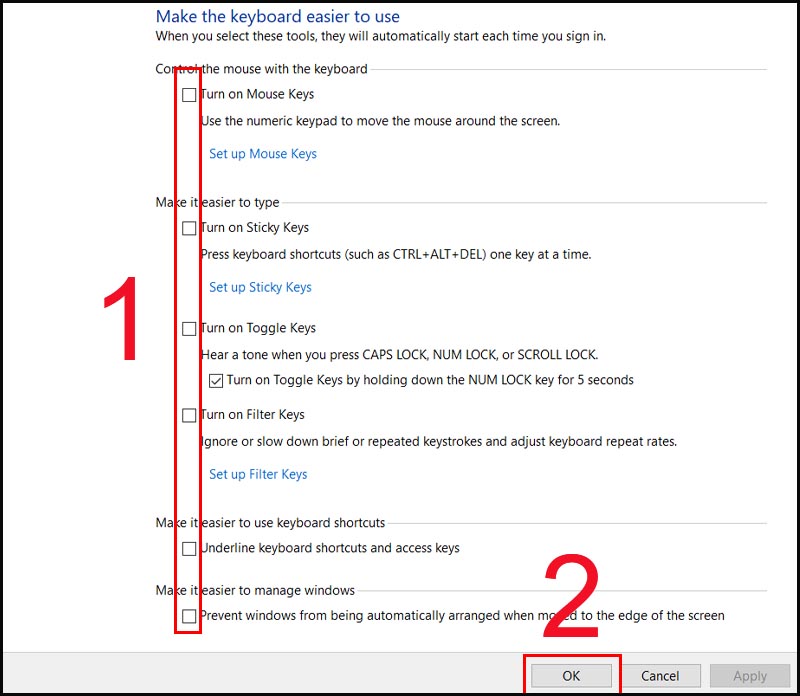
2.2 Unlock the keyboard by software
You just need to press Ctrl + Alt + Delete, the laptop keyboard will work normally again.

The article guides you how to lock and unlock the laptop keyboard. Good luck!
You should read it
- How to lock the Laptop keyboard, how to disable the Laptop keyboard
- How to lock the laptop keyboard to use the removable USB keyboard
- How to use KeyboardTest to check the computer keyboard
- Instructions for handling when the laptop keyboard key is broken
- Using a computer for a long time, do you know the meaning of these keys?
- How to clean the most clean computer keyboard
 How to batch rename files on Windows without software
How to batch rename files on Windows without software How to choose a suitable operating system when deploying a virtual server
How to choose a suitable operating system when deploying a virtual server 3 ways to fix the error can not take screenshots because of privacy policy
3 ways to fix the error can not take screenshots because of privacy policy How to minimize and enlarge the computer screen on Windows, macOS
How to minimize and enlarge the computer screen on Windows, macOS How to properly clean the laptop
How to properly clean the laptop 5 ways to take screenshots on a Dell computer without software
5 ways to take screenshots on a Dell computer without software