How to live stream on Youtube from any video link using GoStream
In addition to Facebook, YouTube is now a video social network that supports live streaming by many users. However, currently to be able to conduct live stream users need the help of external software, especially Open Broadcaster Software. Besides, the operation of conducting live video is also quite complicated, the image quality is not as expected of the user.
GoStream is a live stream support service of GoDream, which enables you to play live videos on Facebook, Youtube, use any video link of any website to live stream. Video quality is set to 480p by default, the sound does not have an error or crack. In the following article, we will show you how to stream live videos to YouTube from any link source.
GoStream live stream videos on Youtube
First of all to be able to use GoStream, we need to proceed to create an account. Read how to create a GoStream account at the beginning of the article How to live stream Facebook without using OBS. Then log in to your personal Youtube account.
- https://gostream.vn
Step 1:
If you already have an account, we proceed to log in information.

Step 2:
Next, click Live streaming in the options list to the left of the screen interface, then select Play streaming video .

Next look at the content on the right, click on Post new livestream .
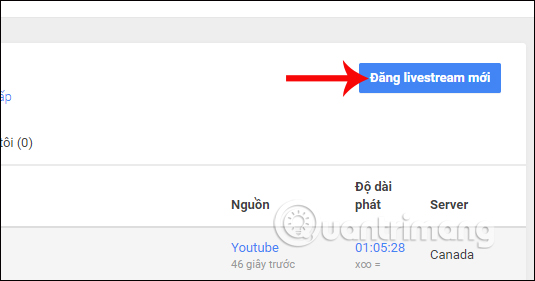
Step 3:
Switch to Source interface on GoStream. Enter the video name in the Title section, then click the Add video link below.
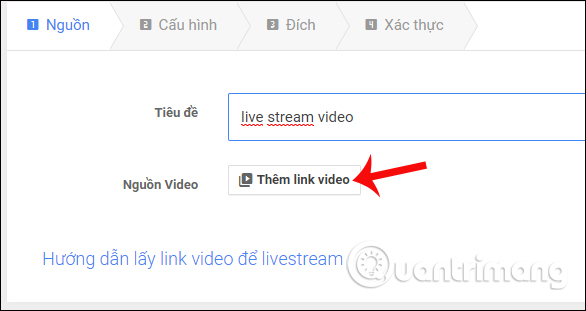
Also we can refer to how to get the video link to conduct live stream. You click on the Guide to get the video link to livestream below.
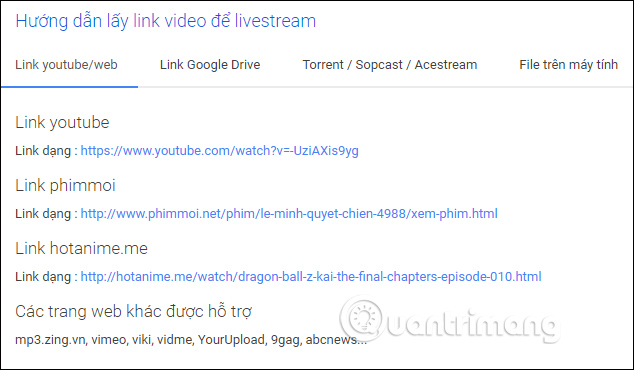
The video link import dialog box appears. We paste the YouTube video link and click OK .
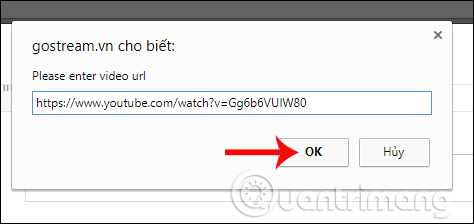
Step 4:
Wait for GoStream to analyze the video, then click Continue .
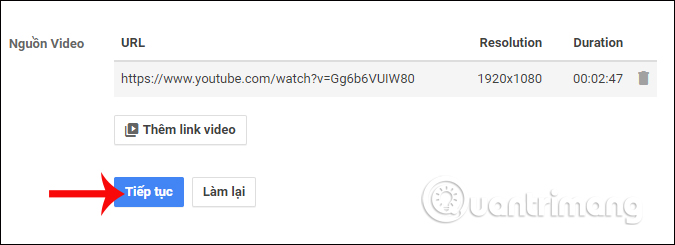
Step 5:
Switch to the Configuration interface on GoStream. Since we are using the free version, all options are set by default. You can only adjust the Repeat section of the streaming video, Time to play the video. Click Continue below.
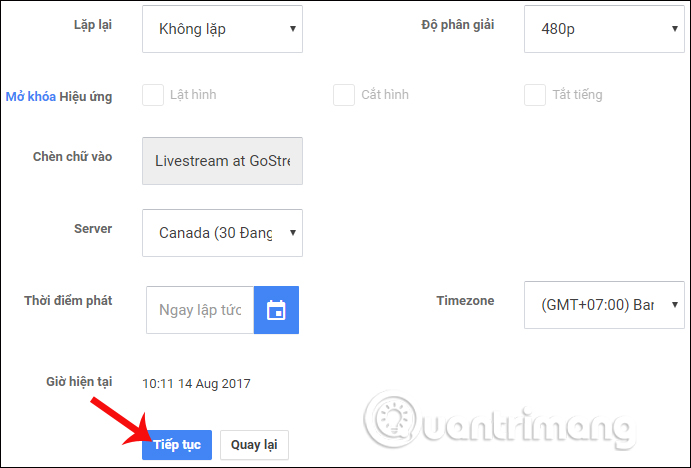
Step 6:
Next, GoStream will ask the user where to proceed to live live video, select Youtube in the selection list.
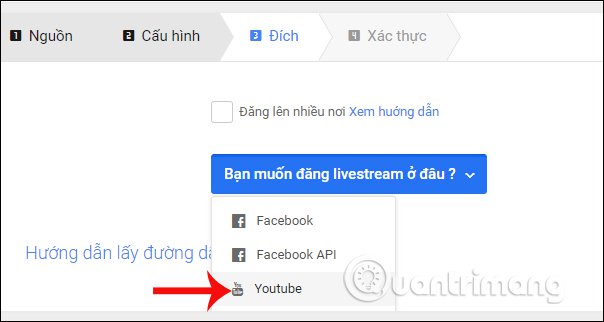
Immediately, users will see the live URL below.
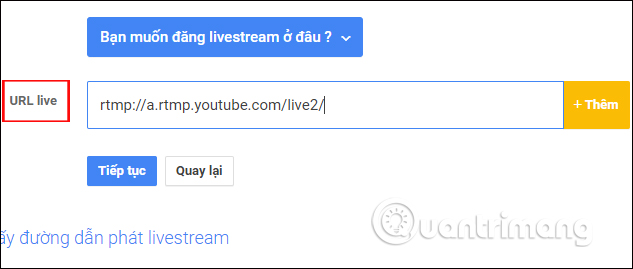
Step 7:
Now, you can access your personal YouTube account, then click the Get started button at the Live streaming section.
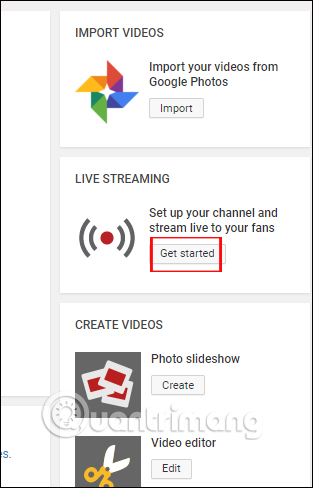
In the live stream interface on Youtube, you scroll down to see Encoder setup with Server URL and Stream name / key. Copy Stream name / key at Youtube interface.
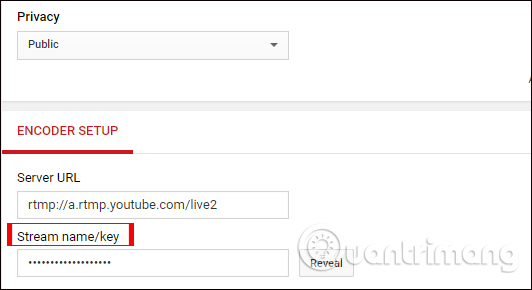
Then paste into the live URL section of the GoStream interface as shown below. Next click Continue below.
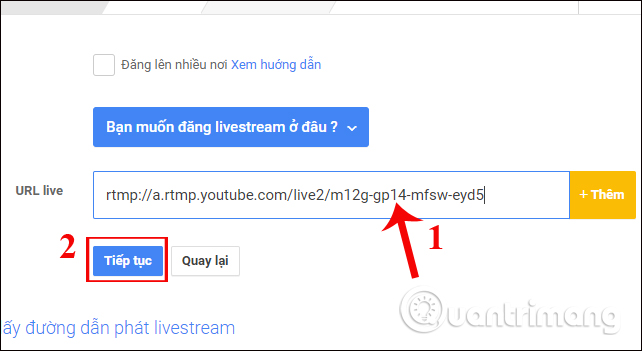
Step 8:
We need to reload Youtube and we will see the interface for playing videos directly on Youtube.
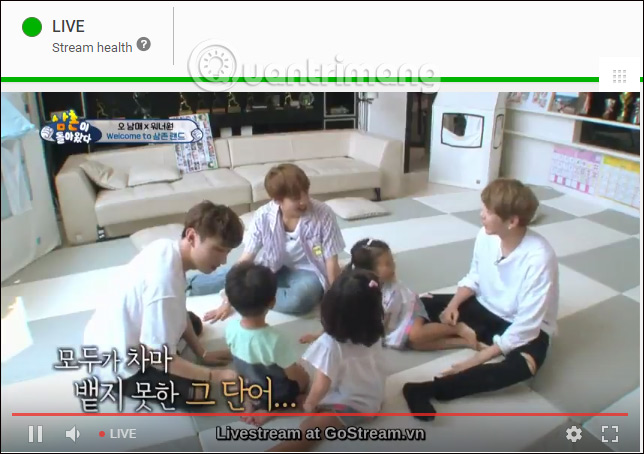
So you can live stream video from any source on YouTube. Remember to copy the stream key to the GoStream interface to be able to identify it. You can also use other video links to play live stream on Youtube
I wish you all success!
You should read it
- How to fix common errors when live streaming Facebook with OBS
- Guide live streaming, streaming live video on Youtube using computer, laptop
- How to play videos directly on YouTube from Android phones and iOS devices
- How to live stream Facebook with OBS Studio software
- Instructions on how to Live Video Stream to YouTube
- YouTube speeds up the ability of live stream with super low latency
 How to share encrypted files and self-destruct on Otr.to
How to share encrypted files and self-destruct on Otr.to How to backup data on iPhone or iPad
How to backup data on iPhone or iPad How to watch blocked YouTube videos or restrict viewers without signing in or proxying
How to watch blocked YouTube videos or restrict viewers without signing in or proxying How to change the speed of playing YouTube videos
How to change the speed of playing YouTube videos Google will automatically delete Android backups if users stop using the phone for 2 weeks
Google will automatically delete Android backups if users stop using the phone for 2 weeks What is iCloud? How to access iCloud account on Windows
What is iCloud? How to access iCloud account on Windows