How to listen to two songs at the same time on iPhone
Listening to two different songs on the same phone, listening through it seems to be a little strange when listening to music on smartphones. But this is actually a way to help two people listen to their own song on a phone.
Of course, when listening, each person will listen to each side and each side will play their own song, very convenient if you share your music with someone. Or at least it helps you not to switch back and forth between your favorite songs.
Here are ways to help you hear two songs at once on your phone.
- Instructions for downloading high quality music on iPhone without computer
- Ways to find songs when you don't know the name
- How to fix Android phone error cannot open music, MP3 cannot be played
Ways to help you hear two songs at the same time on your phone
1. SplitCloud Double Music Player

Download SplitCloud Double Music Player for iOS
SplitCloud Double Music Player will help you split the iPhone screen into two equal parts and each part will have a separate music player. To listen to the music you like in each player, simply click on the magnifying glass of the player.
Then select the tracks that are played directly on SplitCloud's chart, or listen to the tracks divided into different genres, because SplitCloud uses the SoundCloud API to find songs and stream directly from the iPhone. You don't need to download them or store them locally.
If you want to find your favorite song, type the title of the song on the search box to find the song you want to listen to. When the music has been played, you will see the music in the player above will be played at the left ear, while the player below will play the music to the right earpiece.
In addition, you can press the plus button next to the songs to add to your favorite list. And each player will have a personal favorites list, without affecting each other.
If you just want to use a single player and listen to a song on both sides of the headset, just press the Up or Down button at the bottom of the screen.
2. DuoPod - Listen Together
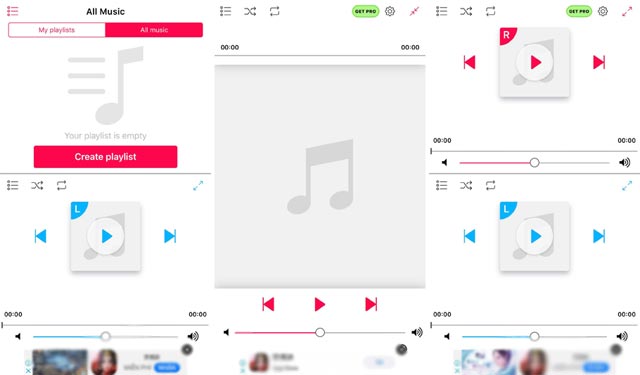
Download DuoPod - Listen Together for iOS
DouPod is another music player with the same features as on SplitSound. When you open the app for the first time, you will see that the screen is split into two equal parts and before that you will see a pop-Up app advertisement video appear and you cannot turn it off.
The difference between DouPod and SplitSound is that the application cannot connect to SoundCloud, you can only use playlists copied to iPhone with iTunes. Press the menu button and select My Playlist or All Music .
Like SplitCloud, you can switch between two music players so that it plays the same song on both headphones.
In addition, the application also supports 3rd party applications such as Apple Music and Spotify. And there's one more annoying thing that most users encounter, which is the pop-up video ad when transferring songs.
3. DUAL Audio Player

Download Dual Audio Player for iOS
If both applications do not allow you to connect to Apple Music. But Dual Audio Player is different, this application allows you to play music from Apple Music and the use of this application is very simple.
Just click on a half of the circle in the music playback interface as shown in the image above, you will see the function keys of that player appear. Click on the Apple Music icon to add songs to your player, as well as the songs you've heard recently.
Just select the song you want to listen to at each music player, note that this application will not allow you to search for songs. Instead you can only hear the songs you have added to your favorites list or playlist.
Dual Audio Player allows you to download and use for free, this application does not provide users with an in-app purchase feature. There are ads but not as annoying as the above two applications. Most ads in the Dual Audio Player are banner ads below the screen.
From the above applications, you will know how to solve the problem of playing two songs at the same time, with the help of the applications mentioned above, you can perform two tracks or audio book is simple and does not need to purchase any additional device.
You should read it
- How to Burn Music to an Audio CD
- Listen to YouTube music off screen on iPhone with Music Pro
- Listen to music on YouTube? You should not ignore these 5 websites and extensions
- How to listen to free music on Sound Tube Music Streamer Pro iPhone
- How to send music, MP3 songs through Messenger to listen
- Usage Podcasts Chapters share music tracks in songs on iPhone and iPad
 How to debug websites on iPad
How to debug websites on iPad How to hack pass wifi with WiFi Map everywhere
How to hack pass wifi with WiFi Map everywhere How to secure data with Jumbo: Privacy Assistant
How to secure data with Jumbo: Privacy Assistant How to create interesting math-style alarms on iPhone
How to create interesting math-style alarms on iPhone How to change Cydia iPhone home page interface
How to change Cydia iPhone home page interface How to install the Dark Mode interface for Chrome iPhone
How to install the Dark Mode interface for Chrome iPhone