How to listen to free music on Sound Tube Music Streamer Pro iPhone
Offering users a rich source of music, Sound Tube Music Streamer Pro application on iPhone makes it easy to choose your favorite music service. Besides, the application also supports listening to music even when the screen is turned off.
The number of online music services that Sound Tube Music Streamer Pro supports a lot, such as Youtube, iTunes, SoundCloud or log into Dropbox account, Google Drive to listen to music from that service. Downloading music to the device for offline listening is also provided by the application to users. Also, when we turn off the screen, we can still listen to music easily. The following article will guide you how to listen to music and download for free using the Sound Tube Music Streamer Pro application.
Step 1:
Download the Sound Tube Music Streamer Pro application for iPhone / iPad according to the link below.
- Download the Sound Tube Music Streamer Pro
Step 2:
Next, start the Sound Tube application. First you will come to the Sources interface, the free online music source that the application provides.


Step 3:
However, first click on the Settings section below to set the music and music download mode. The application will support 2 types of music playback on Youtube , you can choose to watch videos or just listen to mp3 music only. Besides, we can adjust the music download mode when only WiFi connection is available or use mobile data network.


Step 4:
Go back to the Sources interface on the application. Choose a source of music you want to use such as Youtube. You can click Search to search for the song you want to hear. A playlist appears based on search results. Click on the song you want to listen to in the list.
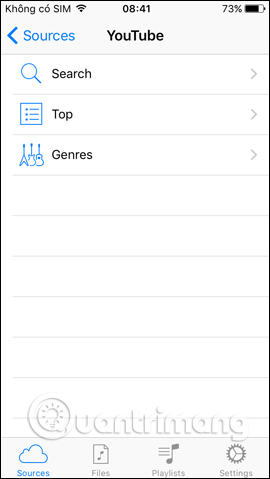
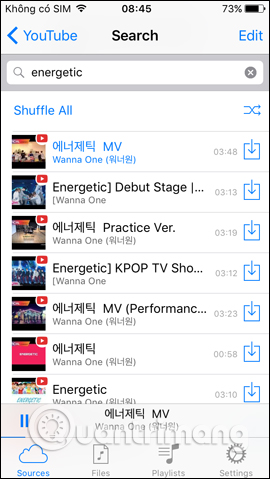
In addition, users can choose to listen to music on different sources or select different music items. You can search on iTunes Top 100 , or click Genres in each source to find music by different genres.
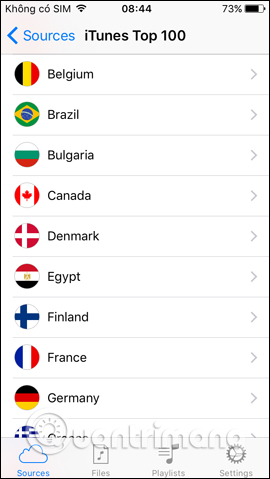
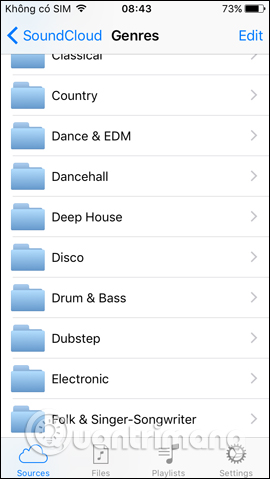
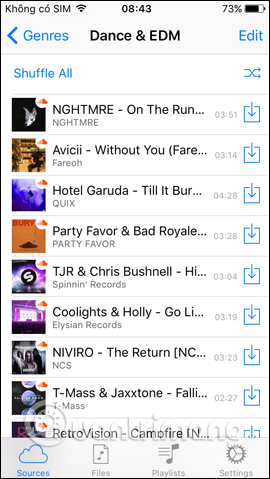
Step 5:
When playing a song, swipe the screen from bottom to top to open the music playback interface . Here users can switch to the next post, adjust the volume, or even press the Save icon to download the song to the device. You wait for the process of downloading music on the completed application.
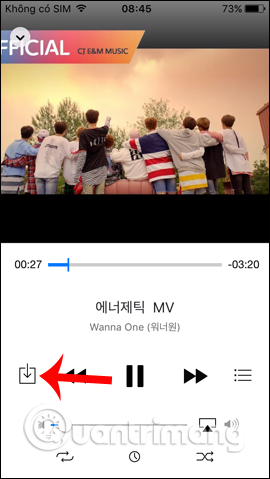
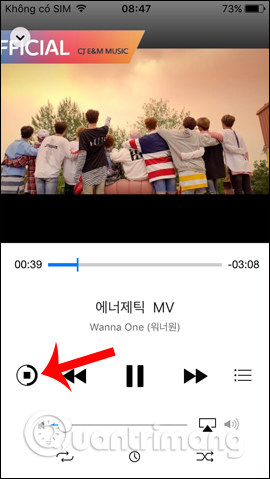
If you do not want to open the music player interface, you can download the song directly at the list , also click the Save icon . Music when the download is complete will appear in the Files section .
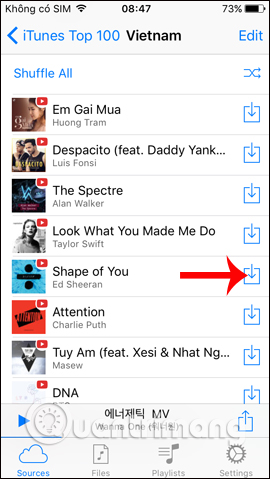
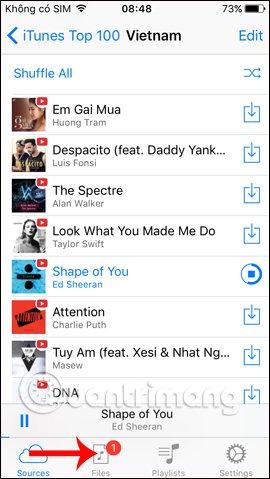
Step 6:
The Files section will be the place to manage all downloaded songs. We can play music here. In case you want to delete the downloaded song, name the song from the right side of the screen to the left , then select Delete or to edit, click Edit.
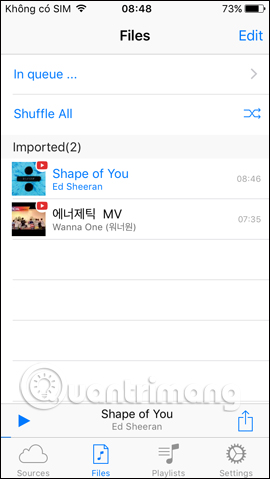
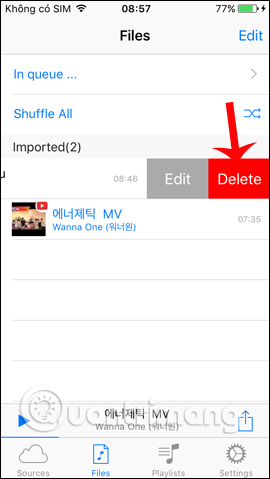
Step 7:
In the Playlist section , when clicking New Playlis, we will proceed to create a music list on the application. Click Create to create the music list.
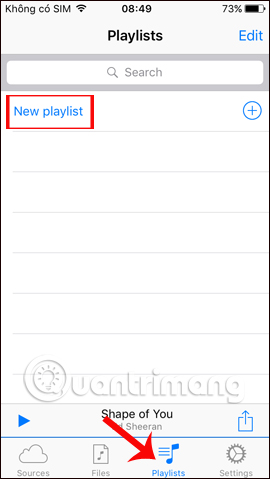
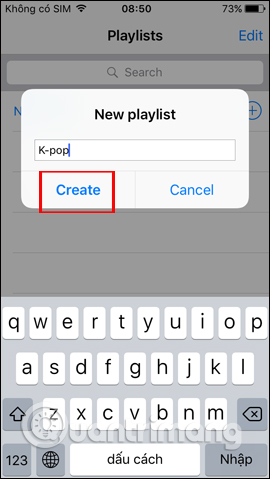
To add songs to the new music list, click Add tracks . Then select the downloaded song to add it to the new list, or click Select All to select all. Click Add at the bottom of the screen to add. Thus, the selected song will appear in the previously created list.
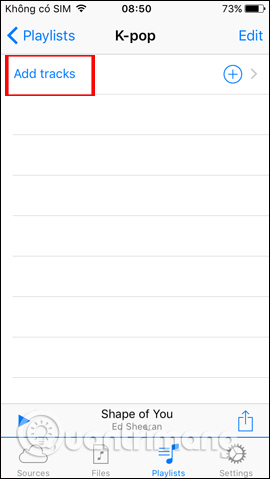
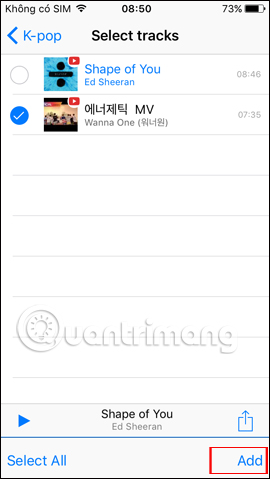
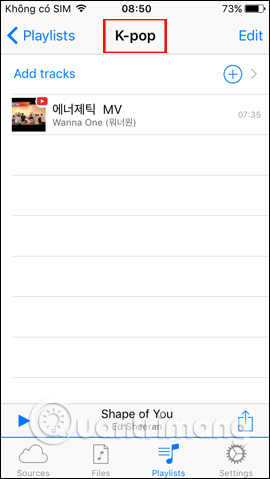
Step 8:
To listen to music from storage services , for example I choose Dropbox, log in my personal account and then click Allow to allow the Music Player service to link to this account.
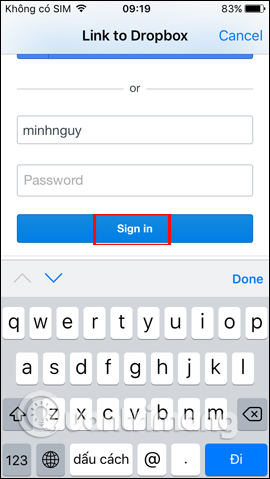
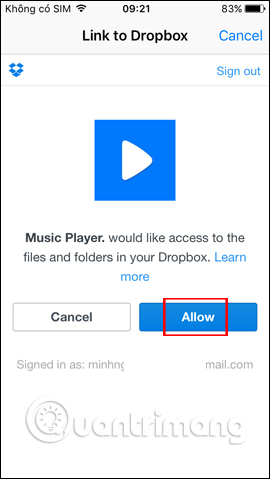
Appears folders on Dropbox. You can also click on the song you want to hear as usual. To download songs from Dropbox, click the Save icon to download.
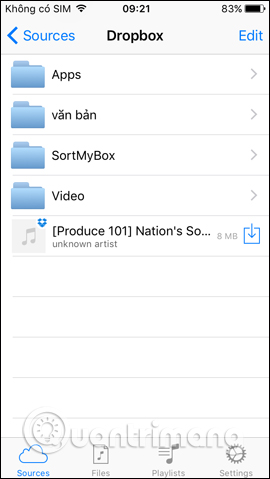
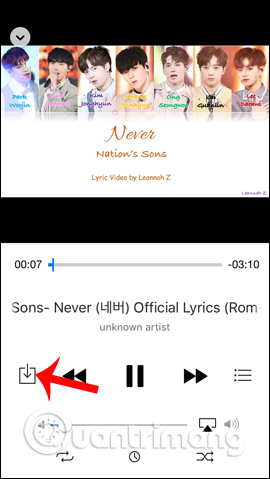
Step 9:
In addition to listening and downloading music features, Sound Tube also possesses music playback features even when the screen is off . You just need to turn on the song you want to hear and turn off the screen. But be aware of the user, this feature only supports listening to music when the screen is turned off. If you are playing YouTube videos, then turning off the screen will automatically switch to playing music only mode.
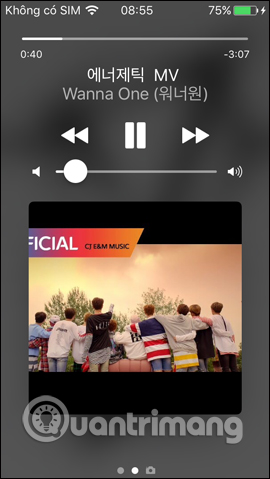
So, with Sound Tube application on iPhone, we can listen to and download music from popular sources now from Youtube, iTunes or log into storage services to listen to music from there. Besides, you can listen to music even when the device screen is turned off.
I wish you all success!
You should read it
- How to download free music for iTunes and iPhone
- Listen to music on YouTube? You should not ignore these 5 websites and extensions
- Youtube to mp3 ways to download MP3 from YouTube
- Instructions for downloading mp3 music YouTube does not need software
- Listen to YouTube music off screen on iPhone with Music Pro
- 5 tips to improve sound quality on Android phones without Root
 How to enable auto-answer calls on iOS 11
How to enable auto-answer calls on iOS 11 Instructions to disable notification preview feature on iOS 11
Instructions to disable notification preview feature on iOS 11 2 quick ways to check flight status on iPhone
2 quick ways to check flight status on iPhone How to pin a note on iOS 11 Notes application
How to pin a note on iOS 11 Notes application How to use the Live Message feature on iPhone
How to use the Live Message feature on iPhone How to fix errors without message notifications on iOS 11
How to fix errors without message notifications on iOS 11