How to listen to articles in Safari on iPhone/iPad
If you often have difficulty finding time to read articles on the web, Safari's 'Listen to Page' feature in iOS 17 can be a lifesaver for you. Now you can listen to articles on the go, and here's how to use the feature.
How to use Safari's Listen to Page feature on iPhone or iPad
For Listen to Page to work, you need the web page - whose content you want to read - to be compatible with Reader View in Safari. An easy way to tell if a website supports Reader View is by looking for the document icon on the left side of the address bar that appears momentarily when you load a page.
If available, you can follow the steps below to use Safari's Listen to Page feature:
1. Launch Safari and open the article you want Siri to read to you.
2. Click the Aa icon in the address bar and select the Listen to Page option from the pop-up menu.
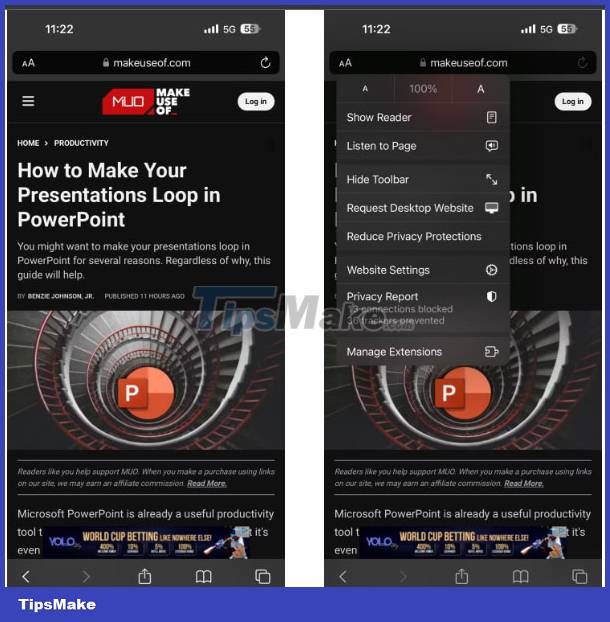
3. Siri will now start reading the article and a speaker icon indicating the same will appear in the address bar.
4. Tap the speaker icon and select Listening Controls from the pop-up menu to display control options.
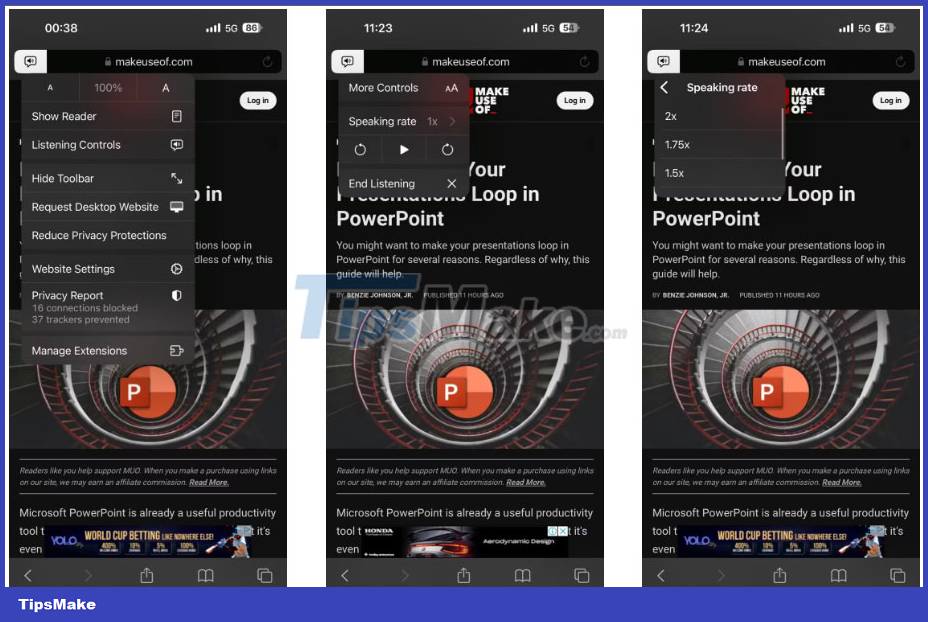
5. From this pop-up window, you can pause/resume playback, skip to the next sentence, return to the previous sentence, change Siri's speaking speed, and end the listening session.
iOS also places playback controls on the lock screen for quick and easy access. And if you don't like the voice that reads content, you can change Siri's voice on iPhone.
Additionally, you can ask Siri to read an article for you after you open a supported website by saying: "Hey Siri, Read this!" or "Hey Siri, I want to listen to this page". When Siri starts reading, you can access and use the listening control features as mentioned above.
The ability to read web pages is a nifty addition to Safari. This feature works quite well, and Siri handles reading content in an easy-to-understand way. It's ideal when you want to watch some web content hands-free; You can take advantage of this feature while driving.
You should read it
- 15 useful tips on Safari for iPhone and iPad users
- Fix the error that Safari automatically exits on iPhone / iPad
- Automatically open favorite articles with Reader Mode reader on Safari
- 8 Safari Web browsing tips on iPhone, iPad
- How to enable web page reading mode on Safari
- How to fix 5 Safari bugs on iPhone
 6 AI-powered features on LinkedIn you may not know
6 AI-powered features on LinkedIn you may not know What is HRTF in Valorant? Should I use it?
What is HRTF in Valorant? Should I use it? Check the RAM usage of 7 lightweight browsers for Windows
Check the RAM usage of 7 lightweight browsers for Windows How to create Hangman game using Svelte
How to create Hangman game using Svelte How to use 'Create a GPT' to create a custom ChatGPT instance
How to use 'Create a GPT' to create a custom ChatGPT instance Difference between HDCP and HDMI
Difference between HDCP and HDMI