Automatically open favorite articles with Reader Mode reader on Safari
The Reader Mode in Safari allows readers to focus on reading articles without displaying advertisements or other irrelevant content that now has additional auto-opening features on specific websites. To set up this feature is very simple, please follow the article for details!
To set up automatic opening of articles in Reader Mode, you only need to access a website, right-click the Reader Mode button in the address bar. Note that this button is only displayed on pages with articles.
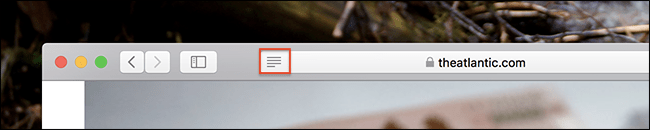
You will see the option Use Reader Automatically in the specific domain name. Click it and you're done: every report you open in this domain will automatically open in Reader Mode.
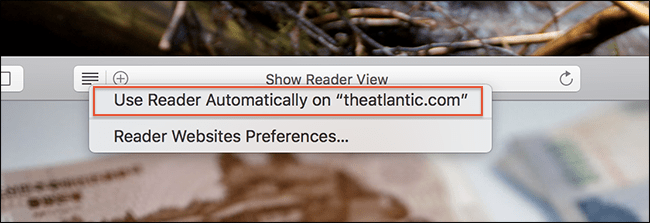
Besides, you can customize the font style, font size, color as you like. If you want to stop using this mode for a specific website, simply open the website you want to configure, then click Safari> Settings For This Website in the menu bar.

This will show you the Safari settings for the website you are opening.

Unchecking the User Reader when available and Reader Mode will stop automatically enabling that domain name.
In addition, there is another way to configure this feature: Click Safari> Preferences , go to the Websites tab, you will see a list of websites with Reader mode enabled, you can optionally turn them off at will.

- How to translate web pages on Safari browser with Microsoft Translator
- 15 useful tips on Safari for iPhone and iPad users
Good luck!
You should read it
- Google quietly removed Reader Mode on Chrome
- How to turn on Google Chrome's newspaper reading mode on Android
- Dark Reader - A free utility that turns any website into dark mode, inviting the experience
- How to use newspaper reading mode in the browser
- How to turn on full screen mode when reading PDF files using Foxit Reader
- How to enable and disable Reader mode on Chrome browser
 Convenient currency conversion feature on Opera, did you know?
Convenient currency conversion feature on Opera, did you know? How to block websites using your CPU to dig virtual money
How to block websites using your CPU to dig virtual money Download Firefox 57 Beta with a completely new user interface
Download Firefox 57 Beta with a completely new user interface How to record a video screen, webcam using the LookIt widget
How to record a video screen, webcam using the LookIt widget Put Google as the homepage on Google Chrome
Put Google as the homepage on Google Chrome How to make Google your homepage on Firefox
How to make Google your homepage on Firefox