How to link Facebook to Viber
Currently social networks have interlinked features, such as Facebook linking with Instagram or linking Twitter to Facebook, etc. Thus, the content between the two accounts will be linked together. And in the new version on Viber Android, iOS has updated the features of Using Facebook information.
Viber will proceed to link to your personal Facebook account on the phone. Your public information on Facebook will then be replaced with information on Viber. Specifically, Facebook's name will be changed to the Viber name and the current Facebook avatar will replace Viber personal photo. Other personal Facebook data remains secure. The following article will guide you how to link Viber to Facebook.
- How to change phone numbers on Viber
- Instructions for sending audio messages on Viber
- How to turn off Viber message preview on the phone
1. Guide to linking Facebook with Viber Android
Step 1:
In Viber Android interface, users click on the 3 dash icon to open the toolbar on the left of the screen. In the name Viber click on Edit .
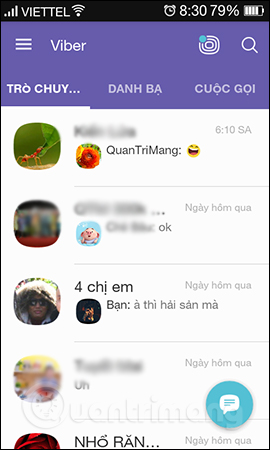
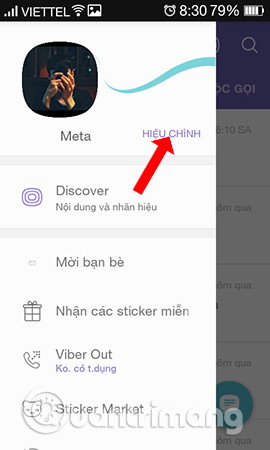
Step 2:
In this new interface, users will see your Viber account name and phone number, along with your avatar on Viber. Click on Import from Facebook . The interface will then be displayed for users to log in to their personal Facebook account to link to the Viber account.
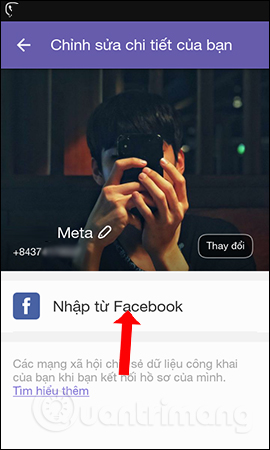
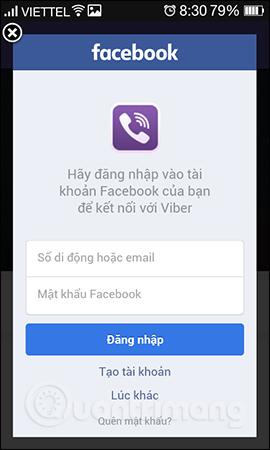
Step 3:
After successfully logging in to Facebook you receive a notification from Viber that will only use your Facebook avatar and account name. Below click Continue under the name . Results 2 public information on Facebook has been synchronized and replaced Viber information.
You can still change the name or other avatar if you want. Click the Change button next to edit Viber account information.
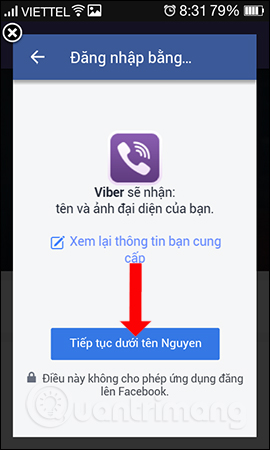
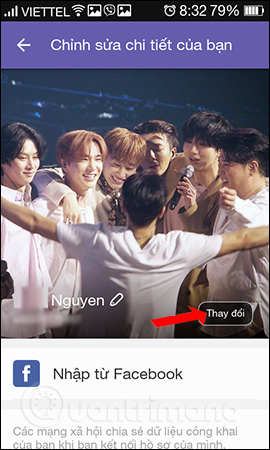
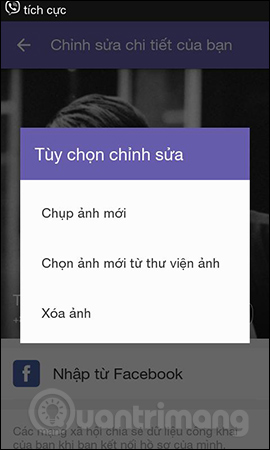
2. How to connect Facebook to Viber iPhone / iPad
Step 1:
Also at Viber interface on iPhone users click on the Add item below. Display interface name and phone number on Viber account, click on the pen icon to edit personal information on Viber.
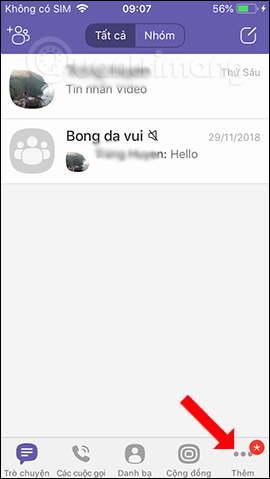
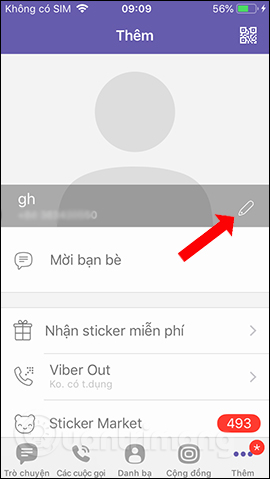
Step 2:
Switch to the new interface and click on the Use Facebook details section of me . Users then need to agree to Viber connect to the Facebook profile, click OK . Then Viber needs to use Facebook to log in, click Continue below to complete the operation.
Only the Facebook account name and Facebook avatar are still replaced for Viber accounts.

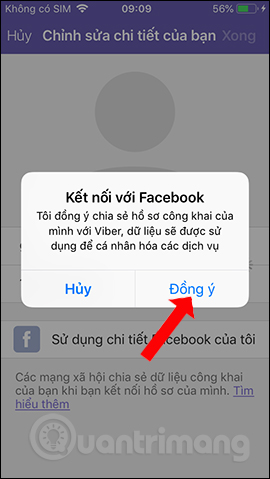
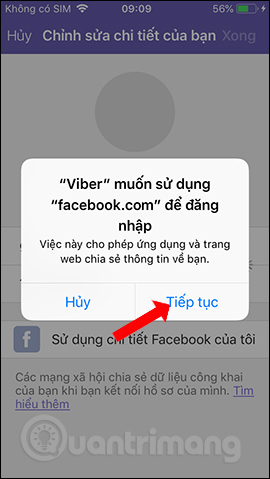
Instead of sharing posts from Facebook to other social networking sites, when linking with Viber, only the name and avatar from Facebook will be synchronized. With this link, your friends using Viber can easily identify you through Facebook names as well as account profiles.
See more:
- How to chat secret groups on Viber
- Translate language on Viber
- How to share a video call screen on Viber
I wish you all success!
You should read it
- Link Download Viber 14.4.2.0: Free calling and messaging app
- Steps to fix Viber 'To activate viber on your desktop ...' on your computer
- What is Viber? Download the Viber app where
- Viber adds new Game to Android and iOS mobile apps
- How to log out of Viber account
- Instructions for sending video messages on Viber
 How to create a note on the Zalo group
How to create a note on the Zalo group How to create a vote on the chat group Zalo phone
How to create a vote on the chat group Zalo phone How to change the chat wallpaper on Zalo
How to change the chat wallpaper on Zalo How to hide Zalo messages on iOS and review messages Zalo has hidden
How to hide Zalo messages on iOS and review messages Zalo has hidden How to set a Zalo PC security key
How to set a Zalo PC security key How to create Zalo chat group on computer
How to create Zalo chat group on computer