How to limit the time of sharing links on Google Drive
Today, the trend of using online storage tools like Google Drive is very popular. With the ability to automatically synchronize data between devices, these cloud storage services will help users' access work much more convenient. And we all know, when the data shared via these services will exist in memory unless you delete them.
However, there is a useful trick to help you control all the sharing links on Google Drive. We will extend the lifetime of the shared data, schedule an appointment to cancel those link links and will no longer be used when the time limit expires.
Step 1:
First of all, please log in to your Google Drive personal account .
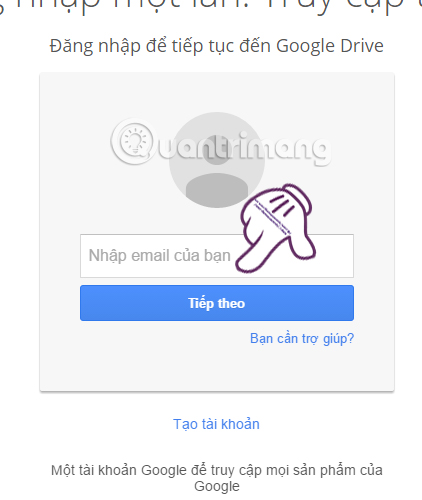
Step 2:
Next, we will click on this link and select Review Persissions .

Step 3:
A new dialog box appears.Google Drive Expirations wants to link to a personal Google account, click Allow to continue.

Step 4:
After enabling the link, we will be taken to a new interface. Next, follow the instructions to conduct time limits for links.
Select the data you want to share when you click the Open Drive item.
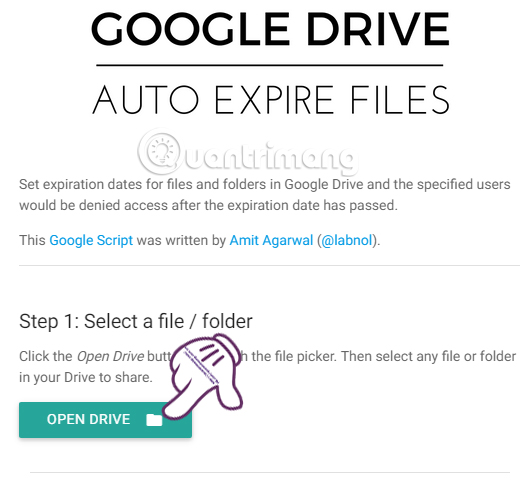
Click on the data that we want to share via Google Drive and press Select .
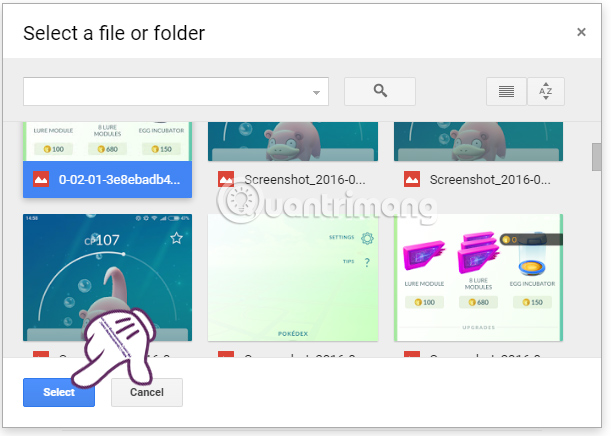
Step 5:
After selecting the file, you will enter the account to allow those who are accessed and share in the Specify people section .
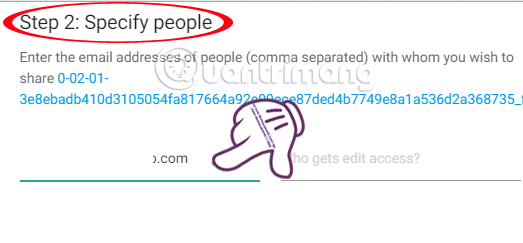
In Section 3, Set Expiration we will schedule the time to allow the data to exist . Click on the arrow icon to select the setting period. You can extend the link sharing time by hour, day, week, month or year.
Once you've selected the setup time, click Set Expiration directly below.
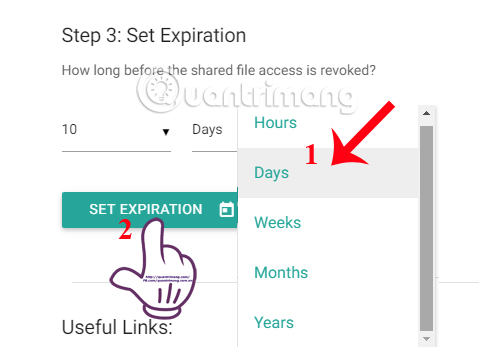
Step 6:
You wait a moment to set up. It will then appear a notification of the self-destruct time next to the send file, in the Shared Files section . If you want to stop the sending process, click Cancel .
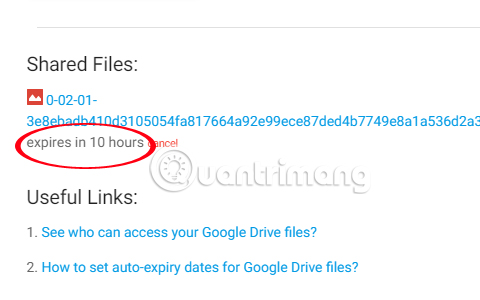
The recipient will still receive and check your email as usual, but the data will automatically cancel after the time we set.
Above is a small trick to help you control the data shared via Google Drive. The link will be automatically canceled after the time has expired, and the recipient cannot reopen the link.
Refer to the following articles:
- How to send email to self-destruct within 5 minutes on Gmail
- The tips should know with PDF files on Google Drive
- Don't miss these 9 useful Google Drive tricks!
I wish you all success!
 Instructions to recover deleted Dropbox files on Windows and Mac computers
Instructions to recover deleted Dropbox files on Windows and Mac computers Recover deleted files from the cloud service
Recover deleted files from the cloud service How to turn Dropbox on iPhone into a document scanner
How to turn Dropbox on iPhone into a document scanner 5 steps to register Dropbox online storage service account
5 steps to register Dropbox online storage service account How to obscure video objects on YouTube?
How to obscure video objects on YouTube? Set password for Dropbox application on phone in 3 steps
Set password for Dropbox application on phone in 3 steps