How to limit Steam download speed in Windows
Steam is the most popular application for downloading games in Windows. The best thing about the Steam client is that it makes downloading, installing and managing games a lot easier.
If the Steam client is consuming too much bandwidth, follow the steps listed below to limit Steam download speed on Windows.
Steps to limit the download speed of Steam
Here are the steps you should follow to limit the download speed of the Steam client.
1. Open the Steam client.
2. Go to Steam> Settings page .
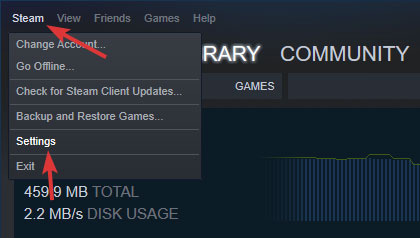 Go to the Steam> Settings page
Go to the Steam> Settings page 3. On the left panel, select the Downloads tab .
4. On the right panel, select the download speed from the Limit bandwidth to drop-down menu .
 Select the download speed from the Limit bandwidth to drop-down menu to
Select the download speed from the Limit bandwidth to drop-down menu to 5. Click OK to save the changes.
As soon as you choose the download speed and save changes, the Steam client will limit the download speed. You can see the speed adjustment immediately on the Steam download page.
The article has chosen to limit the Steam client to only use 10Mb / s, the effective download speed is 1MB / s and has an additional 10Mb / s bandwidth for other Internet activities such as web browsing and streaming.
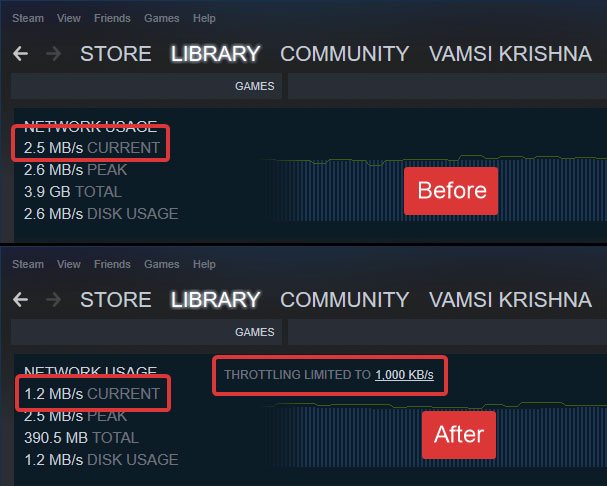 Speed limit is changed
Speed limit is changed Delete download limits
To revert and remove the download limit in the Steam client, just follow the same steps as above but select No limit from the drop-down menu in step 4. Don't forget to save changes.
Find the real download and upload speed
All almost all Internet service providers (ISPs) advertise speeds at Kbps (Kilobits per second) or Mbps (Megabits per second).
To find the actual download and upload speed, you need to divide the advertised Internet speed by 8.
For example, if you have a 20Mbps connection, the effective download speed you get from your Internet service provider is 20/8 = 2.5 Megabytes / sec (MBps).
The same example applies even if your speed is specified in Kbps. When dividing, you will get the effective speed in KBps.
Read more: How to optimize the download speed of Steam in Windows 10 and How to delay starting the Steam Client in Windows.
 Samsung Gear Sports: The most charming sports smartwatch
Samsung Gear Sports: The most charming sports smartwatch After updating to iOS 13.5, many iPhones had battery problems
After updating to iOS 13.5, many iPhones had battery problems Chrome incognito mode is not 'secret', each user can get $ 5,000 compensation
Chrome incognito mode is not 'secret', each user can get $ 5,000 compensation Former Microsoft employee revealed the secret in Task Manager on Windows 10
Former Microsoft employee revealed the secret in Task Manager on Windows 10 A close up of NASA's 'super terrible' spacecraft transport machine
A close up of NASA's 'super terrible' spacecraft transport machine How to Hang a Lamp Without Drilling
How to Hang a Lamp Without Drilling