How to use Steam to download files from the Internet
Let's learn how to use Steam to download files from the Internet through the following article!
Activate Steam Client Console

All of this is done through the Steam Client Console, an advanced developer function. The fastest way to access the Steam Client Console on a Windows machine is as follows.
First, press the Win + R buttons to bring up the Run program . Then, type the following text string and press Enter :
steam://open/consoleIf you have any problems with this method, check out TipsMake's guide on other ways to open the Run dialog box on Windows.

Steam will immediately open and a new tab will appear on the home screen, simply titled Console.
You can do a lot with this console, so be careful not to enter any commands that you are unsure of. We just do a relatively simple thing with it.
Using Steam Client Console

If you have a background in technology or even just modifying games, you will be familiar with the developer console.
A quick example of what you can do with the developer console on Steam is the Open command . Type Open , followed by the URL to any website. The article will use google.com.
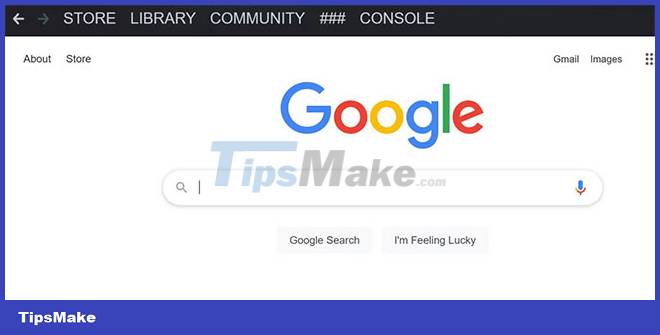
The website will now open in Steam's web browser. However, you probably won't be using Steam to browse the Internet, so download something with it.
How to download files from any website using Steam
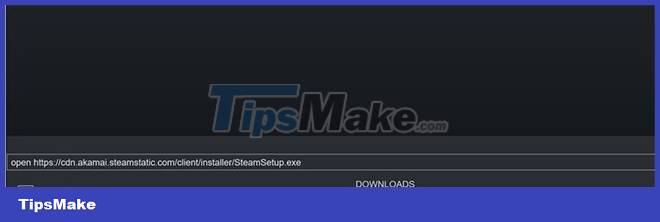
All you need to do from here is find a download link. This can be anything the browser can open and download.
Use the Open command from earlier, followed by a URL. The article will use Steam's own download URL for this example.
This will open the Save As dialog window and you can choose where to download the file.
Steam is not exactly designed to be used this way, so there is no progress bar for these custom downloads.
There aren't many cases where you'd want to download a file through Steam instead of a regular Internet browser. However, knowing how to download files using Steam can be useful in some cases. And now you have all the information you need.
 How to add a search engine to qBittorrent
How to add a search engine to qBittorrent How to Download Music from SoundCloud
How to Download Music from SoundCloud How to Speed Up uTorrent
How to Speed Up uTorrent How to Download Movies Online Using Bittorrent
How to Download Movies Online Using Bittorrent Neat Download Manager 1.3/1.8.0, download Neat Download Manager 1.3/1.8.0 here
Neat Download Manager 1.3/1.8.0, download Neat Download Manager 1.3/1.8.0 here YouTube allows users to download videos on web browsers
YouTube allows users to download videos on web browsers