How to install Uni file to write on computer
Besides the default fonts available in the system, many people often need to install more Vietnamese fonts to use. Especially for teachers, the need to install teaching fonts on computers is essential for preparing lessons and exercises for students. Previously, Network Administrator showed you how to install Primary font set. And in this article, you will have more ways to use the Uni file for writing on your computer.
- Fix the error Unikey can't type Vietnamese
- Instructions for setting the default font in Microsoft Word
- Create a quick dot (...) line in Microsoft Word
Instructions for installing Uni file written in Word
Step 1:
First of all, users download the set of Uni file in the following link and then extract it.
- Download writing practice Uni font
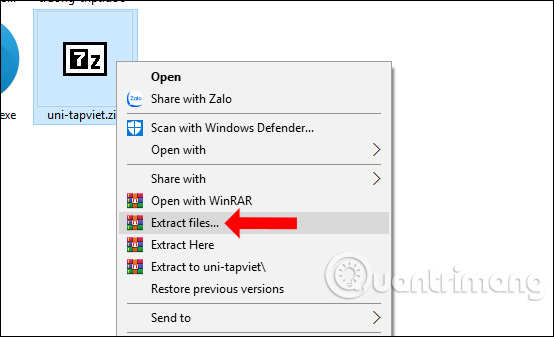
Step 2:
In the unzipped folder interface, there are 2 font types: font UNITapviet_0_ly and UNITapviet_5_ly. In addition to the nethd.zip zip file, users should unzip to see images that instruct how to write each letter.

Right-click on the font you want to install and select Install .
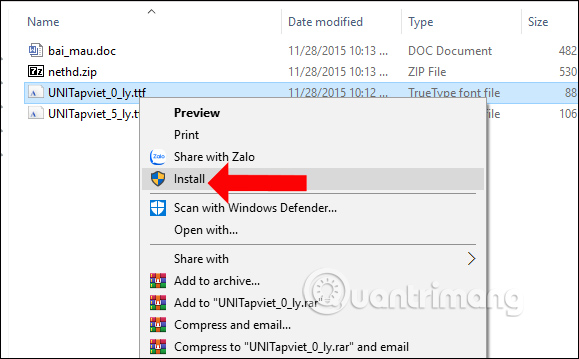
Displays the interface to install Uni file for writing on the computer.
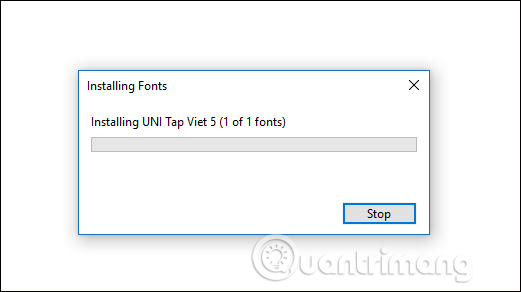
Step 3:
After installation is complete, users open Word or any editing tool on the computer. In the search bar for the font you enter the word uni tap and you will see 2 writing Uni fonts if you have installed both fonts on your computer.
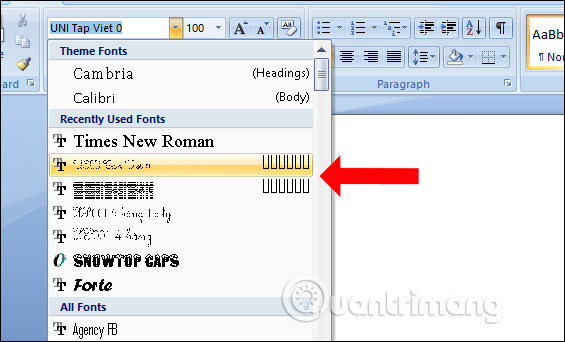
Now try how these 2 fonts work on Word. We can adjust and format the text similar to other fonts.
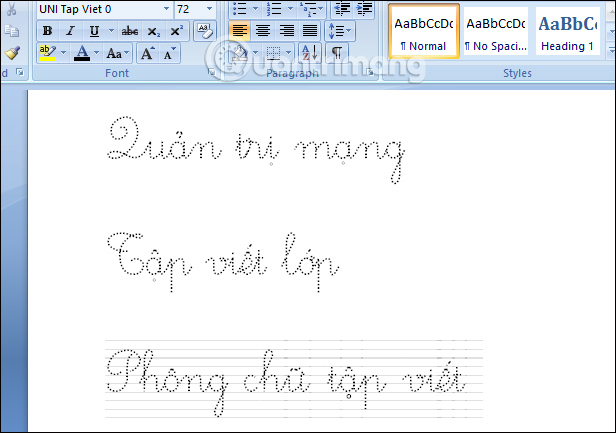
With this set of Uni-writing fonts, teachers can easily install and use on computers with different editing tools. Users can print word training and writing exercises after editing content on Word.
See more:
- Change the default font in Microsoft Word 2010
- Instructions for using the Screenshot Tool in Microsoft Word 2013
- Fix word sticking errors in Word 2007
I wish you all success!
 Instructions on how to create frames in Word 2007, 2010, 2013, 2016
Instructions on how to create frames in Word 2007, 2010, 2013, 2016 How to create a cover page in Word
How to create a cover page in Word PowerPoint 2016 image format
PowerPoint 2016 image format How to turn on the dark color mode on Office 2019
How to turn on the dark color mode on Office 2019 Instructions for separating column content in Excel
Instructions for separating column content in Excel How to create and use templates in Microsoft Word
How to create and use templates in Microsoft Word