How to Install a Font on a Mac
Method 1 of 2:
Using Font Book (Recommended)
-
 Download fonts using a search engine. Open a web browser and search for "free fonts." Browse the list of free fonts and choose any fonts or font packages that you'd like to download.
Download fonts using a search engine. Open a web browser and search for "free fonts." Browse the list of free fonts and choose any fonts or font packages that you'd like to download. -
 Unzip or extract the fonts from their ZIP files. Once you've unzipped the fonts, they should appear as .ttf files, which stands for "true type fonts."
Unzip or extract the fonts from their ZIP files. Once you've unzipped the fonts, they should appear as .ttf files, which stands for "true type fonts." -
 Double click on the font you want to install, and then press the "install" button when the font pops up in the program Font Book.
Double click on the font you want to install, and then press the "install" button when the font pops up in the program Font Book. -
 Install any other versions of the fonts, such as bold or italic, using the same process. If the bolded or italic version of the font needs to be installed as well, use the same method as described above.
Install any other versions of the fonts, such as bold or italic, using the same process. If the bolded or italic version of the font needs to be installed as well, use the same method as described above. -
 Restart your computer if the fonts do not automatically appear, ready to be used.
Restart your computer if the fonts do not automatically appear, ready to be used.
Method 2 of 2:
Manually Installing
-
 Download fonts using a search engine. Search for free, downloadable fonts or purchase fonts online.
Download fonts using a search engine. Search for free, downloadable fonts or purchase fonts online. -
 Unzip or extract the fonts in ZIP form. Once unzipped, the fonts should appear as .ttf files.
Unzip or extract the fonts in ZIP form. Once unzipped, the fonts should appear as .ttf files. -
 Drag the font file(s). Depending on what operating system you're using, drag the font accordingly:
Drag the font file(s). Depending on what operating system you're using, drag the font accordingly:- Mac OS 9.x or 8.x: drag the files into the System Folder.
- Mac OS X: drag the files into the Fonts folder in Library.
-
 Restart your computer if the fonts do not automatically appear, ready to be used.
Restart your computer if the fonts do not automatically appear, ready to be used.
3.5 ★ | 2 Vote

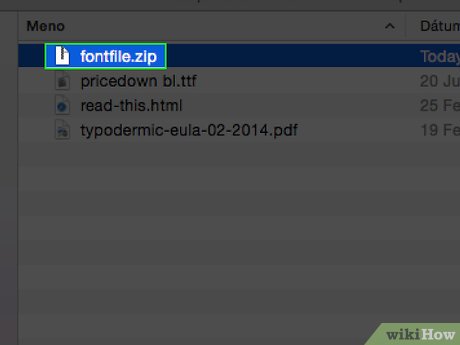
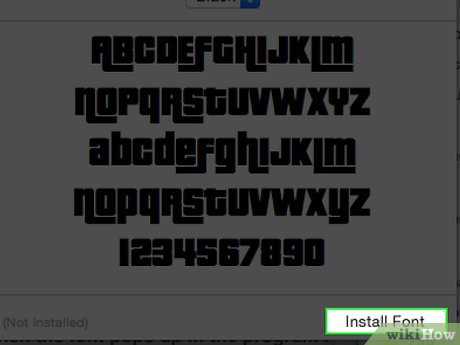





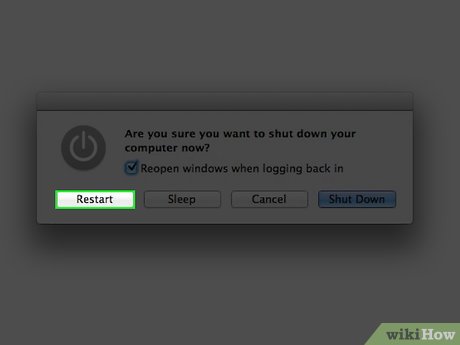
 How to Install Node.Js on Windows
How to Install Node.Js on Windows How to Uninstall Bing
How to Uninstall Bing How to Install Qt SDK on Microsoft Windows
How to Install Qt SDK on Microsoft Windows How to Remove AVG Secure Search
How to Remove AVG Secure Search How to Install or Remove an RPM Package
How to Install or Remove an RPM Package How to Download Miniclip Games
How to Download Miniclip Games