How to install software on the App Store
If you're using a computer running the macOS operating system, you can install the software from the App Store. The App Store simplifies the process of finding and installing software from other developers.
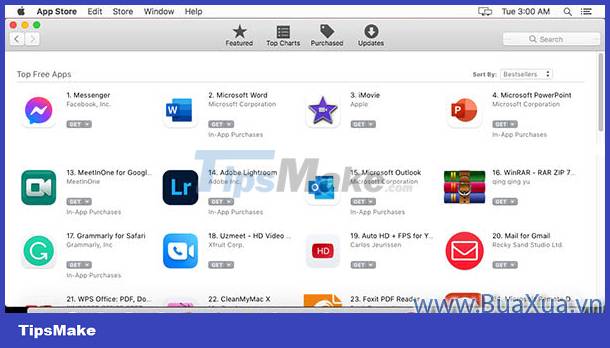 How to install software on the App Store
How to install software on the App Store
How to install software programs on the App Store for computers running the macOS operating system
first
Open the app store - App Store in the list of applications on the Dock.
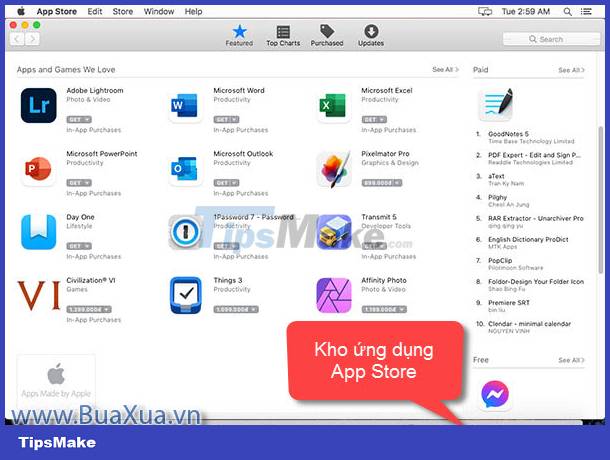 Open the App Store - App Store in the list of applications on the Dock
Open the App Store - App Store in the list of applications on the Dock
2
In the App Store, find the app or game you want to install. Apps on the App Store can be used for free, tried out, or paid to buy
.
 Apps on the App Store can be used for free, tried out, or paid to buy
Apps on the App Store can be used for free, tried out, or paid to buy
3
Click on the application's image to open it and view information about the application you want to install.
- For Free - Free apps, please click the Get button
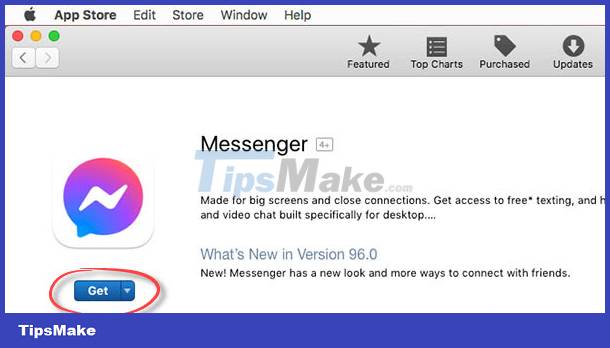 For Free - Free apps, please click the Get button
For Free - Free apps, please click the Get button
- Click the Install App button next
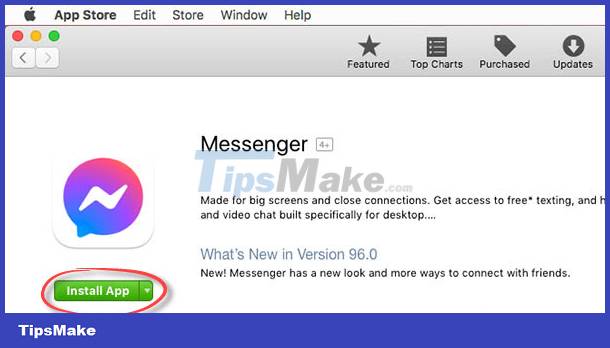 Click the Install App button next
Click the Install App button next
4
If you're signed in to your Apple ID account , the app will be installed. Usually you won't have to do any extra work during the installation process.
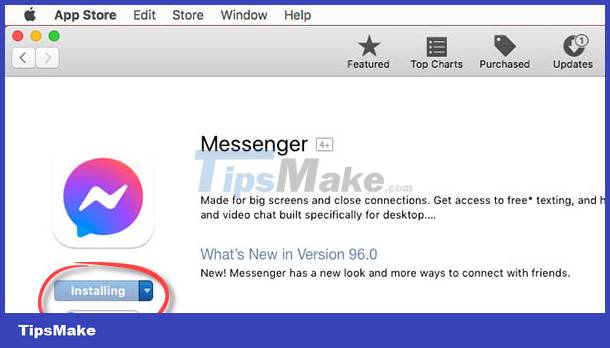 If you're signed in to your Apple ID account, the app will be installed
If you're signed in to your Apple ID account, the app will be installed
- If you already have an Apple ID account and haven't signed in, enter your email address and password then tap Sign In to sign in and install the app.
- If you do not have an Apple ID account , click Create Apple ID to create a new account.
See instructions How to register for an Apple ID account
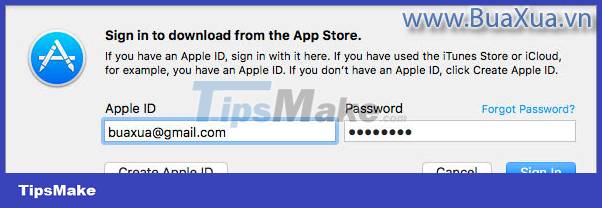 Sign in to your Apple ID account to install apps
Sign in to your Apple ID account to install apps
- In some cases, Apple may ask you to enter a confirmation code sent via text message to the phone number you used to register your Apple ID account.
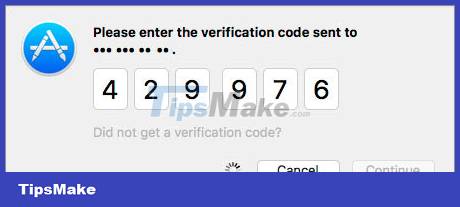 Enter the confirmation code sent via text message of your phone number
Enter the confirmation code sent via text message of your phone number
- For In-App Purchases applications , that means the application is not completely free but has a payment feature within it. You get a trial and you need to pay to use more premium features or app extensions. How to install this application is the same as the free application.
- For paid apps, click on the price and click Buy App then follow the payment steps to buy the app.
 For paid apps, click on the price and then click Buy App
For paid apps, click on the price and then click Buy App
- If you haven't set up payment information for in-app purchases, Apple will display a message asking you to do so. Click the Billing Info button to add payment information to your Apple ID account.
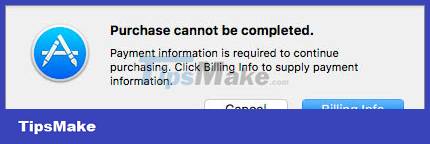 Click the Billing Info button to add payment information to your Apple ID account
Click the Billing Info button to add payment information to your Apple ID account
- After the installation is complete, you can click the Open button to open the application. Applications after installation, they will display the Applications folder and Launchpad .
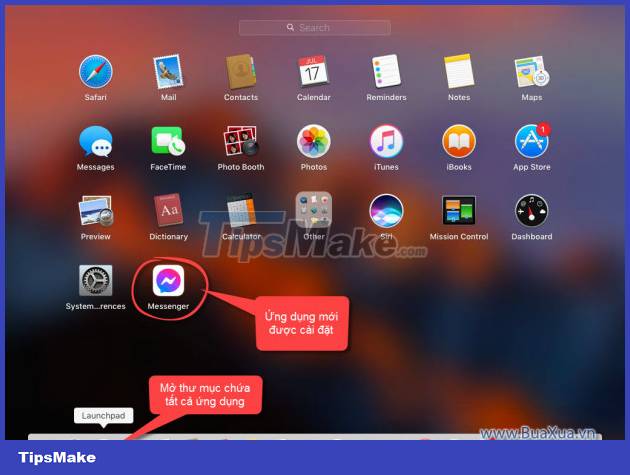 Applications after installation, they will display the Applications folder and Launchpad
Applications after installation, they will display the Applications folder and Launchpad
- The applications that you have installed on your computer, on the App Store, they will not show the Get button , but the Open button.
 Apps that are already installed will show an Open button on the App Store
Apps that are already installed will show an Open button on the App Store
See instructions How to uninstall application software from a Mac computer
You should read it
- How to uninstall application software from a Mac computer
- Principles of installing software programs in Windows
- How to uninstall application software from a Windows computer
- How to install the latest iOS beta on iPhone
- Error handling cannot install updates and program settings
- How to Install Software from Unsigned Developers on a Mac
 How to install software programs on macOS operating system
How to install software programs on macOS operating system How to install software on the Microsoft Store app store
How to install software on the Microsoft Store app store Principles of installing software programs in Windows
Principles of installing software programs in Windows Download and upload
Download and upload Learn and get used to the cloud - Cloud
Learn and get used to the cloud - Cloud How to uninstall application software from a Mac computer
How to uninstall application software from a Mac computer