How to uninstall application software from a Mac computer
If you find yourself no longer using an application software, you can uninstall it to remove it from your Mac computer. This is a good way to free up space on your hard drive and keep your computer clutter-free. Here are the steps to uninstall application software from your macOS computer
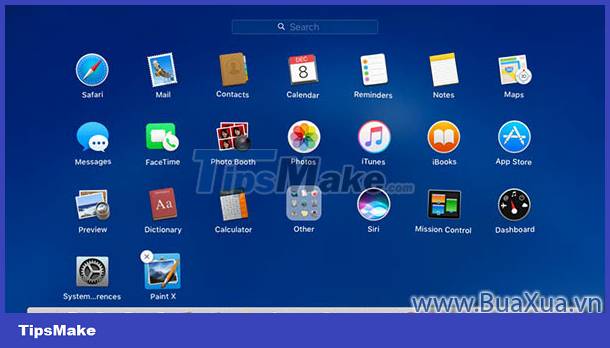 How to uninstall application software from a Mac computer
How to uninstall application software from a Mac computer
Uninstall application software installed from CD-ROM, USB or downloaded from the Internet on macOS
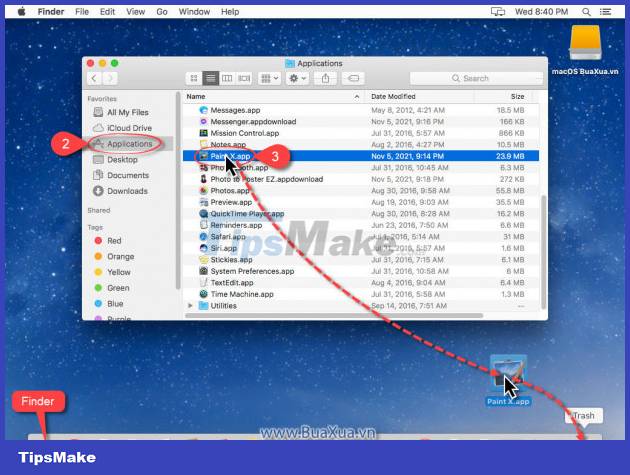 Uninstall application software installed from CD-ROM, USB or downloaded from the Internet on macOS
Uninstall application software installed from CD-ROM, USB or downloaded from the Internet on macOS
- Click the Finder icon on the Dock
- Select Applications in the Finder window
- Press and hold the left mouse button on the application you want to remove
- Drag and drop apps to the trash can icon - Trash Can is on the Dock
- Enter the password in the dialog box to confirm the removal of the application
 Enter the password in the dialog box to confirm the removal of the application
Enter the password in the dialog box to confirm the removal of the application
The application software will be removed from your Mac computer. However, it is still in the trash, you can empty it by right-clicking on the trash can icon - Trash Can is located on the Dock and then clicking Empty Trash .
 Empty Trash . - Empty Trash
Empty Trash . - Empty Trash
There are some applications that cannot be removed in the above way. To completely uninstall an app like this, you need to locate and delete the app's library files.
Uninstall application software installed from App Store app store
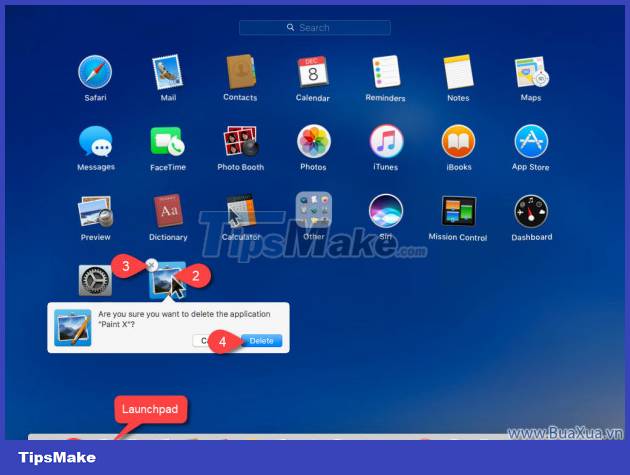 Uninstall application software installed from App Store app store
Uninstall application software installed from App Store app store
- Click the Launchpad icon on the Dock
- Press and hold the left mouse button on the icon of the application you want to remove until it vibrates, then release the mouse button.
- Click on the X in the upper left corner of the application
- Click the Delete button to remove the application
The application will be completely removed from your Mac computer without going to the trash - Trash Can.
You should read it
- How to install software on the Microsoft Store app store
- Principles of installing software programs in Windows
- How to uninstall application software from a Windows computer
- How to install the latest iOS beta on iPhone
- Error handling cannot install updates and program settings
- How to Install Software from Unsigned Developers on a Mac
 How to uninstall application software from a Windows computer
How to uninstall application software from a Windows computer Difference between JSON and XML
Difference between JSON and XML What is ClearView AI? Why care about it?
What is ClearView AI? Why care about it? Is wireless charging bad for the battery?
Is wireless charging bad for the battery? What is AAA PC Port? Why do they have so many problems?
What is AAA PC Port? Why do they have so many problems? Difference between NUC and SBC
Difference between NUC and SBC