Principles of installing software programs in Windows
Installing and using computer software programs is a necessary job for people who use computers. The installation of software programs is quite simple, but many people do not know how to install or what to choose when installing. The following are general guidelines when installing computer software programs.
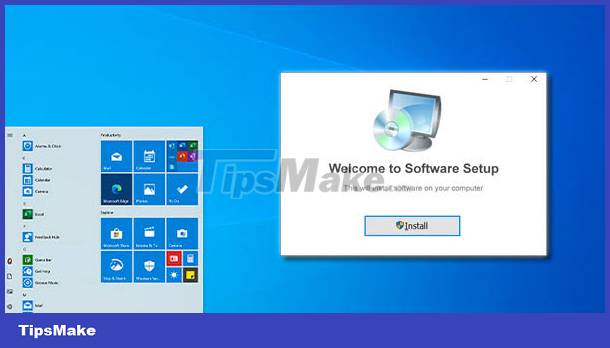 Principles of installing software programs in Windows
Principles of installing software programs in Windows
Sources for installing computer software programs in Windows
- CD-ROM, DVD-ROM
- USB drive or memory card.
- Download from Web sites on the Internet
- Microsoft Store App Store
Types of computer software program installers
 Software program installer on CD-ROM or DVD-ROM
Software program installer on CD-ROM or DVD-ROM
Software program installer on CD-ROM or DVD-ROM
In the installation disc there is a file named setup.exeand one or more folders and other files attached to support the program. Normally you just need to insert this CD/DVD-ROM into the drive, the installation program will run automatically - Auto Run.
The software program installer is packaged in one file
This type has only a single file used to install the program. This file will usually have the name of the program and its version number. When you want to install, run this file.
The software program installer is packaged in a compressed file
All the folders and files of the program are compressed into a single file using one of the popular file compression utilities such as WinZip, WinRAR,. This compressed file usually has the extension is .zipor .rar and shared on websites, before installing you must extract this file to a folder or drive and then proceed with the installation.
The software program installer is packaged in a self-extracting zip file
All program files will be packed into a self-extracting zip file. This file also has the extension. .exeWhen you run this file, it will automatically extract the files inside to the temporary folder and then proceed with the installation.
- Usually software programs will automatically recognize the version of the operating system to install. However, in some cases the software program will have 2 separate installation files named
setup.exefor Windows 32-bit orsetup64.exefor Windows 64-bit. - You can install 32-bit or 64-bit software on 64-bit Windows. But 64-bit software cannot be installed on 32-bit Windows.
Instructions on How to view computer parameters and Windows operating system version
Principles of installing software programs in Windows
Whether it is installing software programs from CD/DVD-ROM or from download files on websites, usually when you run the installation file, dialog boxes will appear to guide you through the installation process. step-by-step as follows:
first
Windows' Open File - Security Warning or User Account Control dialog box will warn you if running an executable file from an unknown source could compromise security or alter the system. Please click Run or Yes to agree.
 Windows Open File - Security Warning or User Account Control dialog box
Windows Open File - Security Warning or User Account Control dialog box
2
Welcome dialog - welcome to install the program. You just need to click Next to continue.
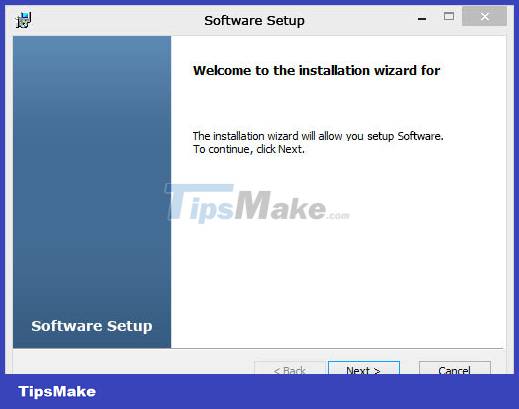 Welcome dialog - welcome to install the program
Welcome dialog - welcome to install the program
3
Select Language dialog box - select the language. This dialog box allows you to select the language when using the software program. In some cases it's just the language when installing. You can select your preferred language and click OK to select or Next to continue.
 Select Language dialog box - select language
Select Language dialog box - select language
4
The License Agreement dialog box asks you to accept the terms of copyright and terms of use of the software program, you must tick I accept the agreement to agree to continue with the installation. If you do not select or select I do not accept the agreement , you will not be able to continue installing the program. Once done, click Next or click I Agree to continue.
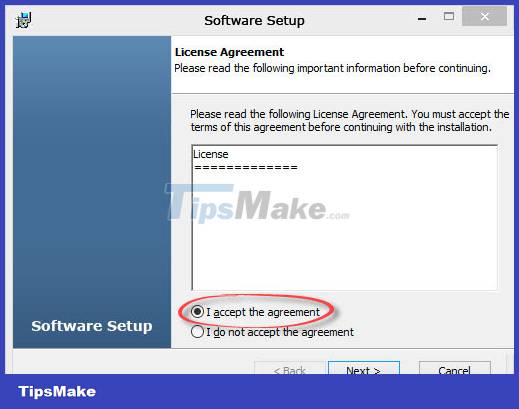 License Agreement dialog box - copyright and terms of use
License Agreement dialog box - copyright and terms of use
5
The Select Destination Location dialog box is the part where you want to place this software program, usually it is placed in the folder containing the default installed software programs c:Program Files. However, if you want, you can change the name of the folder it contains and place it in another location by clicking the Browse button and selecting another location on the hard drive. Once done, click Next to continue.
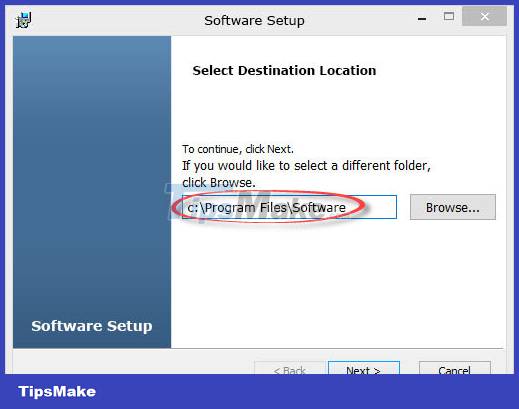 The Select Destination Location dialog box selects where you want to place the software program
The Select Destination Location dialog box selects where you want to place the software program
6
The Choose Setup Type or Installation Type dialog box will have a selection of installation types such as Typical - Normal and Complete or Full installation - Install the entire main program and sub-components if any. Custom Option - Optional installation, usually for those who are knowledgeable about software programs. If you choose Custom, additional parameters will appear for you to change or choose more. After selecting, click Next to continue.
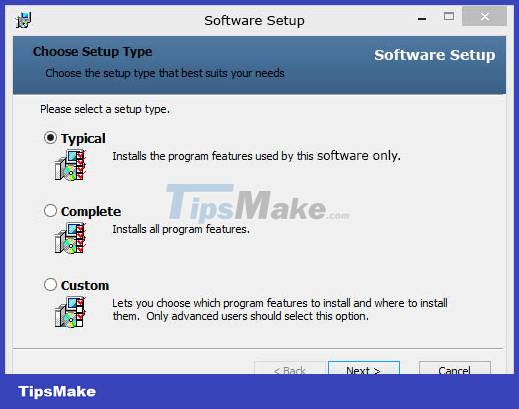 The Choose Setup Type or Installation Type dialog box will have a selection of installation types
The Choose Setup Type or Installation Type dialog box will have a selection of installation types
7
The Select Start Menu Folder dialog box allows you to choose where to place the icons - Shortcut Icons of the software program. Usually these icons will be located in the Start menu -> All Programs -> Folder name of the software program or vendor's brand name . If you don't want to create a Start Menu Folder you can choose Don't create a Start Menu Folder . After selecting, click Next to continue.
 Select Start Menu Folder dialog box to choose where to place the software program's icon
Select Start Menu Folder dialog box to choose where to place the software program's icon
8
The Create Shortcut dialog box allows creating icons - Shortcut Icons of software programs on the Desktop and Quick Launch located on the taskbar - Taskbar at the bottom of the screen. Normally you should choose Create a desktop icon to create an icon of a software program on the Desktop for ease of use. After selecting, click Next to continue.
 The Create Shortcut dialog box creates icons of software programs on the Desktop
The Create Shortcut dialog box creates icons of software programs on the Desktop
9
The Enter Serial Number or Enter a Product Key dialog box will ask you to enter the product's registration number or key, you must enter this information completely and correctly to allow the program to install or use. Some programs allow trial - Install trial version with limited time and functions. Once done, click Next to continue.
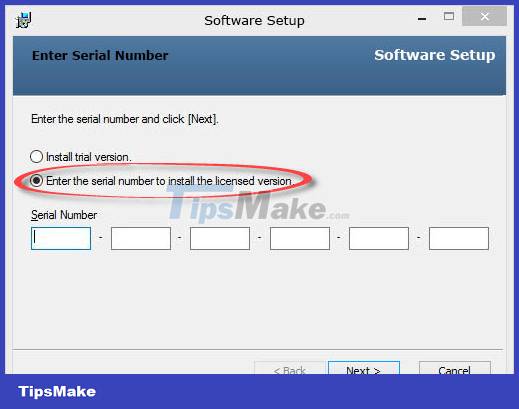 Enter Serial Number or Enter a Product Key dialog box
Enter Serial Number or Enter a Product Key dialog box
ten
The Ready to Install dialog prompts you to double check if everything is ready, then click Install to start the installation. Click Back to go back to edit the parameters in the previous dialog box and click the Cancel button if you want to cancel and do not continue the installation.
 Ready to Install dialog box
Ready to Install dialog box
11
The software program will install. The installation process is fast or slow depending on the size of the software program and the speed of the computer. A progress bar tracking the installation will also appear.
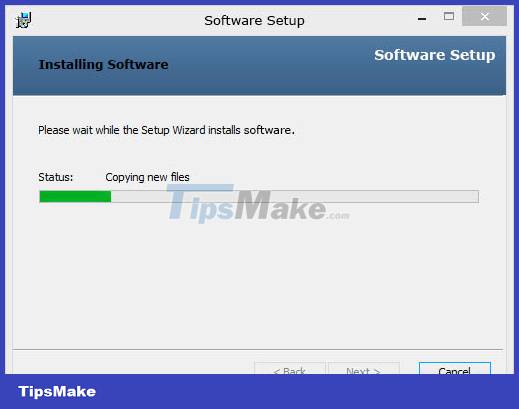 The progress bar tracks the software installation
The progress bar tracks the software installation
twelfth
The Completed or Finished dialog box tells you the software installation is complete. Click the Ok or Finish button to finish the installation.
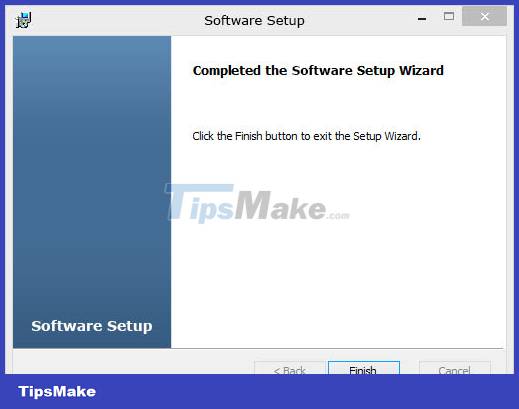 The Completed or Finished dialog box indicates that the software installation is complete
The Completed or Finished dialog box indicates that the software installation is complete
13
The Restart Windows dialog box prompts the need to restart the computer to update the changes after installing the software program. Click Yes to restart the computer.
 The Restart Windows dialog box prompts the need to restart the computer
The Restart Windows dialog box prompts the need to restart the computer
- The installation steps may vary depending on the software program, but the general principle is the same.
- The terms on the dialog boxes may be different, but their meanings are similar.
Install other software programs in Windows
The software program does not need to be installed
There are a number of software programs that are ready to use without the need for installation. They are usually packaged in a compressed file. When this is the case, extract this file to a folder on your computer's drive, then create an icon for the program file on the Desktop to be usable.
What is a mobile application?
Portable App - Portable App or Portable Program - Portable Program , is a software product designed to be run from any storage device inside or outside the computer, including USB drives, cloud storage - Cloud Storage,. It doesn't need to be installed on a computer to run.
Mobile applications are not installed and, in principle, do not store data on the server system. Instead, all user installation information and related files are stored with the program on a removable drive.
However, mobile applications are created to be compatible with specific operating systems. Portability in mobile applications refers to how they can be carried from place to place, not interoperability between different operating systems.
Portable applications also do not need to be installed, but can be used by directly running the program file with the extension .exeor creating an icon on the Desktop.
Install software on the Microsoft Store app store
 Install software on the Microsoft Store app store
Install software on the Microsoft Store app store
If you're using Windows 8 or later, you can install the software from the Windows app store - Microsoft Store. The App Store simplifies the process of finding and installing software from other developers.
See instructions on How to Install software on the Microsoft Store app store
See instructions How to uninstall application software from a Windows computer
You should read it
- How to uninstall application software from a Windows computer
- How to uninstall application software from a Mac computer
- How to install software on the App Store
- Error handling cannot install updates and program settings
- How to install the latest iOS beta on iPhone
- How to install software for clients from Windows Server 2012 R2 using Group Policy
 Download and upload
Download and upload Learn and get used to the cloud - Cloud
Learn and get used to the cloud - Cloud How to uninstall application software from a Mac computer
How to uninstall application software from a Mac computer How to uninstall application software from a Windows computer
How to uninstall application software from a Windows computer Difference between JSON and XML
Difference between JSON and XML What is ClearView AI? Why care about it?
What is ClearView AI? Why care about it?