How to install software programs on macOS operating system
Installing software programs on macOS is a necessity for people who use computers and Apple devices. Installing a software program is quite simple, if you do not know how to install software on macOS, see the general guidelines when installing computer software programs on the macOS operating system.
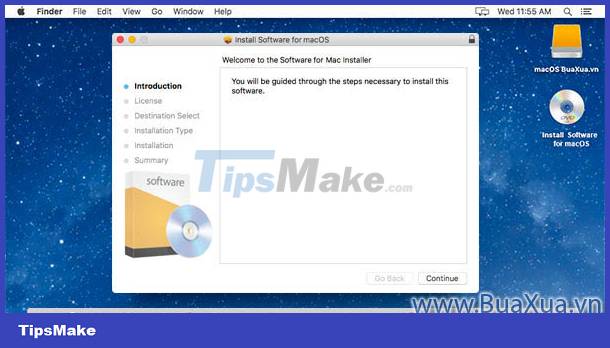 Install software programs on macOS operating system
Install software programs on macOS operating system
Sources for installing software programs on the macOS operating system
 Sources for installing software programs on the macOS operating system
Sources for installing software programs on the macOS operating system
Install software programs from CD-ROM, DVD-ROM
The CD/DVD-ROM will have files with the extension or .app. .pkgNormally you just need to insert this disc into the drive and the installation program will run automatically. If the installation program does not run automatically, open the drive and double click on the installation file.
Install software programs from USB drives, memory cards or download them from websites on the Internet
- If the installation files are formatted
.appor.pkgthen you can double click on them to install. - If it's a disk image file
.dmg, double click it. Then, on the screen will appear a drive, double click to open this drive, the installation program will automatically run or will display the installation file format or let you install it.appyourself.pkg.
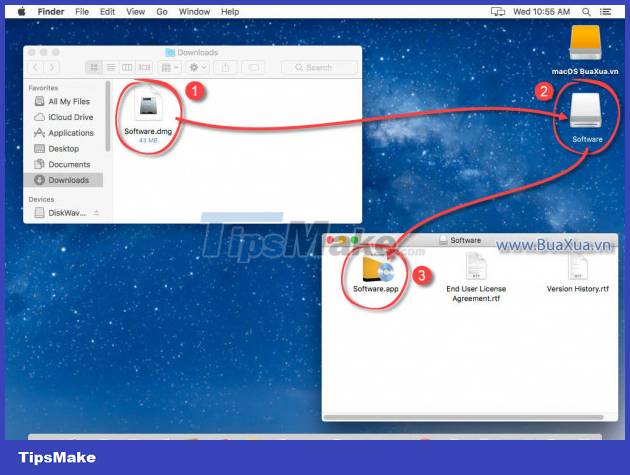 Install the software program from the disc image file DMG
Install the software program from the disc image file DMG
- If the software program is packaged in a compressed file
.zip, you can double-click the file or right-click and select Open With -> Archive Utility.app to extract this file and then run the file. trust.appor.pkgto install.
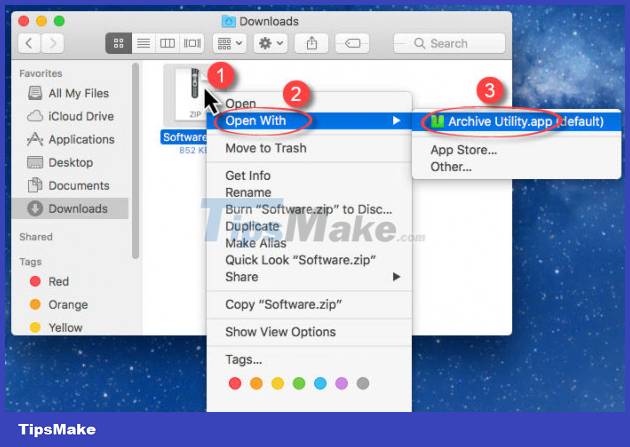 Install the software program from the ZIP archive
Install the software program from the ZIP archive
Install software programs from the App Store
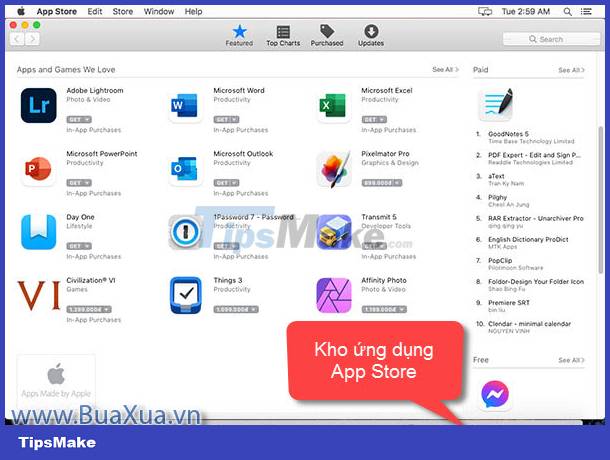 Install software programs from the App Store
Install software programs from the App Store
You can install software from the App Store. The app store simplifies the process of finding and installing software.
See instructions How to install software on the App Store app store
Usually software programs will automatically recognize the version of the operating system to install. However, in some cases you need to install the correct version for macOS 32-bit or macOS 64-bit .
Instructions on How to view computer parameters and macOS operating system version
Ways to install software programs on the macOS operating system
When you run the file to install the software, there will usually be 2 cases.
Quickly install software programs on macOS operating system
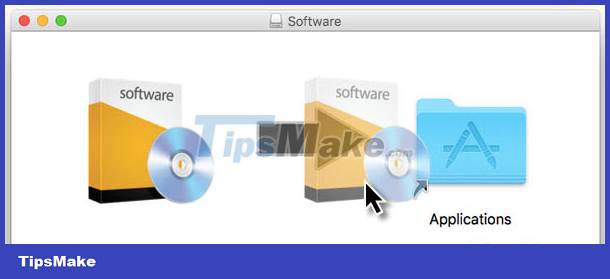 Quickly install software programs on macOS operating system
Quickly install software programs on macOS operating system
In case the software program has only one file, a dialog box will appear on the screen asking you to press the left mouse button on the file, then drag and drop it into the App folder to install .
Install the software program according to the instructions on the macOS operating system
In this case, dialog boxes will appear to guide you through the installation step by step as follows:
first
Introduction dialog - Welcome to install the program. You just need to click Continue to continue.
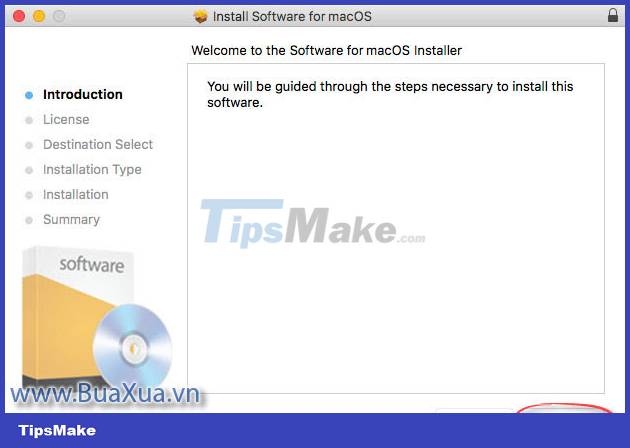 Introduction dialog - Welcome to install the program
Introduction dialog - Welcome to install the program
2
License Dialog - Asks you to accept the terms of the software program's copyright and terms of use. Click Continue to continue.
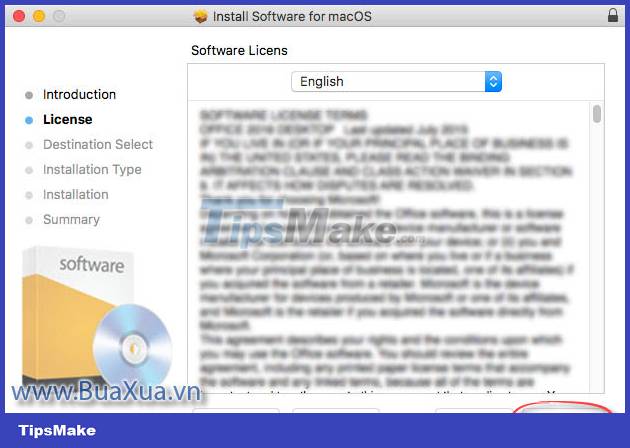 License Dialog - Asks you to accept the terms of copyright
License Dialog - Asks you to accept the terms of copyright
Next, click the Agree button to agree and continue with the installation.
 Click the Agree button to agree and continue with the installation
Click the Agree button to agree and continue with the installation
3
Installation Type dialog box - Allows you to change where you want to place the software program - Change Install Location and optional settings - Customize . This option is usually for people who are knowledgeable about software programs. If you do not want to change, press the Install button to proceed with the installation.
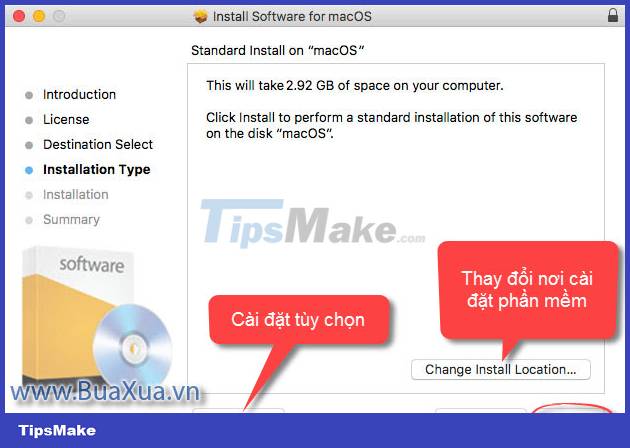 Installation Type dialog box - Allows you to change where you want to place and install options
Installation Type dialog box - Allows you to change where you want to place and install options
- If you choose Custom, additional parameters will appear for you to change or choose more.
4
If you select Change Install Location , the Select a Destination dialog box appears. You have 3 options as follows:
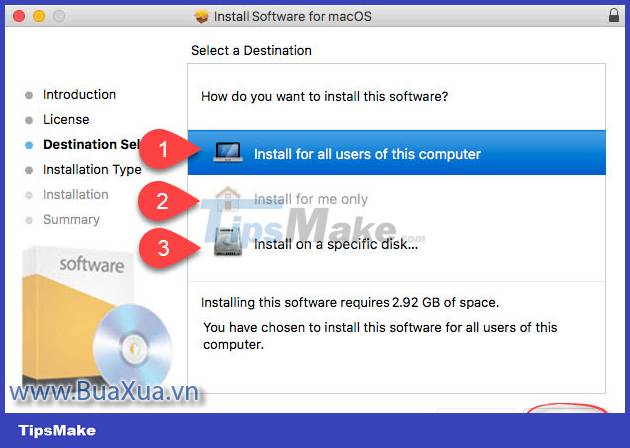 The Select a Destination dialog box will have 3 options
The Select a Destination dialog box will have 3 options
- Install the software for all people sharing this computer.
- Install your own software, others won't be able to use it.
- Install on a specific disk… Change the drive you want to install on.
After selecting, click Continue to return to the Installation Type dialog box like Step 3 , click Install to proceed with the installation.
5
A dialog box appears asking you to enter your account password to allow the software to be installed, enter the password and click the Install Software button
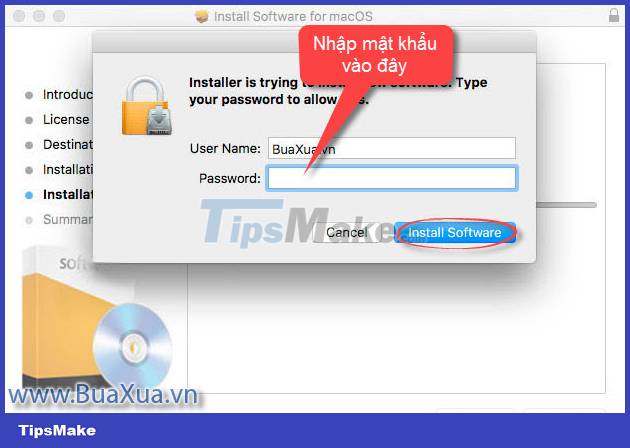 Enter your account password to allow software installation
Enter your account password to allow software installation
6
Installation dialog - Indicates the software program being installed. The installation process is fast or slow depending on the size of the software program and the speed of the computer. A progress bar tracking the installation will also appear.
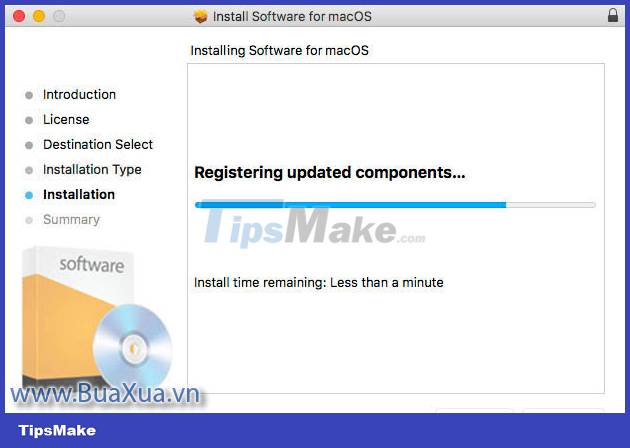 The Installation dialog box indicates that the software program is being installed
The Installation dialog box indicates that the software program is being installed
7
Summary Dialog - Tells you the software installation is complete. Click the Close button to finish the installation. In some cases you will need to restart your computer to update the changes after installing the software program. At this point, click Restart to restart the computer.
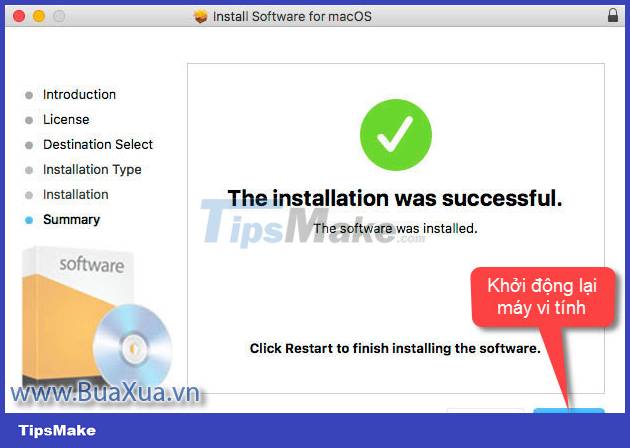 Click Restart to restart the computer after installing the software
Click Restart to restart the computer after installing the software
- The installation steps may vary depending on the software program, but the general principle is the same.
- The terms on the dialog boxes may be different, but their meanings are similar.
See instructions How to uninstall application software from a Mac computer
You should read it
- How to uninstall application software from a Mac computer
- Principles of installing software programs in Windows
- How to uninstall application software from a Windows computer
- How to install the latest iOS beta on iPhone
- Error handling cannot install updates and program settings
- How to Install Software from Unsigned Developers on a Mac
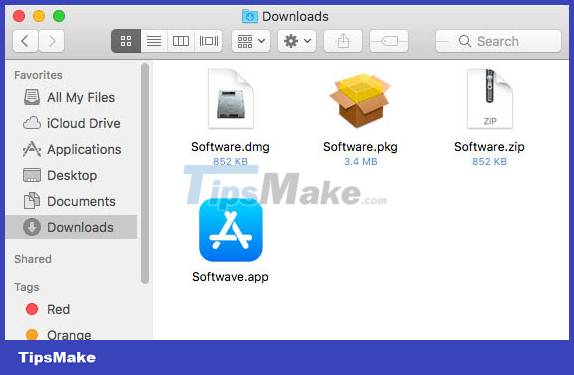
 How to install software on the Microsoft Store app store
How to install software on the Microsoft Store app store Principles of installing software programs in Windows
Principles of installing software programs in Windows Download and upload
Download and upload Learn and get used to the cloud - Cloud
Learn and get used to the cloud - Cloud How to uninstall application software from a Mac computer
How to uninstall application software from a Mac computer How to uninstall application software from a Windows computer
How to uninstall application software from a Windows computer