How to Install Software on a Mac
Method 1 of 3:
Disk Images
Disk images have a .dmg extension and can be mounted as removable drives.
-
 Double Click on the disk image and it should mount the image and open a new window with its contents.
Double Click on the disk image and it should mount the image and open a new window with its contents. -
 A drive appears with your contents. Look through the given files to find the application.
A drive appears with your contents. Look through the given files to find the application.
Method 2 of 3:
Compressed Files
-
 Uncompress the file. If you have a file that ends in .zip you only have to double-click on the file and OSX will uncompress it into a new folder.
Uncompress the file. If you have a file that ends in .zip you only have to double-click on the file and OSX will uncompress it into a new folder. -
 Open the new folder to find the application.
Open the new folder to find the application.
Method 3 of 3:
Package Files
If an application needs to make changes to the system in order to run (add fonts, preference panes, services, helper modules, etc.) than it may be distributed as a package file, with a .pkg extension.
-
 Double-click on the package. This will launch an installation wizard for the application. The installation wizard will perform all the necessary tasks to correctly install the application. Once the installation wizard has finished the application will typically be found in the Applications folder, ready to run.
Double-click on the package. This will launch an installation wizard for the application. The installation wizard will perform all the necessary tasks to correctly install the application. Once the installation wizard has finished the application will typically be found in the Applications folder, ready to run.
4.5 ★ | 2 Vote
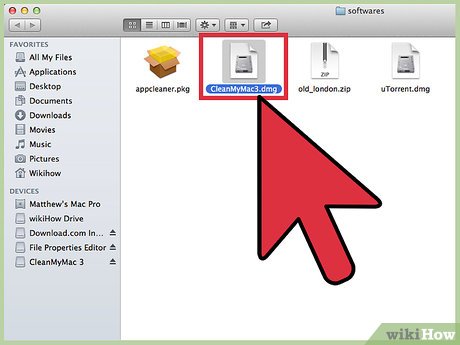
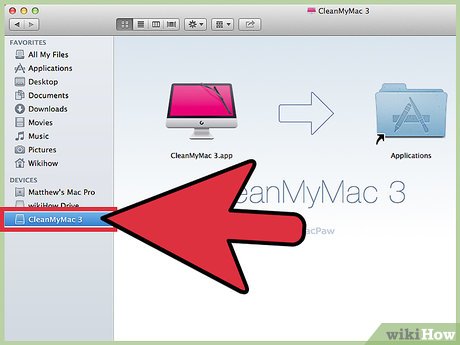
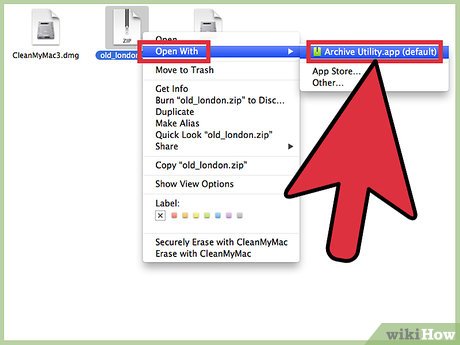

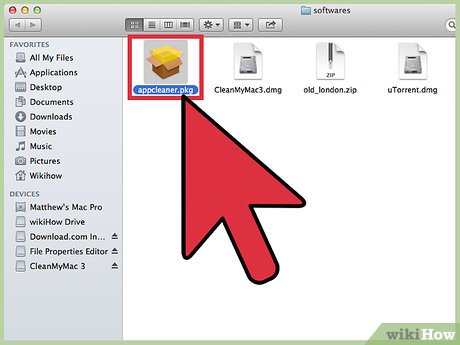
 How to Set a Random Order Screensaver on a Mac
How to Set a Random Order Screensaver on a Mac How to Use Appcleaner for Mac
How to Use Appcleaner for Mac How to Use Importrange on Google Sheets on PC or Mac
How to Use Importrange on Google Sheets on PC or Mac How to Back Up Mac Photos
How to Back Up Mac Photos How to Protect a Zip File with a Password on PC or Mac
How to Protect a Zip File with a Password on PC or Mac