How to install Light mode and Dark mode for apps on iPhone
In order to help reduce the harmful effects of screen light on the user's eyes, many applications have a dark background, but the number is relatively small. If the user wants to change the default interface on the iPhone, change to a dark background, then use the tweak Translucency Infinity.
This tweak will install on devices that have iOS 10 or later jailbroken. Translucency Infinity will customize between 2 modes Light mode and Dark mode in any application on iPhone, including default applications in the system such as Settings, App Store, Contacts, Calendar, Safari, . The following article will show you how to install Tweaking Translucency Infinity on iPhone.
- How to activate Dark Mode on iPhone
- How to turn on the dark background interface on iPhone applications
- How to adjust the iPhone system background color
Instructions for adjusting application interface on iPhone
Step 1 :
The current tweak is installed for free on Cydia. Go to the search field and then press the keyword Translucency Infinity and download the device. Restart Springboard to use tweaking.



Step 2:
Continue to access the Settings and then click on the Customize Translucency Infinity . In the tweak interface, click on the General section.


In General section, users will see that there are 2 modes: Light mode and Dark mode. In each interface mode we will see a list of applications that are allowed to change the background color accordingly. You just need to push the horizontal bar to the right to activate that interface mode for the application.
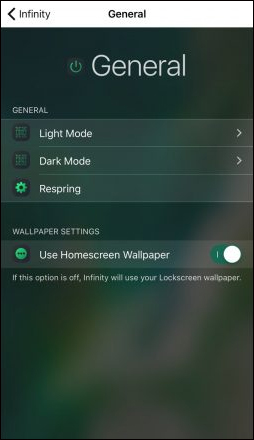
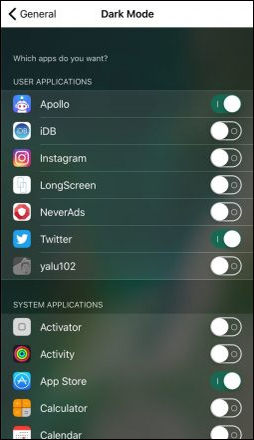
Step 3:
Finally click the Respring button to save the changes to the application.
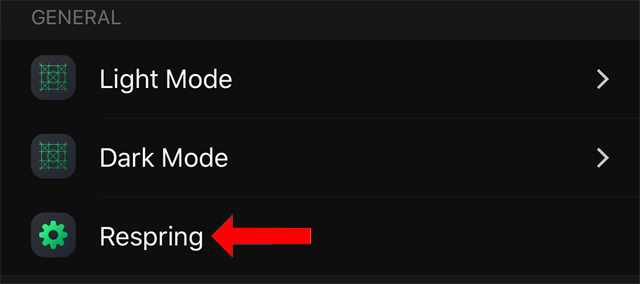
Application interface on the device will change as shown below.
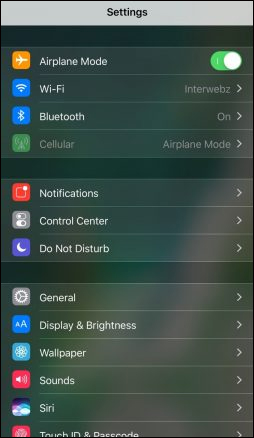
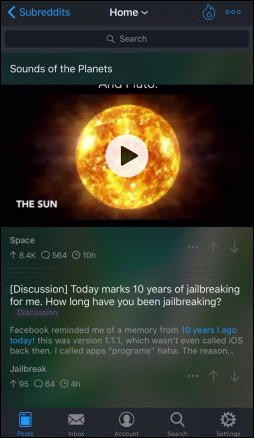
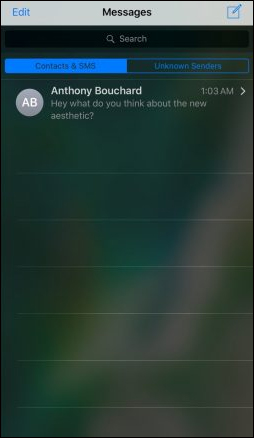
Besides the dark background, tweaking Translucency Infinity also provides a more bright background for applications. We have just been able to change the interface for the application installed from the App Store, and have applied a new interface to the system's existing applications.
See more:
- How to change the Settings interface on iPhone
- How to customize the Control Center interface on iPhone
- Instructions to change iOS interface without jailbreak
I wish you all success!
You should read it
- Invite to see iPhone 11 running iOS 13 with Dark Dark interface
- How to activate Dark Mode on iPhone
- 15 popular iPhone applications that support Dark Mode
- How to adjust the dark Safari interface on iPhone
- What is the dark mode (dark mode)? Benefits and harms that dark background mode brings?
- How to install the Dark Mode interface for all Windows 10 screens
 How to change the call management interface on iPhone
How to change the call management interface on iPhone How to fix errors cannot delete apps on iPhone and iPad
How to fix errors cannot delete apps on iPhone and iPad How to bring Siri Shortcuts shortcut to iPhone main screen
How to bring Siri Shortcuts shortcut to iPhone main screen How to schedule sending messages on iPhone
How to schedule sending messages on iPhone How to use Comi to read comics on the phone
How to use Comi to read comics on the phone