How to Install Kodi on Amazon Fire Stick
Allow Kodi on TV
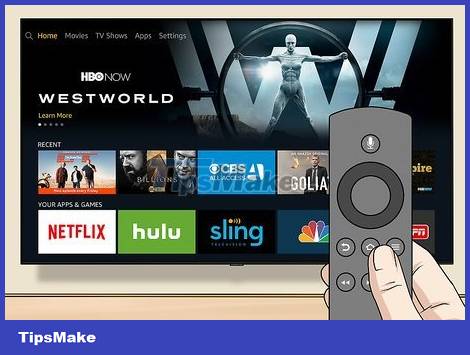
Turn on Fire TV. The Amazon Fire TV home screen will load.
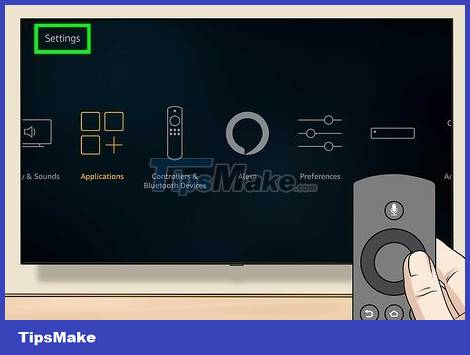
Scroll up and select Settings . These are the 5 tabs on the right side of the home screen. The Settings menu will open.
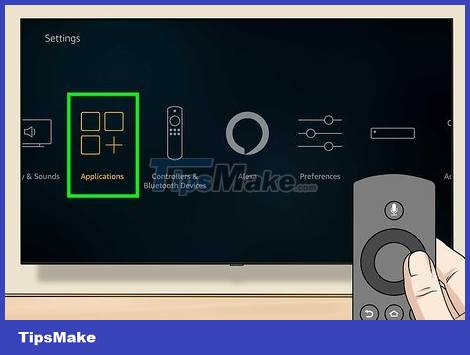
Scroll up and select Applications . The Applications menu opens.

Select Collect App Usage Data . This is an option at the top of the Applications menu . A window will pop up.

Select Turn Off when prompted.
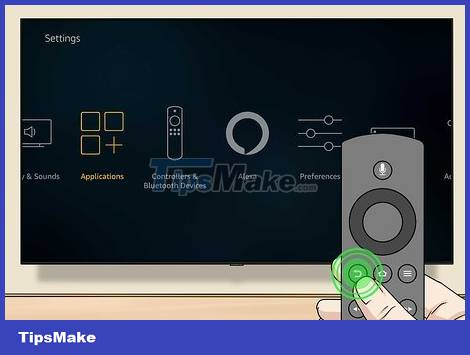
Return to the Settings menu. Press the "back" button on the remote.
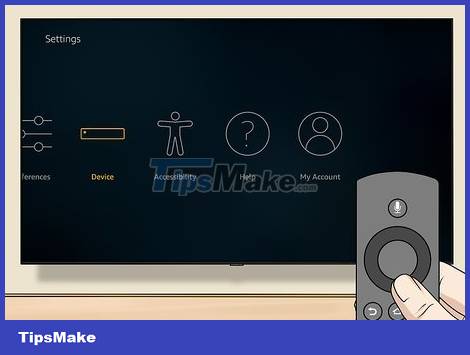
Scroll up and select Device . The Device menu opens.
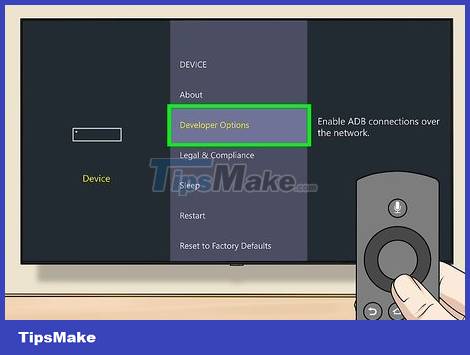
Scroll down and select Developer options . This item is near the top of the Device menu .
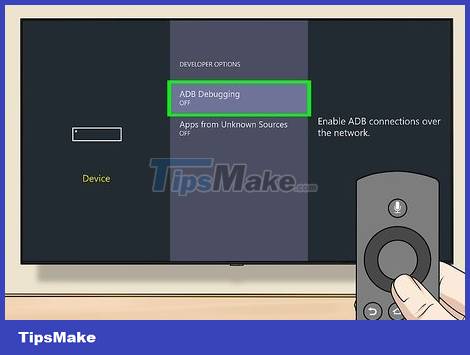
Select ADB debugging to enable debugging tools.
If you see an ON status below this option, ADB debugging is enabled.
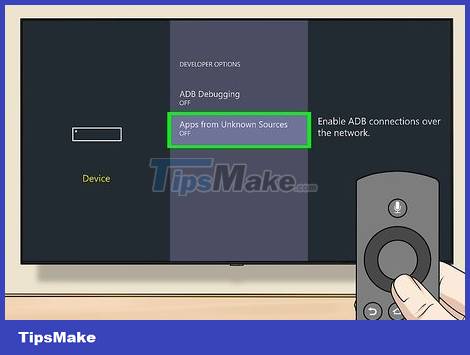
Scroll down and select Apps from Unknown Sources . A window will pop up.
If the ON status appears below the Apps from Unknown Sources heading , you don't need to turn it on anymore.
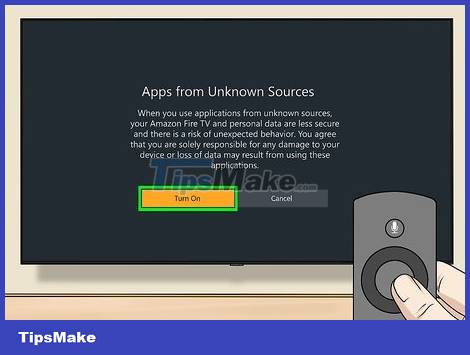
Select Turn On . This will allow you to install apps from sources other than the Play Store, including Kodi.
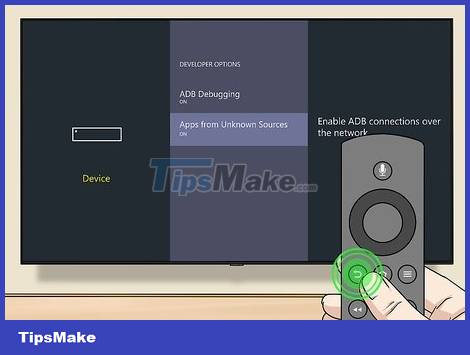
Return to the Amazon home screen. Press the "back" button until you return to the main screen, or press the house-shaped "Home" button (if available).
Install the Downloader application
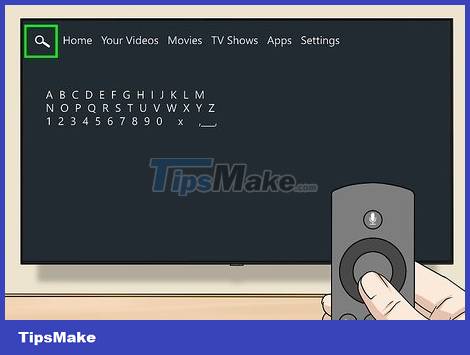
Open search. Select the "Search" tab with the magnifying glass in the upper left corner of the screen. A text box will appear.

Enter downloaderSearch. As you type, a collapsed list of suggestions appears below the on-screen keyboard.
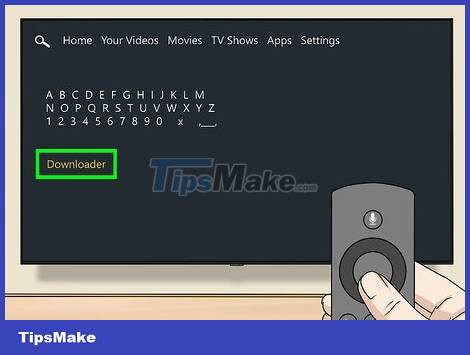
Select Downloader . This is the only app suggestion that appears below the keyboard. The Downloader app will be found in the store.
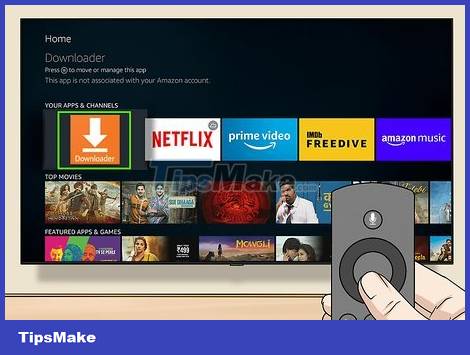
Select the Downloader app . This application has an orange frame icon with the word "Downloader" and a very large arrow above it. The application's page opens.
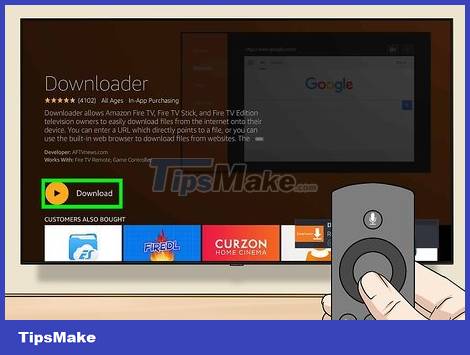
Select Get it or Download . This option is on the left side of the screen, just below the Downloader app description. The Downloader app will begin downloading to the Fire TV.
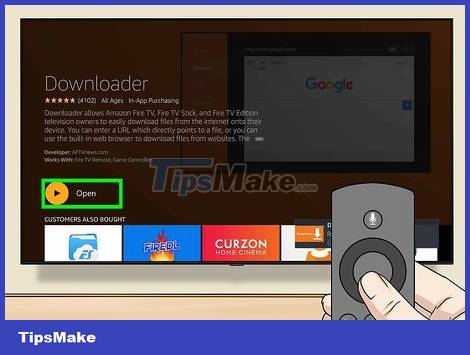
Select Open . Once the download is complete, this option will appear; Select Open to open the Downloader application and start downloading Kodi.
Install Kodi
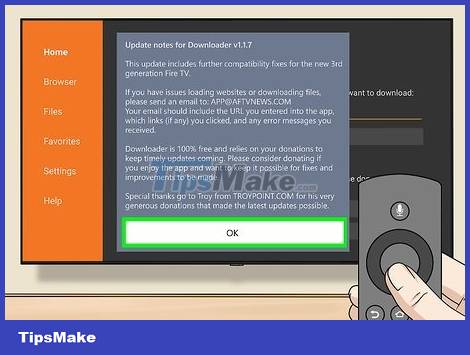
Select OK if asked. New feature notification will close.
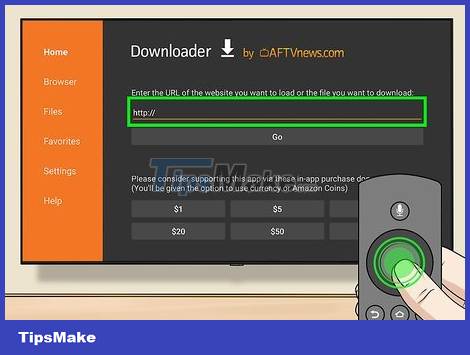
Select the URL frame. The cursor will automatically appear, so you just need to press the button in the middle of the remote to open the on-screen keyboard.
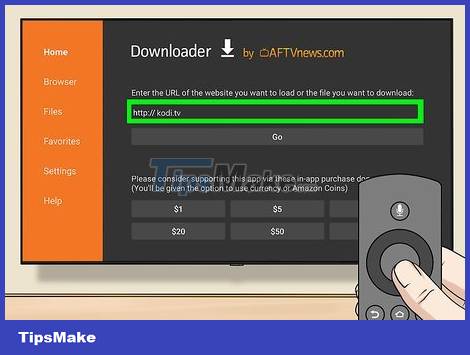
Enter Kodi's download address. Enter kodi.tvthe URL box, then select Go . Kodi's website will appear.
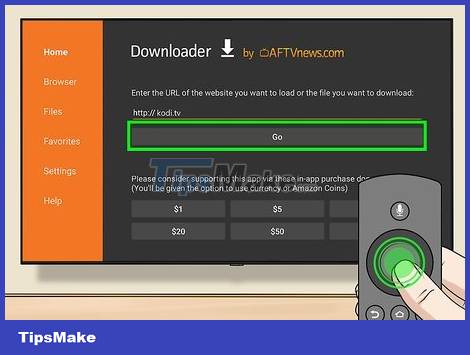
Select OK when prompted. You can now start interacting with the website.
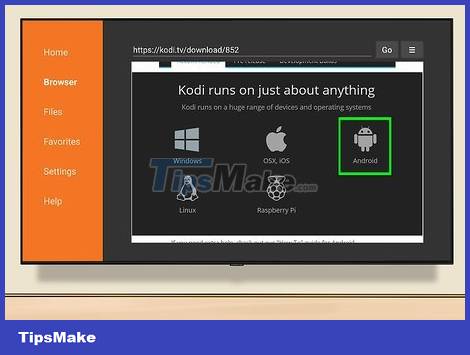
Scroll down and select the icon with the Android mascot .

Scroll down and select Android . This option still has the Android robot image, but in green. The Kodi for Android download page will open.
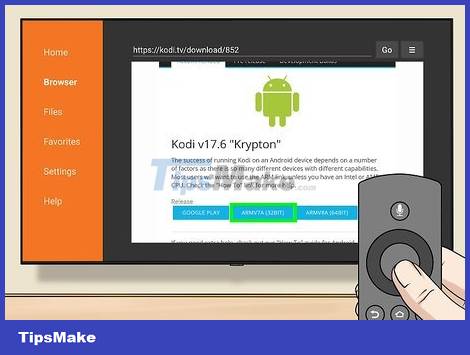
Scroll down and select ARMV7A (32BIT) located under the "Kodi v17.4 'Krypton'" heading. Kodi will begin downloading to your Fire Stick device.
If you use the larger Amazon Fire TV box (instead of the Fire Stick type), choose the 64BIT version .
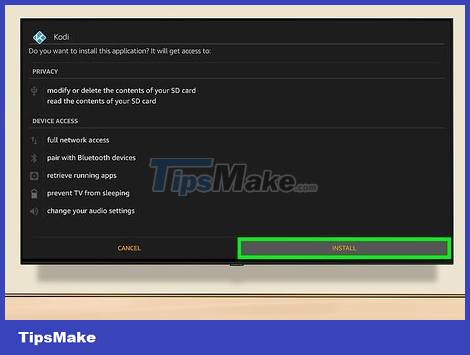
Select INSTALL in the lower right corner of the screen. Kodi will begin installing. The entire installation process will only take a few seconds, after which you can select OPEN at the bottom of the screen to open Kodi.
You can also press the ☰ button on the remote when prompted to open Kodi.
 How to Install Google Earth
How to Install Google Earth How to Block YouTube
How to Block YouTube How to Block Adult Websites
How to Block Adult Websites How to Block and Unblock Users on Instagram
How to Block and Unblock Users on Instagram How to Block All Friend Requests on Facebook
How to Block All Friend Requests on Facebook How to Block Spam on Hotmail
How to Block Spam on Hotmail