How to install Google Camera for phone
Google Camera is a photography application for Android devices to take photos, record videos with a variety of creative photography styles such as 360-degree photography, blurring the lens, taking panoramic photos. Currently, Google Camera only works officially on Pixel phones running Android 10 and above, but the developers have modified the Google Camera 7.0 app to install it on Android 9 and above phones. The following article will guide you how to install the Google Camera application on Android devices.
- The best camera apps for Android
- 8 apps that identify everything by phone camera
- Top 4 best Panorama photography apps on Android
- Best Raw photography app for Android
Instructions for installing Google Camera on Android
Some notes when installing Google Camera 7.0 on Android devices.
- Users must install the Camera2 Api application before proceeding to install Google Camera. Click Download Camera2 Api Android. After installing Camera2 Api if the application displays LIMITED, LEVER3 or FULL devices are eligible to install Google Camera.
- Google Camera only works on some devices. For a list of supported devices, please refer to the article List of smartphones that support Google Camera (Gcam).
- The device must have Android Andoid 9 (Pie) and Android 10 installed.
- Some features may not work on the device after the installation is completed, or some features on this version are different from the main version due to the mod application.
The devices listed below download the Google Camera app correctly for their devices.
- Xiaomi Pocophone F1
https://f.celsoazevedo.com/file/cfiles/gcm1/F1v10.3_7.0.009.apk - Xiaomi Redmi K20 / K20 Pro, OnePlus
https://f.celsoazevedo.com/file/cfiles/gcm1/PMGC_7.0.009_FinalBuild_V14.apk - Xiaomi Redmi Note 5 Pro / 6 Pro / 7 / 7S / 7 Pro, Xiaomi Mi A3 / A2, Zenfone Max Pro M1 / M2
https://f.celsoazevedo.com/file/cfiles/gcm1/PMGC_7.0.009_FinalBuild_V14.apk - Realme device
https://f.celsoazevedo.com/file/cfiles/gcm1/MGC-7.0.009_MiIXSE.RPII.MiVIII_V1b.apk Step 1:
After the Camera2 API Probe application has been installed, users continue to download the apk file of the Google Camera application according to the above link and proceed to launch.

Step 2:
We install the apk file as if installing another application on an Android device.
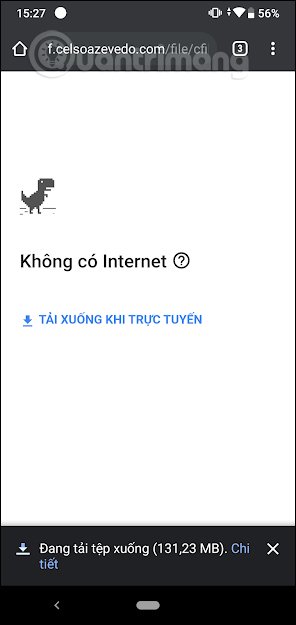
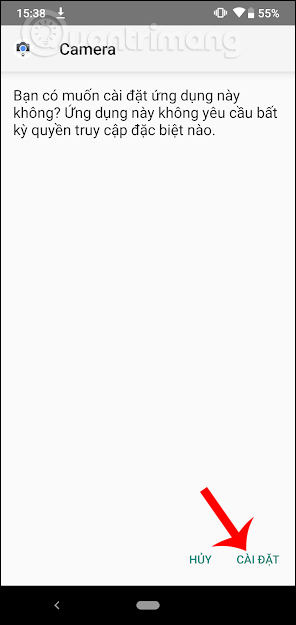
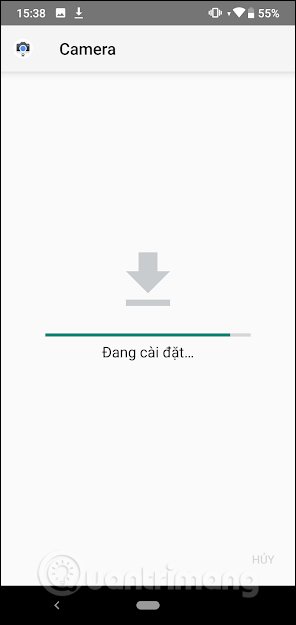
Step 3:
After installation is complete, the application will ask users to allow access to some permissions.
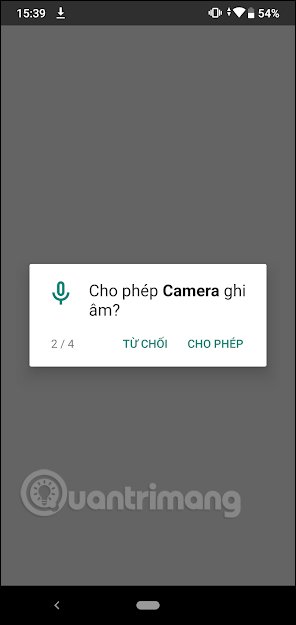
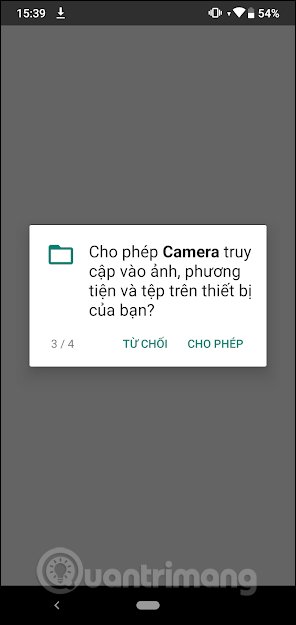
In the interface of the device when you press and hold the icon of the application, you will have 2 options to take photos and videos quickly without accessing the application.
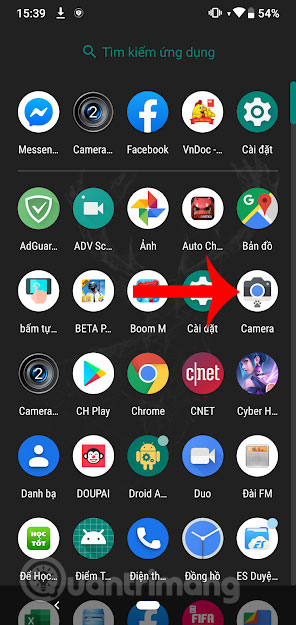
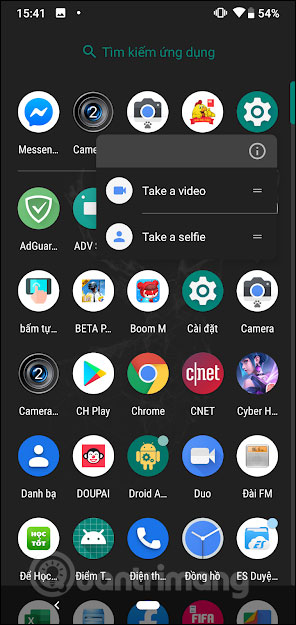
Step 4:
Now we just need to take photos or record videos as we like.
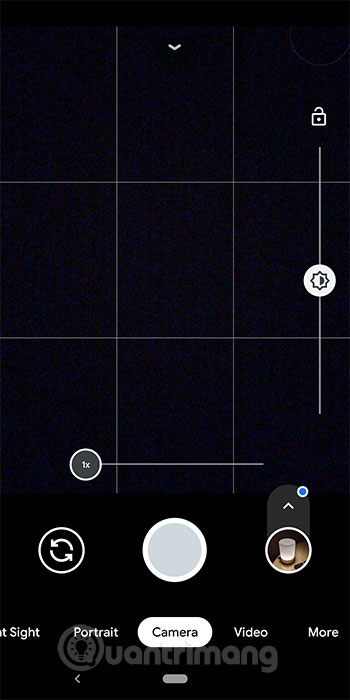
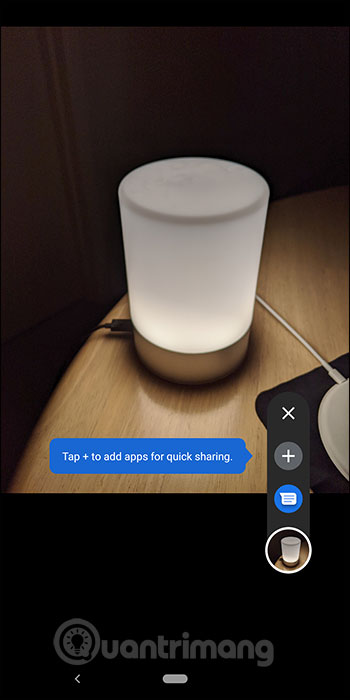
Step 5:
In the process of taking photos, there will be some modes that users need and should be added such as Astrophftimeny mode for taking sharper skies, for example. In the application interface we click on the gear icon to switch the Settings interface. Click on the About section.
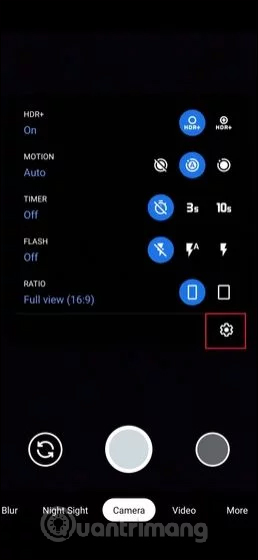
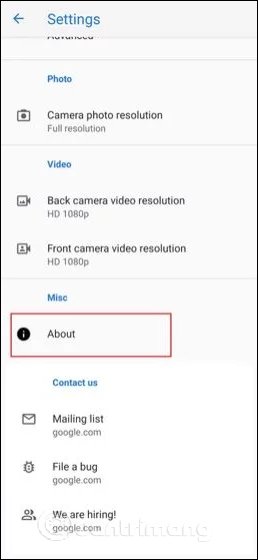
Step 5:
Switch to the new interface, click on Advanced Settings to open the advanced settings for the device. We will then see a series of advanced settings options, search for Cuttle keyword and then tick the settings as shown below.
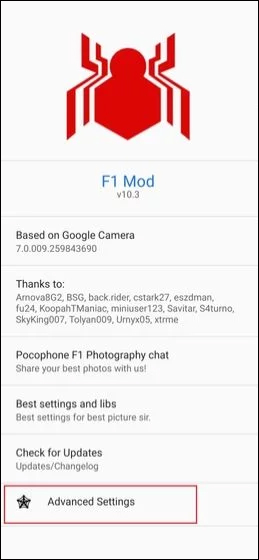
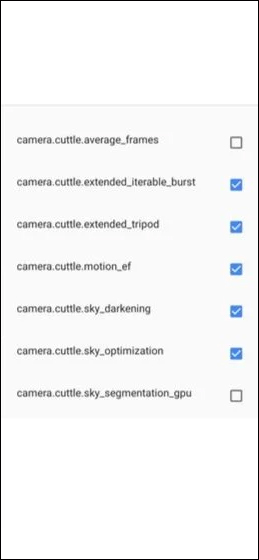
I wish you successful implementation!
You should read it
- The best camera app for Android
- 'Unfortunately, Camera Has Stopped' error on Android device, this is how to fix it
- How to install the YooSee WiFi camera on the phone
- Google Meet can't open the camera? Here is how to fix it!
- If your device has these two Android apps installed, delete them now
- How to fix the error of not opening the camera on Google Meet
 Become superhero with Magi + app
Become superhero with Magi + app 10 easy video editing applications on Android
10 easy video editing applications on Android How to create slow motion videos on Android?
How to create slow motion videos on Android? How to use the application Tik Tok sing along to the music
How to use the application Tik Tok sing along to the music Top software to create videos from photos on Android
Top software to create videos from photos on Android Instructions for creating subtitles for videos on the phone with KineMaster
Instructions for creating subtitles for videos on the phone with KineMaster