GIMP or Photoshop is the right tool for you?
Photoshop is the most popular photo editing application available and GIMP is the best free alternative to Photoshop. Choosing which one to use is not an easy task. Most people do not want to spend money on an application if they are not forced to do it, especially when they still have to pay for the application every month.
Which application is right for you depends on what you need. Let's see who should use GIMP and who should use Photoshop.
GIMP or Photoshop is the right tool for you?
- Use GIMP if you love Linux
- Use Photoshop if you love your phone
- Use GIMP if you have a limited budget
- Use Photoshop if you are an expert
- Use GIMP if you don't need it often
- Use Photoshop if you are a designer
- Use GIMP if you don't like Adobe
- Use Photoshop if you are a photographer
Use GIMP if you love Linux
There is a situation that GIMP takes over: It's on a Linux system. Although there are many different workarounds for applications like Wine, a lot of problems can happen with Photoshop if used on Linux.

If you have tried to set up your own Linux machine, it has in fact proven that you can handle open source software, especially with the help of open source application forums. If you like not having to pay for a software when you have a rich open source alternative, then GIMP is definitely the one you need.
Use Photoshop if you love your phone
In the past few years, Adobe has really started developing tools for smartphones. The company's first application is not very good (mostly because the phone is not strong enough), but the latest efforts are great.
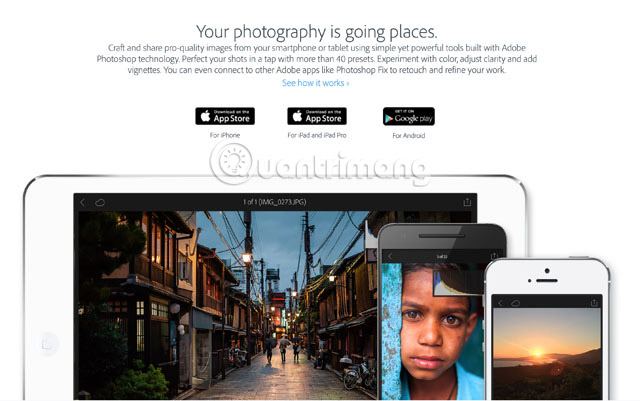
Lightroom Mobile brings most of Lightroom's best features to smartphones. Photoshop Fix and Photoshop Mix put some of the most useful Photoshop tools at your fingertips. Even better, with Adobe Cloud, all the work you do on your mobile phone will be synced to your computer.
If you take multiple photos with your phone or want to be active while you're on the move, Photoshop - along with all the additional applications it supports - is a better choice.
Use GIMP if you have a limited budget
Although Photoshop is not an expensive application - Photoshop and Lightroom cost $ 10 per month. If you don't need what Photoshop provides or just use it occasionally, this cost level can be difficult to accept. There are many other great things worth more than you can spend this $ 10.
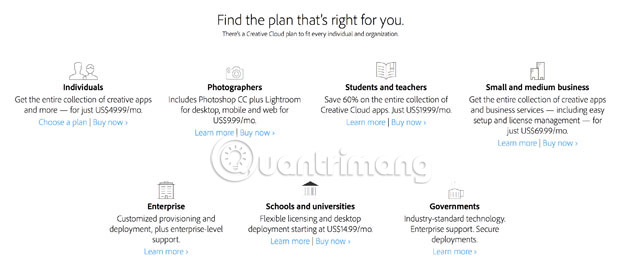
Most people are willing to pay $ 10 a month for the tools they use every day, but if you don't use Photoshop much, or don't want to lose money for other reasons, GIMP is a better, simpler application. Because it's free.
Use Photoshop if you are an expert
If you charge Photoshop as a business expense, let your boss pay for it. It is clearly a worthwhile tool.
Adobe's tools are also selected by many other experts. If you are working with others, they may send you PSD or another Adobe proprietary format. If you don't have the tools to handle files, you won't be able to work with them for long.
If you are a professional, there is no reason to choose GIMP instead of Photoshop.
Use GIMP if you don't need it often
GIMP is a more powerful tool than many other free photo editing applications. It may not be the easiest tool to use but you can do a lot of things with it.
If sometimes you need powerful tools, GIMP can be the app for you. Many applications will allow you to crop images or add brightness or contrast, but with GIMP, you can make some really different edits.
For most people, apps like Apple Photos or even Instagram are enough for their editing needs, but if you want more, you can't ignore GIMP.
Use Photoshop if you are a designer
If you are a designer, then GIMP is not really a good choice. Although GIMP can be a perfect alternative to Photoshop in some ways, it doesn't have Illustrator or InDesign - two of the apps in Photoshop's Creative Cloud. Also, if you're designing for printing, GIMP's lack of CMYK support is a pretty big minus point.
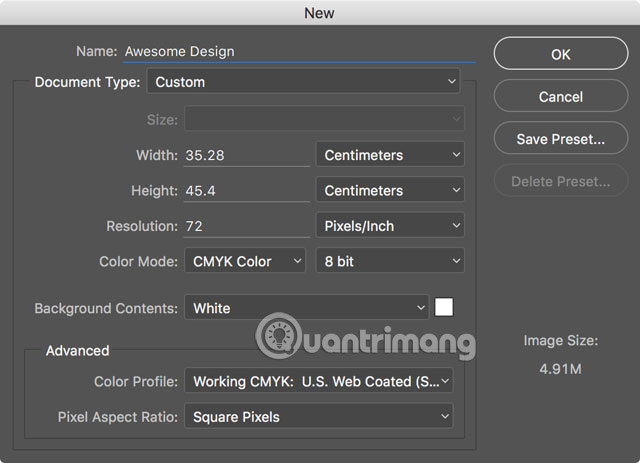
For the quick design of a logo, GIMP can do well, but for anything else, you'll need the full features of Photoshop and the applications that come with it.
Use GIMP if you don't like Adobe
In fact, many people don't like Adobe. One of the big problems that people encounter is with Adobe Flash. It is one of the most common attack vectors for hackers. Although Adobe has solved this problem, it persists for a long time until people stop using it.
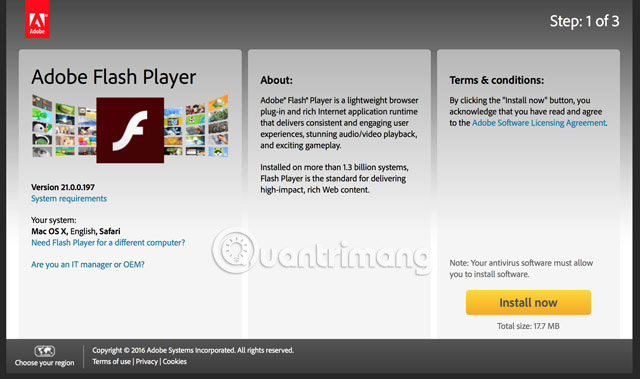
It's not fair to hate Photoshop for other Adobe products, but, if that's your thinking, then GIMP is clearly the better choice.
Use Photoshop if you are a photographer
Editing is only part of post-production processing for a photographer. You also have to sort through hundreds of photos taken. In a few hours of shooting, you can easily capture 1,000 images. Many of these images will not be used, but there will be at least 5 to 10 images of good quality.
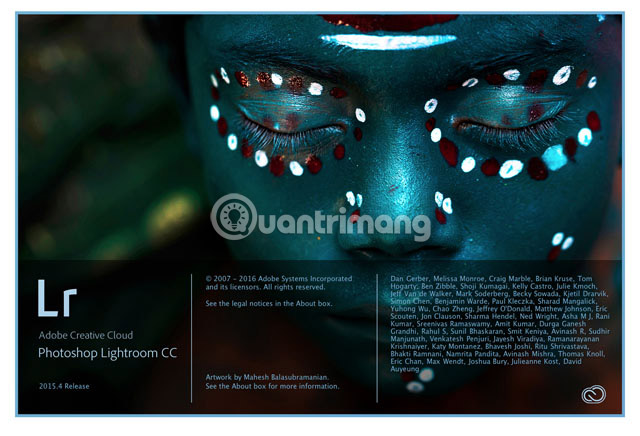
With Photoshop, you will have Lightroom - the best application available to categorize a lot of images and pick the best ones. You also have a powerful RAW processor that you don't get with GIMP.
To edit the image somewhere, GIMP is fine, but if you're a serious photographer, you need to invest in Photoshop and Lightroom.
Choosing between GIMP and Photoshop is much easier if you consider what you need. If you are a professional or regularly use all the additional tools, Photoshop is the obvious tool you should choose. If you have a Linux machine, a limited budget or just occasionally use the application, GIMP is the right application for you.
The article only mentions some situations where you will need to use an application in these 2 applications. Which one do you use and why? Let us know in the comment section below!
See more:
- Enhance GIMP's photo editing capabilities with Gimp Paint Studio
- Create ghosts in Photoshop or GIMP
- Let your photos 'shine' with GIMP's background change feature
 3 tips to manage layers in Photoshop
3 tips to manage layers in Photoshop The best free Photoshop replacement software
The best free Photoshop replacement software How to use ILoveIMG to edit photos online
How to use ILoveIMG to edit photos online How to design a simple logo in Photoshop
How to design a simple logo in Photoshop Halloween applications help turn ordinary photos into scary ghost photos
Halloween applications help turn ordinary photos into scary ghost photos Don't miss out on these 11 beautiful free brushes for GIMP
Don't miss out on these 11 beautiful free brushes for GIMP