How to install fonts on Windows simply and quickly
Installing fonts on Windows helps expand display options when editing text and designing graphics. This article guides you on how to quickly install fonts for Windows 10, 11 using many different methods.
Popular fonts on Windows
- TrueType Font (TTF): The most popular format, supports clear display at all sizes. Suitable for text, graphic design, printing.
- OpenType Font (OTF): Developed from TrueType, supports many extended characters and professional fonts. Used in printing, advanced design.
- System Font (FON): Windows' default system font, displayed on the interface, icons, menus. Cannot be edited or replaced directly.
Instructions for installing fonts on Windows
Method 1: Install via Windows Explorer
Step 1: Download the full font to your computer.
- Unzip (if the downloaded file is in .zip or .rar format).
- Copy the font (Ctrl + A to select all => Ctrl + C to copy).

Step 2: Open the Fonts folder:
Press Windows + R , type C:WindowsFonts , press Enter .

Method 2: Install via Control Panel
Step 1: Click Start Menu > Control Panel
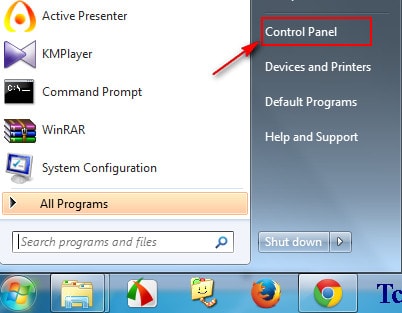
Step 2: The Control Panel window opens --> select Appearance and Themes (Windows XP) or Appearance and Personalization (Windows 7)
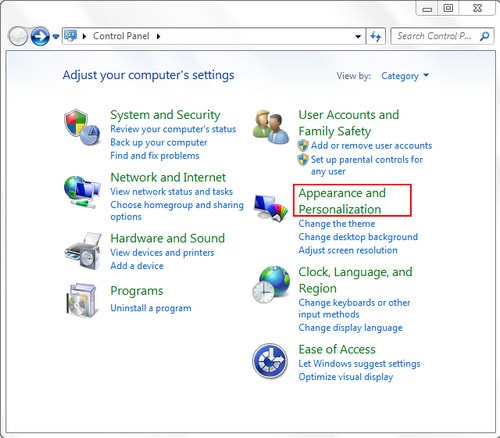
Step 3: Search and open the Fonts folder, Paste the copied fonts here.
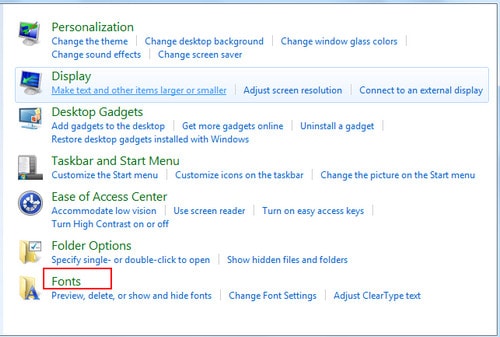
Tips for managing and using fonts effectively
- Delete unnecessary fonts: Go to C:WindowsFonts, select font => Press Delete.
- Create a favorite font set: Save fonts to a separate folder for easy management.
- Check fonts before installing: Double-click the font file to preview the font style.
Installing fonts on Windows is very simple, helping you easily expand your display options in editing and designing. If you need more beautiful fonts, you can download free fonts on TipsMake.
 How to format text paragraphs in Word simply and easily
How to format text paragraphs in Word simply and easily Instructions for standard font formatting on Word
Instructions for standard font formatting on Word Instructions for changing measurement units in Word 2016 fastest
Instructions for changing measurement units in Word 2016 fastest 3 Ways to calculate sum in Excel quickly and accurately
3 Ways to calculate sum in Excel quickly and accurately How to quickly change uppercase to lowercase in Excel
How to quickly change uppercase to lowercase in Excel Instructions for practicing fast keyboard typing, effective 10-finger typing
Instructions for practicing fast keyboard typing, effective 10-finger typing