How to install Fonts on Windows 11
Like Windows 10, Windows 11 also offers users a number of different ways to install new fonts. In this article, Tipsmake will show you how to install fonts on Windows 11 through Microsoft Store, Settings and File Explorer. Each method has its own benefits and limitations. For example, the process of installing fonts through the Microsoft Store is very simple, but you do not have many fonts to choose from, whereas with the Settings application and File Explorer, you will have to take more steps but can install any font. any font available for download in TrueType, OpenType, or PostScript file formats.
How to install Font on Windows 11
1. Install fonts on Windows 11 via Microsoft Store
Step 1: You enter the Microsoft Store keyword into Windows Search and click on the corresponding search result.
Step 2: In the Microsoft Store, enter the keyword Fonts in the search bar and click Fonts - explore new fonts from the search results.
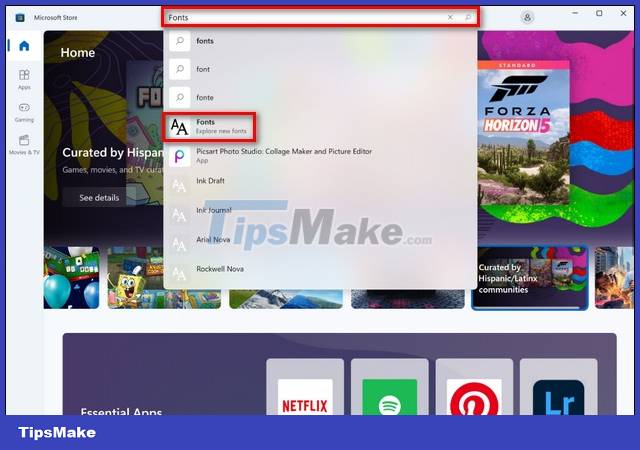
Step 3: You will see many different fonts to choose from, both free and paid.
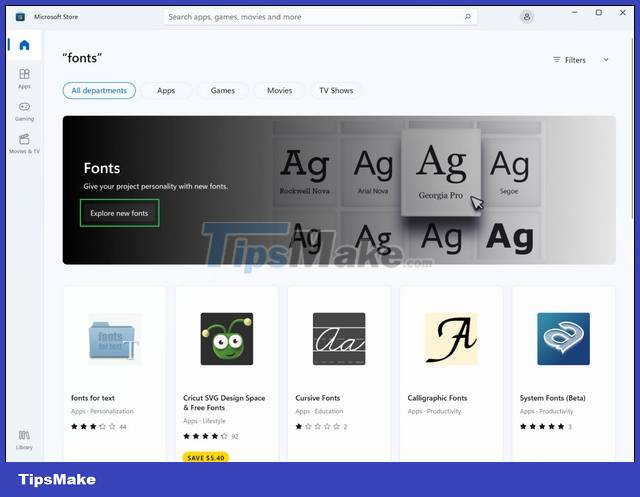
Choose any font you like, such as Convection.
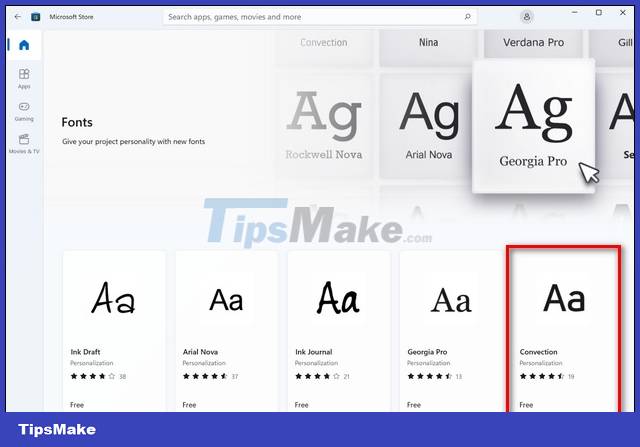
Step 4: Next, click the Free button to download the font.

Step 5: After the new font has been downloaded, the previous Free button will turn into a Launch button. You click the Launch button to install the font. That's it, your new font is now ready to be used in Microsoft Office applications.
2. Install fonts on Windows 11 via Settings
In addition to the Microsoft Store, you can also download and install fonts for Windows 11 from external sources. There are many websites that offer free fonts and professional fonts. The point is that you need to find a reputable site to avoid downloading malicious files. In this article, Tipsmake will use Google Fonts - Google's diverse font library, providing hundreds of different fonts. You can download Google Fonts from the download link provided below.
After downloading the desired font to your computer, follow the steps below:
Note: If the download is compressed (probably a ZIP file), you will have to unzip it before proceeding with the installation.
Step 1: Click the Windows icon on the taskbar and select Settings or press the Windows + I keyboard shortcut to open Settings./
Step 2: Select Personalization in the left panel and Fonts in the right panel. Another way to access the Personalization section in Settings is to right-click on the Desktop and select Personalize.

Step 3: Drag the downloaded (and unzipped) font to the Drag and drop to install area below the Add fonts section.

Note: You can't drag and drop an entire folder, but you can select multiple files in the folder and drop them in a designated area to install your new font.
Once installed, the new font will be displayed as the first option in the list of installed fonts under Available fonts.

3. Install fonts on Windows 11 via File Explorer
How to install fonts on Win 11 via File Explorer is similar to via Settings. You do the following:
Step 1: Download the font you want and extract the file if necessary.
Download Beautiful Fonts here.
Step 2: You select all files or only font files as you like.

Step 3: Right-click on the files and select Show more options > Install (or Install for all users) to install the font on Windows 11.
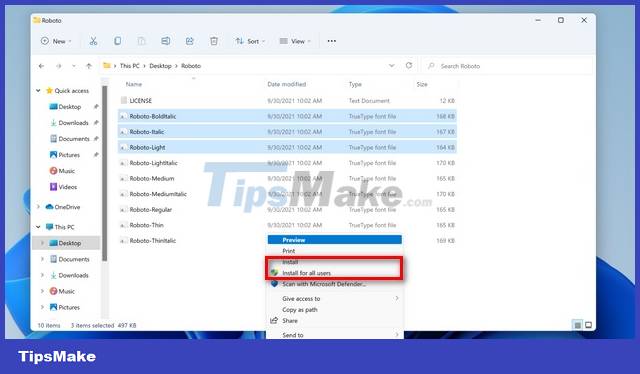
As you can see, installing fonts on Windows 11 is not difficult. You can choose any of the ways shared in the article to download and install new fonts on your computer. Or you can refer to how to reset Windows 11 to its original state to reinstall to your liking.
 System error causes users of old computers to receive invitations to update Windows 11
System error causes users of old computers to receive invitations to update Windows 11 The official name of the Windows 11 22H2 update revealed in the Get Started app?
The official name of the Windows 11 22H2 update revealed in the Get Started app? 'AirDrop' for Windows: How to Use Nearby Sharing in Windows 11
'AirDrop' for Windows: How to Use Nearby Sharing in Windows 11 How to fix the error VLC Media Player does not play videos on Windows 11
How to fix the error VLC Media Player does not play videos on Windows 11 How to Install and Run Bash on Windows 11
How to Install and Run Bash on Windows 11 How to access and use Clipboard History on Windows 11
How to access and use Clipboard History on Windows 11