How to install drivers for the computer
This article I will share all the ways to install drivers for a computer, including automatic driver installation and manual driver installation.
Whenever Ghost Win again or installs its Windows operating system, there will be more or less drivers that have not been installed or are in too old versions. This will definitely cause big and small errors to your computer.
Moreover, the automatic driver installation programs can not fully update 100% of the new and standard drivers for your hardware, so then we must use the method of manual driver installation that in this article I will Detailed instructions.
1. What is Driver?
This question I answered and explained very clearly in many freetuts articles related to computer software / hardware. However, if this is the first time you see this term, I will briefly summarize the Driver.
The driver is translated roughly into Vietnamese as the 'driver'. It is simply understood that this software is a 'combination of components' in the operating system, playing a key role in the communication bridge between the operating system and the operating system. hard.
Immediately when the operating system wants to communicate with hardware such as a 'mouse', the operating system will have to understand how to control and communicate with it, how to know how to click left or right and in which direction. .
Other important drivers such as sound driver, without this driver the computer will not be able to play music, without the video card driver will not be able to play games or work related to graphics.
So you can also know how many drivers are, a desktop computer (PC) usually has over 100 different drivers, of many brands and peripheral devices - large and small contents.
So to manually install more than 100 Drivers is an impossible thing. Fortunately, all Windows installers today are pre-installed with drivers, including Windows ISO installers to ghost windows.
However, the number of Drivers that the Windows installers can 'install' above is very limited. So drivers of new peripheral devices such as graphics card, wifi card, bluetooth card . we often have to install and update manually.
2. How to install Driver for the computer manually
First, to install the Driver, we must know what its name is to find it, you do the following:
Step 1: Connect the device you want to use / need to install Driver.
- For peripherals : Some popular peripheral devices often have to install additional drivers such as: USB Wifi, USB Bluetooth, USB 4G, video card, ethernet / wifi card and bluetooth . please connect into the computer so that the operating system can recognize them (and even Windows can install drivers for these peripherals too).
- For Onboard devices (internal devices) : That is, your device is attached to the mainboard, obviously the operating system has recognized them, because it is connected directly from the motherboard. So we just need to find and install the driver for it!
After making sure all the equipment you need to use, install the connected drivers and be recognized by the operating system. You continue to perform the operations below.
* Note: I am using Windows 7 to guide, you do the same with other Windows operating systems.
Step 2: Right-click on My Computer (This PC) -> Select Manage.
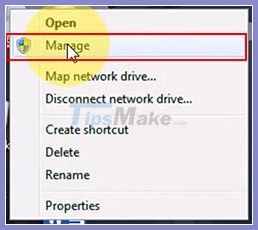
Step 3: At the window Computer Management -> Click Device Manager.
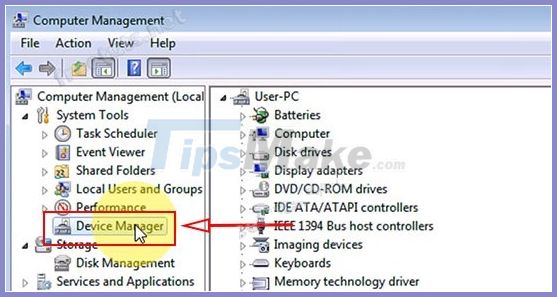
Step 4: This window will display the details of the computer's Driver list.
Here you find Other device -> Right-click on Unknow device -> Select Properties.
* Quick explanation: This is the computer driver not installed.
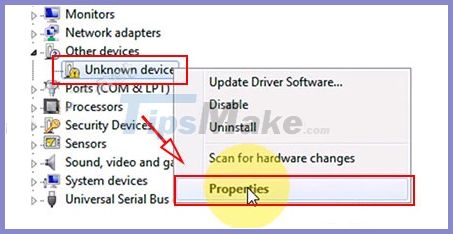
Step 5: At the Unknow deviece Properties window -> Switch to the Details tab .
-> Right-click the first name in Value -> Click Copy (this is the name of the driver).
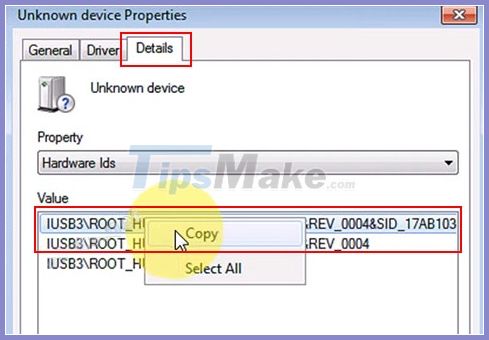
Step 6: Open the Web browser -> Go to Google.com -> Paste the name of Driver just copied in step five and click search.
* Note: To be able to download the version suitable for your operating system, you should search by the following syntax.
Inside:
- The " driver name " we copied from step five.
- " Window X " is the operating system you are using, for example Windows XP, Windows 7 or Windows 10 .
- "64-bit or 32-bit" is the version of Windows operating system, you can refer to how to check the computer configuration to know which version of Windows you are using.
- "Laptop model name" + "Laptop version name": This section is intended for anyone who is using a laptop, but you must make sure this Driver is in your laptop, otherwise please skip this section.
Step 7: Go to the top 1 google page for the most accurate results, you should make sure this version is 32-bit or 64-bit for Windows OS ( very important ).
Step 8: The website to download this driver may have your interface not like mine, you should check the correct driver information including the following items:
- Driver name
- For which operating system?
- 32-bit or 64-bit versions are supported.
-> After checking the correct information, appropriate to the computer configuration, click Download to download the installer.
* Note: If this driver does not have the correct information with your device and configuration, please find again with the syntax " Driver name " + " Windows X " + " 64-bit or 32-bit " as I mentioned. Try going to a different download site.
Step 9: The manual driver installer is usually in the form of ZIP compression.
-> Please extract this file by WinRAR by: Right-click on the downloaded file -> Select Extract to .
Step 10: Open the unzipped folder -> Double clik a few Setup files to begin the installation process.
-> Your Driver installation window will appear, just click Next until the process is finished.
Step 11: After the installation is completed, restart ( Reset ) the device to see the results.
Like the example below, this installer gives me the option to restart my computer.
However, I am not sure if your installer has the same feature. Since there are millions of different types of drivers for your computer, just restart your computer to see the results.
Step 12: Access Computer Management to see the results, you can see that Other device is gone, the driver to be installed has already appeared!
Now you can comfortably use your peripherals, or any device you have installed Driver comfortably.
3. Install Driver automatically for the computer
If you find the above manual method too complicated, immediately try the software that automatically installs drivers below.
With these software, you only need one button to install the missing drivers immediately. The software includes an intensive scan, which detects defective or obsolete drivers, and helps to quickly repair and update with the click of a button.
There are many different software, but after a lot of use, I have selected the 2 best automatic driver installation software below:
Software to automatically install drivers - Easy Driver (Wandr)
Free software helps you to install Driver with just 1 click, helps you install Driver quickly without the need of Internet. With this superior feature, many programmers also integrate the software into multi-configuration ghost versions to automatically install the driver after ghost win.
The software automatically installs the driver - Driver Booster
The outstanding advantage of the software is that it owns more than 3 million different types of drivers, helping you to install any driver of any device quickly. The software needs Internet to download and install the Driver, I tested it and found the download speed extremely fast, very convenient to use.
In addition, the software has a Game Boost engine, which significantly reduces RAM capacity and optimizes your computer during game play.
Software is on sale for $ 22.95. However, I know this is a huge number for most students / students and even working people, below will be a free download link for you.
4. Use the Ghost version with pre-installed driver
If you are just looking for a quick solution to install the Driver after "reinstalling" Windows operating system, then using multi-configuration ghost version is a great choice.
As I just mentioned, the Easy Driver software automatically installs the driver without a network connection, so multi-configuration Ghost versions with Easy Driver integration will automatically install the driver for your computer.
As a result, after installing the operating system with multi-configuration ghost versions, you will not have to be busy with driver installation anymore, this process has been automatic in the process of Ghost Win.
5. Conclusion
Finally, I would like to share a method that is not very popular, which is to use Windows Update. Currently, this feature is only available in Windows 10, but it must be a 100% paid version to use it. So if you are using Windows 10 mainstream version please use this way to fix it quickly.
Above are all the ways to install drivers for the computer that I have synthesized in 2020. With the detailed methods including both manual and automatic above, surely anyone can themselves. Install Driver for your computer.
You should read it
- How to install the network driver with the All Main Ethernet Controller
- 3 Way How To Install Driver Windows 10
- How to install the driver has not been Signed on Windows 10
- How to install NVIDIA drivers on Kali Linux
- 2 simple ways to update VGA driver for computer monitor, laptop
- Installing hardware drivers for Windows: easy to think but difficult?
 Basic settings for a new Windows computer
Basic settings for a new Windows computer Download Ghost Win 7 - No Soft, Full Soft, Full Update August - 2020
Download Ghost Win 7 - No Soft, Full Soft, Full Update August - 2020 Guide Ghost win 7 simple and fast with just a few basic steps
Guide Ghost win 7 simple and fast with just a few basic steps What is ghost win? The way ghost win 10 is simple and fast
What is ghost win? The way ghost win 10 is simple and fast Instructions to use Onekey Ghost to create and extract Ghost files quickly
Instructions to use Onekey Ghost to create and extract Ghost files quickly How to create and extract Ghost in UEFI standard and standard GPT hard drive
How to create and extract Ghost in UEFI standard and standard GPT hard drive