How to install and run the Android N 7.0 emulator on Windows PC
Android N may appear as an Android 7.0 version that has the first Developer Preview images on some Nexus phones. These images are aimed at developers and users who want to experience Android N versions of these errors. However, this version is not for regular users, even if you can register for OTA updates.
Android N is only available on some Nexus phones, so if you own another smartphone, it may seem difficult because you can't use Android N on your phone. However, if you really want to try this new version of Android N on Windows, you can install it on your computer.
- Check out the most outstanding features on Android Nougat
- All information about devices list on Android 7.0 Nougat, how to download and how to install
- Instructions on how to enable Night Mode on Android Nougat
You can download Android SDK, then Android N firmware and use it on Windows PC with Android Emulator - Android Virtual Device (AVD). This device works exactly as it does on phones, so it is the best option if you want to test the latest version of Android from Google.
How to install Android N Emulator on Windows PC
Download the Android SDK Manager manager on Windows
Download: installer_r24.4.1-windows.exe
Download the Android SDK manager from the link above. When the file has finished downloading. Double click the file to install the program. Once installed, launch it.

When the Android SDK manager appears, search for Android N (API 23, N Preview) in the Tools section, double-click it and select the third box. Click on " Install Packages ".
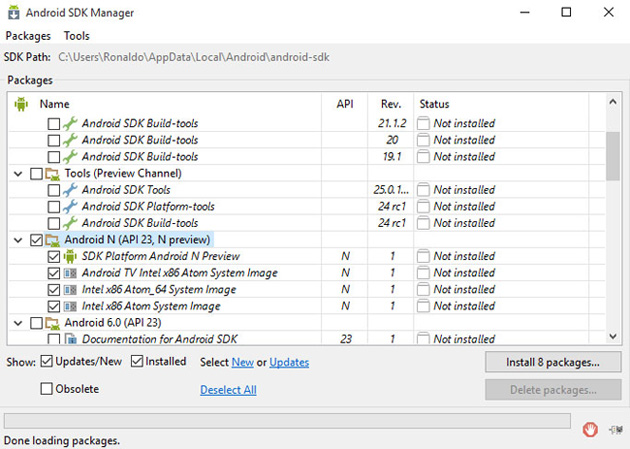
The installation screen will appear and you will have to click Accept with the given licenses. Then click " Install ".
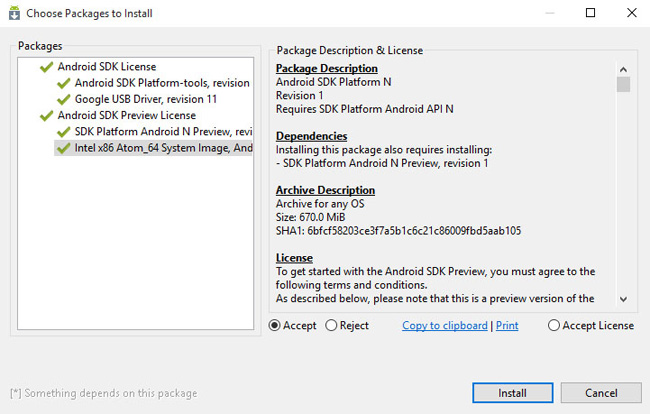
Now go back to the folder where you installed the Android SDK manager and double-click ' ADV Manager.exe '.
How to start Android N Emulator
There is a " Create " button on the right side. Click it.
Create new Android Virtual Device (Android virtual device). You can choose device model, memory capacity, RAM and more. Then click OK . Now, you will see the newly created Android Virtual Device. Select it and click Start .
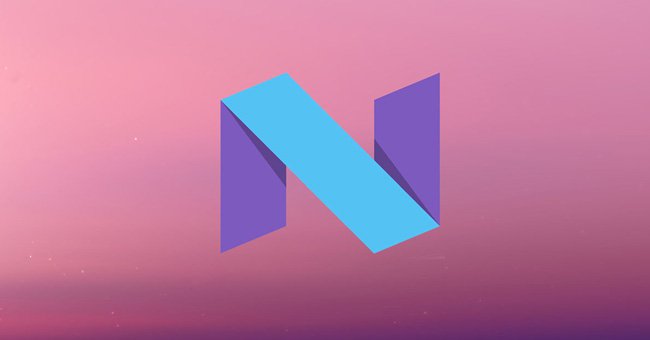
The black screen will show Android N starting up. Depending on your computer configuration, the first boot may take some time. Then you can use Android N on a Windows computer using the emulator.
That's it, to run Android N on Windows is quite easy, right? You can follow the steps above to try, if you don't use Nexus phones!
Good luck!
You should read it
- 10 best Android emulator software for Windows
- Install Android on your computer, run Android in parallel with Windows with Virtualbox
- How to install Android on a Windows computer without software emulation
- Emulate Android on PC with LeapDroid
- Instructions for playing Android games on PC with LDPlayer
- Android SDK - Download Latest Android SDK
 How to activate Download Booster on Galaxy S8, S8 Plus
How to activate Download Booster on Galaxy S8, S8 Plus You can draw your own Emoji on Gboard right now
You can draw your own Emoji on Gboard right now Trick to use Camera application on Galaxy S8
Trick to use Camera application on Galaxy S8 Guide to scanning iris effectively on Galaxy S8
Guide to scanning iris effectively on Galaxy S8 Instructions for installing Xposed Framework for Android
Instructions for installing Xposed Framework for Android 4 advanced Android customizations don't need root
4 advanced Android customizations don't need root