Emulate Android on PC with LeapDroid
Android emulator on PC is a growing market. With this emulator, users can freely play games or use their favorite applications on the computer. Users will experience more on a larger screen without having to consider buying a new phone. Worth mentioning is the specs, battery life, and storage space. One of the competitors at this time is Leapdroid .This is the Android emulator that works on PC and it has confirmed its leading position in speed and quality.
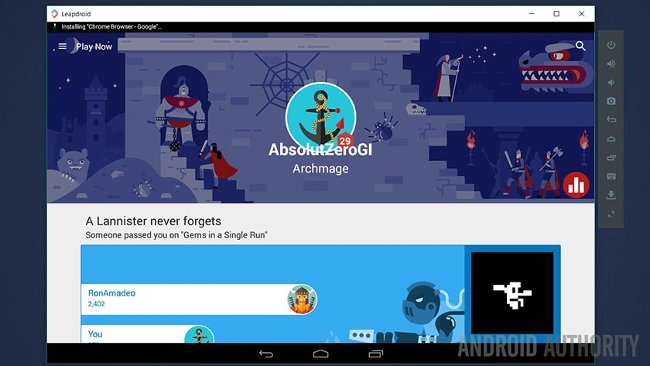
Install Leapdroid
The Leapdroid installation process is quite simple. Before starting, things like Virtualization need to be guaranteed to operate with optimal performance. Here are the steps to install:
- Download Leapdroid (about 255MB).
- Double click on the installation.
- Follow the instructions.
- Application is set.
- Once installed, start and use the application.
In the first install of the emulator application, a splash screen will be opened immediately after the main screen of Android. There, you must log into Google Play Store and can ignore the "click to install" icons - click to install. Or if you want, you can click the icon to install the game.
In addition to the main applications, you can also use two Leapdroid VM applications named Leapdroid VM1 and Leapdroid VM2 . We see two things from here. The first thing is that it uses the VM software to run Android simulations on the phone. Second, it allows to quickly open two versions of Leapdroid at the same time.
A few things to note. The Android emulator uses Android 4.4.4 Kit Kat so many advanced features like ADB and installing apps from sources outside Google Play Store are also supported.

Use Leapdroid
The main UI (main user interface) is Android's storage boot device from Kit Kat and has a home screen and menu. You will take some time to get acquainted but all the features are here. In the drop down notification bar, you can set up settings and perform tricks like disabling the hard keyboard to use the virtual keyboard.
To the left of the window is the integrated toolbar buttons such as the Home button, Recent Apps, Back, Volume Up and Volume Down. Next is the screen capture button, APK settings, and full screen. In addition, there is a key mapper feature.
Use Leapdroid with hard mouse and keyboard. At first, there will be some difficulties because it is impossible to perform basic operations such as clicking and dragging in the text or using the scroll page of the mouse. However, it does not take long to become familiar with the operation on Android. Move the cursor when typing text, easier when using your hand.
Launch time, run and use game apps very fast. The company is proud to achieve the highest standard of any type of simulator. From our experience, there is nothing to deny about this issue. It loads faster than BlueStacks and runs the emulator very quickly.

Things to know
Not all are perfectly transformed. Almost all applications created by Holo and Material Design require a lot of movement in the UI, which means that a lot of mouse manipulation is required. Like the page scroll, the simulator also has a side pull bar and Android buttons are programmed so that the hand can touch. You must click and drag around the screen to complete the operations. Or click and hold to select as in the text. Of course, this is not the default Leapdroid of Android.
Finally, one of the features that marks the name of Leapdroid is Keymapper . This feature allows the use of keyboards and mice in different games to make it easier to play on a laptop. For example, Final Fantasy Brave Exvius, Clash of Clans, some settings and click and drag games will be simplified. However, with more complex games like Asphalt 8: Airborne, Critical Ops , . more technical needs.
Therefore, the company had instructions for installing and using keymapper for some types of games. You will often have to install the game to change some settings for the hard keyboard and then you will have a hard button diagram.

Use the application on Leapdroid
The first thing you want to do in Leapdroid is to install the application. When tested, we tried some applications like Google Play Music, Google Drive, Google Docs, Microsoft Word, Google Chrome, . This simulator seems to work very well. Typing text on Microsoft Word, creating notes on Evernote, chatting in Slack, and surfing the web are all easy to do. Even Google Now uses quite well and presses The Voice Search button to enable voice search without prior configuration.
Some applications need some tricks to use. For example, in Google Play Store it will take some time to confirm the free and paid game application. The third boot will perform this task then you need to stop and restart the emulator for a few minutes to set up the other bootloader. And in our experiment, any application that requires a camera doesn't work.
The team has posted an intention to improve support for GPS and cameras. As in version 1.3 of the emulator, there were a few support for GPS. We tried and found good news.

Game on Leapdroid
Leapdroid's team is very proud of its ability to simulate games. And we tried to experience the ability to play games with games, seeing positive results. Games like Asphalt 8: Airborne, Final Fantasy Brave Exvius, and Critical Ops run pretty well. As I have mentioned, keymapping is quite complicated but once you get used to it, it is easy to see everything working. Because many games require point and click techniques, like Clash of Clans, most construction simulation games and similar games need a bit of user patience.
In case you need to use the keymapper feature, when playing FPS games, it is necessary to control both movement and direction to control the steering wheel. And install pinch-to-zoom (hold to zoom) to support similar games Clash of Clans. For some games like The Bard's Tale, virtual keymapper will be automatically set. However, with other games like Asphalt 8: Airbone, it can be a challenge for users. The keymapper feature depends entirely on the type of game used.
Leapdroid boasts 99% compatibility rate with apps and games. Very ideal conditions. However, there are some games like Square Enix's Final Fantasy series that can't be played on emulators. In addition, everything still works normally.

Advantages
- Performance, more specifically start-up time, is quite fast.
- The installation process is so simple that anyone can do it.
- The emulator works very well.No need to install any bloatware, but still easily move the application icon.
- Most applications, games of Android also run equally well.The game achieves stable performance and speed.
- Side toolbar is an essential feature to access with buttons if the application or game runs in stealth mode or shortcuts to screen capture and keymapper.
- The keyboard and mouse work smoothly.
- Internal capacity is the computer's.So much more than devices running Android OS.
- Power User and Advanced User tools support error correction, testing, and APK installation.These are two separate starters for quick booting in two versions.

Defect
- Applications like Snapchat are not available on the emulator even though the company has a 99% interaction rate.
- Newly deployed support like GPS but it's not 100% perfect.It will only activate and make better use in future updates.
- Must use a bit of tricks to make the application work correctly.
- Keymapper is a great tool but it requires a bit of practice and patience to get used to.
- The emulator running on Kit Kat is not bad and Google Play Services connects errors between the old and the new versions.However, the desired features cannot be used for new versions of Android.
Finish
In short, Leapdroid is a stable emulator. It installs and operates correctly, and even completely removes certain applications or games that competitors can't do. Performance achieved better than expected. Although there are a few other issues, especially cameras. However, when compared to other competitors, this list is quite short and relatively few.
Currently, this simulator is completely free and does not take up much space to install and the system requirements are not high.
You should read it
- 8 best PSP - Play Station Portable emulator software for Android
- Top 3 best Android emulation software
- Instructions for playing Android games on PC with LDPlayer
- The best Android emulators for gaming
- Top 5 Game Boy Advance (GBA) emulator apps on Android
- 10 best Game Boy Advance (GBA) emulators for Android
 How to install NoxPlayer to play Android games on computers
How to install NoxPlayer to play Android games on computers How to open multiple NoxPlayer emulators at the same time
How to open multiple NoxPlayer emulators at the same time How to use the auto-click feature on Nox Player
How to use the auto-click feature on Nox Player Instructions for setting up virtual keyboard to play all kinds of games on NoxPlayer
Instructions for setting up virtual keyboard to play all kinds of games on NoxPlayer How to simulate CASIO FX-580VN X on the computer
How to simulate CASIO FX-580VN X on the computer Top best VPN for Firefox
Top best VPN for Firefox