How to Install Adobe Creative Cloud Applications
Method 1 of 2:
From the Website
-
 Visit the Adobe Creative Cloud website. Once you have signed in using your Adobe ID, you will see all of apps from which to choose from. Clicking an app will give you a description and feature overview to help you decide which to install.
Visit the Adobe Creative Cloud website. Once you have signed in using your Adobe ID, you will see all of apps from which to choose from. Clicking an app will give you a description and feature overview to help you decide which to install. -
 Open the Download Center by clicking the link at the top of the Creative Cloud website.
Open the Download Center by clicking the link at the top of the Creative Cloud website. -
 Look to the left of your screen for a list of categories. Choose a category group that best applies to the app that you are searching for.
Look to the left of your screen for a list of categories. Choose a category group that best applies to the app that you are searching for. -
 Click on Download below the app you wish to install. This will take you to the Creative Cloud desktop application where the installation will begin and where you can manage your existing applications.
Click on Download below the app you wish to install. This will take you to the Creative Cloud desktop application where the installation will begin and where you can manage your existing applications.
Method 2 of 2:
Using the Desktop Application
-
 Launch Adobe Creative Cloud from your start menu or system tray on Windows or from the Applications folder on Mac OS X.
Launch Adobe Creative Cloud from your start menu or system tray on Windows or from the Applications folder on Mac OS X. -
 At the top of the Home screen locate the "Apps" button.
At the top of the Home screen locate the "Apps" button. -
 Scroll past the "Your Apps" section to the "Find New Apps" section. Here you can click "More Information" to learn about the offerings or install any of the apps.
Scroll past the "Your Apps" section to the "Find New Apps" section. Here you can click "More Information" to learn about the offerings or install any of the apps. -
 Once you have selected an application click the "Install" button on the right which will begin downloading the application to your computer.
Once you have selected an application click the "Install" button on the right which will begin downloading the application to your computer.
4 ★ | 2 Vote
You should read it
- Learn and get used to the cloud - Cloud
- How to install ownCloud on Linux
- 4 free Cloud Gaming apps to help you play games right on your phone
- How to install any application (APK) on a smart TV
- Set up preferred bandwidth for games, applications on Linksys router
- Introducing G Cloud - cloud storage application for Android
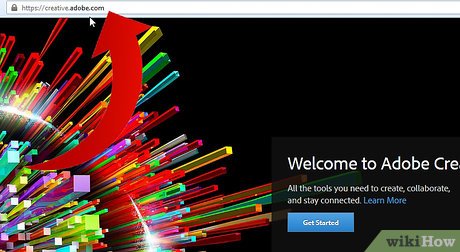
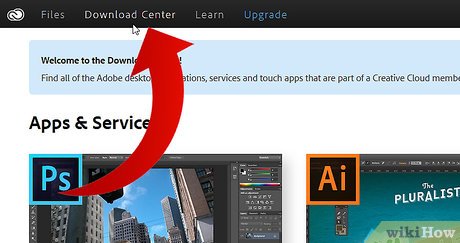
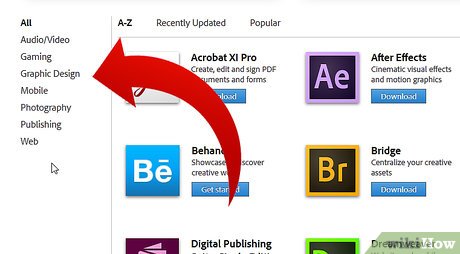
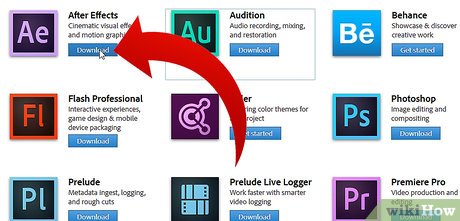
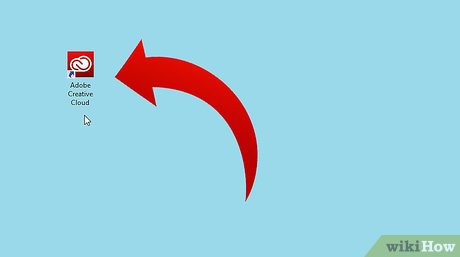
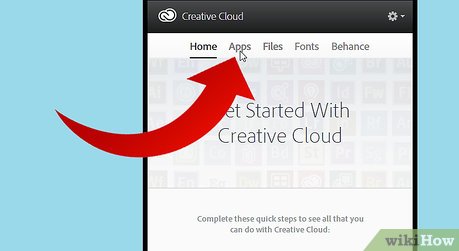
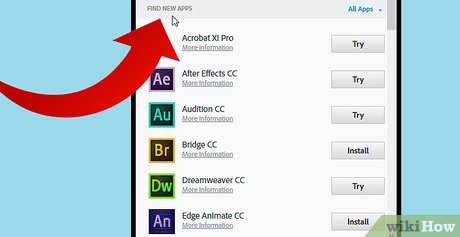

 How to Activate Adobe Products
How to Activate Adobe Products How to Open Multiple Images As Layers in Photoshop Using Bridge
How to Open Multiple Images As Layers in Photoshop Using Bridge How to Install CS3
How to Install CS3 How to Insert Graphics Into PageMaker Documents
How to Insert Graphics Into PageMaker Documents How to Use PDF
How to Use PDF How to Use Adobe After Effects
How to Use Adobe After Effects