Set up preferred bandwidth for games, applications on Linksys router
Ensure that users can maximize bandwidth allocation for their favorite applications and services as one of the many features of the Linksys cloud account.Media Prioritization tool allows you to prioritize streaming devices or applications, with more bandwidth for best use on your home network.
This article will guide you to install applications or online games on higher priority bandwidth with cloud accounts.
NOTE : Make sure the Prioritization button is activated before doing anything else.

Higher priority bandwidth settings for games and applications
Step 1:
Access the cloud account. To create a cloud account, follow these instructions.
Note before you start: If you create the Linksys cloud account for the first time, you should connect to the wireless network of the Smart Wi-Fi Router, to combine your new account on Linksys Smart Wi-Fi Router .
B1: Open the browser and enter 'linksyssmartwifi.com' in the Address bar and press ENTER to access the login page.

B2: Click the Click here link .

B3 - Create an account: Enter the required information in the fields provided. Read and accept the End User License Agreement, Terms of Service and Privacy Statement , then click Create My Account . You will receive an email, asking you to activate your account.
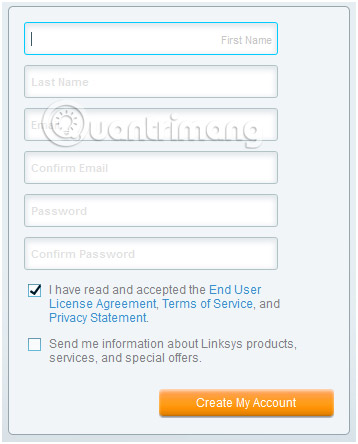
Selecting Send me information information about Linksys products, services, and special offers is not required.
If the page appears to be corrupted (for example, there is no field to import), refresh the page or try using another web browser because there may be an outdated plug-in or add-on.
B4: Check your inbox in your email. Open a message from Linksys Smart Wi-Fi Mailer.
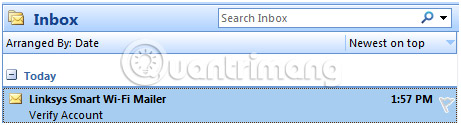
NOTE : If no message is found in the inbox (Inbox), check the Junk or Spam folder (spam). If you have not received or have missed the deletion of the message, request to resend the authentication email.
B5 - Activate your account: Click the link in the email you received to activate the Linksys cloud account you just created. This will open a new window, taking you to the Linksys Smart Wi-Fi page.

B6: You will see the Account is now validated message , after the account is authenticated. Click the here link to login.
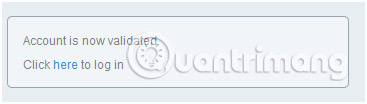
NOTE: You can also click the Login button in the upper corner of the window.
B7 - Login: Enter the email address and password of the Linksys cloud account you just created and click Sign In.
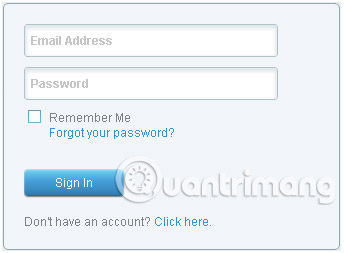
B8 - Router Link: Link the Router to your account by entering the router's admin password in the space provided and click OK.
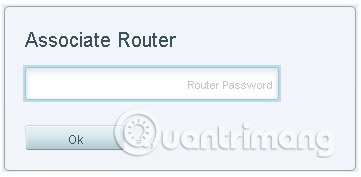
NOTE:
The router password is set to admin by default. However, if you have changed it, use the current router password instead.
The router link can only be performed when you are currently connected to your home network. You cannot associate your account remotely.
If you have a number of failed login attempts, this may result in your account being temporarily deactivated. In case you cannot remember your password, you must perform a password reset, then return to log in again.
You have now successfully created your Linksys cloud account and linked it to the Linksys Smart Wi-Fi Router. Now you can manage the Linksys Smart Wi-Fi Router with your Linksys cloud account from anywhere, via a web browser or using the Linksys application.
Step 2:
Click Media Prioritization.
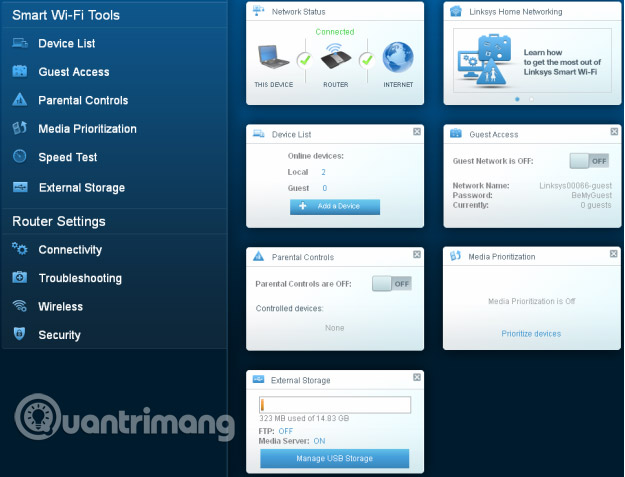
Step 3:
Select an application from the drop-down list.

Step 4:
Click the tool element next to the Applications list .
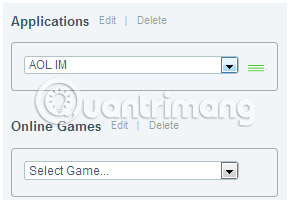
Step 5:
Drag and drop the application from the Normal Priority list into High Priority.
You can use the order 1, 2 or 3 to determine the priority you want to use.
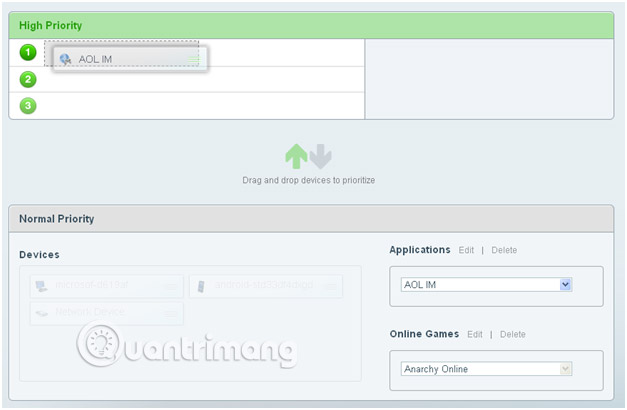
Step 6:
Click OK.
Now, you have successfully set the priority for applications with cloud accounts.
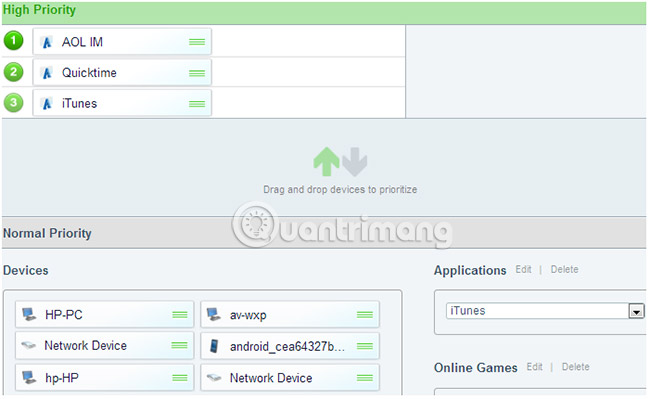
In addition to applications, you can also add online games that you want to have higher bandwidth priority. To do this, follow the steps above but apply to the Online Games section found in the Normal Priority section .
IMPORTANT : For users who stream videos and music, you should place the service or application in High Priority section for the best streaming experience.
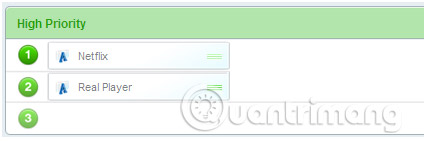
Expand your network
In addition to configuring advanced features of the Smart Wi-Fi Routers, you can still do more. By connecting additional devices, you can extend the wireless signal to adapt to hard-to-reach areas in the home, and even connect more devices (both wired and wireless) to play games or entertain.
See more:
- How to calculate network bandwidth and transmission required
- Internet acceleration 20% faster in Windows
- Why is upload speed usually much slower than download speed?
You should read it
- How to install Google Cloud SDK on Ubuntu 20.04
- Change traffic traffic through priority mode with DD-WRT
- How to install ownCloud on Linux
- What is Google Cloud Shell? What's remarkable about Cloud Shell?
- Learn about Public Cloud, Private Cloud and Hybrid Cloud
- The NSA identifies 4 'critical' security vulnerabilities of cloud systems
 Tips to play Asphalt 9: Legends to win
Tips to play Asphalt 9: Legends to win How to install Minecraft on Raspberry Pi
How to install Minecraft on Raspberry Pi How to use the Alliance to examine the League of Legends players information
How to use the Alliance to examine the League of Legends players information Instructions for creating your own Minecraft mods to play games in your style
Instructions for creating your own Minecraft mods to play games in your style Instructions for watching live games on Garena TV
Instructions for watching live games on Garena TV How to install Windows Game on Linux with Winepak
How to install Windows Game on Linux with Winepak