How to insert videos into PowerPoint
PowerPoint presentations are mostly text and images, but there is a lot of content that needs to be illustrated with videos to increase realism and persuasion. Below I will show you how to insert videos into PowerPoint so you can insert videos from your computer to PowerPoint.
Step 1: Open PowerPoint, you can create a new slide to hold the video.
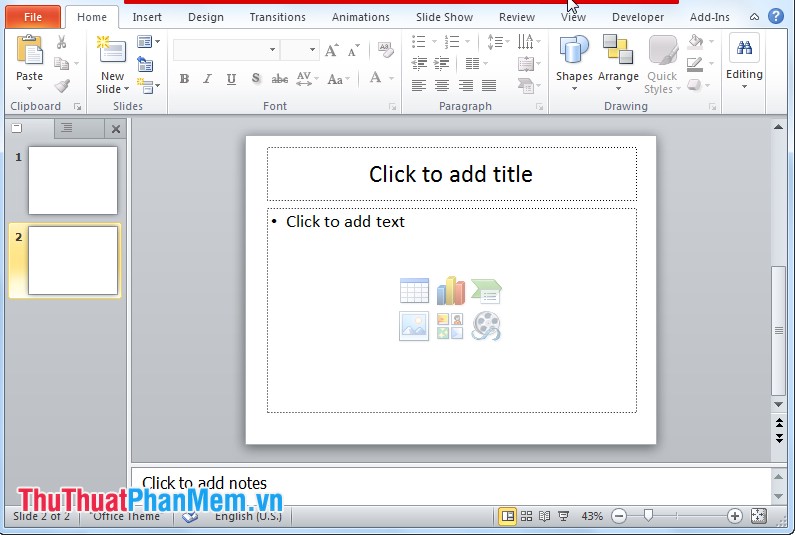
Step 2: Select Insert -> Video -> Video from file .
(For different versions of PowerPoint, the video icon or the location of the video button is different but are in the Insert section).
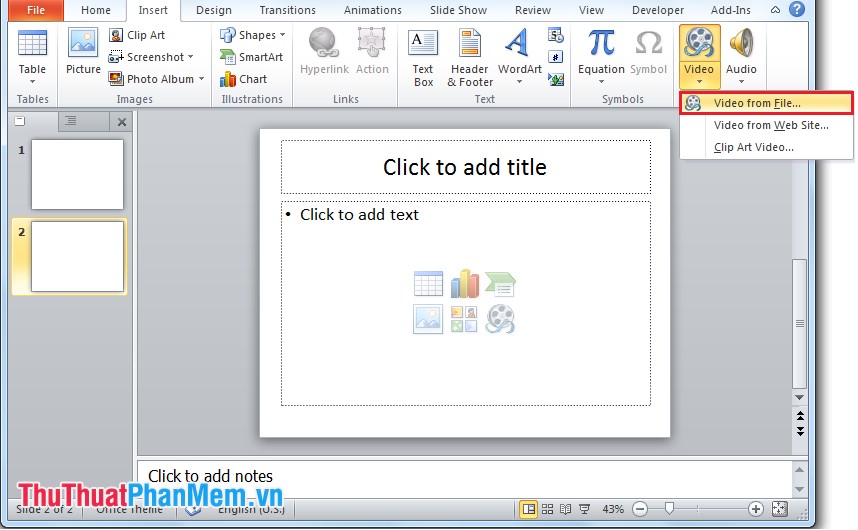
Or select the Video icon in the new silde:

The Insert video dialog box appears, select the video to insert and then click Insert to insert. Insert result:

You can move the location for video on Silde by clicking on the video, hold the mouse and drag the video to the desired position.
With just a few basic steps, you can insert videos into your PowerPoint slides to make PowerPoint more vivid and intuitive. Thank you for following the article!
You should read it
- Insert Video file into Slide in PowerPoint
- How to insert GIF images into PowerPoint
- How to insert a video into PowerPoint and still open when transferred to another device
- PowerPoint cannot insert MP4 videos
- How to insert images below the word on PowerPoint
- Instructions for inserting checkmarks in PowerPoint
 Instructions for taking screenshots
Instructions for taking screenshots Save toner, preview 3D print by priPrinter
Save toner, preview 3D print by priPrinter Convert Power Point documents to Video
Convert Power Point documents to Video How to change the time automatically saved in Word 2007, 2010, 2013
How to change the time automatically saved in Word 2007, 2010, 2013 Instructions for creating shortcut tables with Unikey
Instructions for creating shortcut tables with Unikey Instructions to insert flash into PowerPoint
Instructions to insert flash into PowerPoint