Insert Video file into Slide in PowerPoint
The following article introduces you in detail how to insert video files into Slide in PowerPoint.
1. Insert videos available in your computer.
Step 1: Go to the Insert tab -> Media -> Video -> Video on My PC:
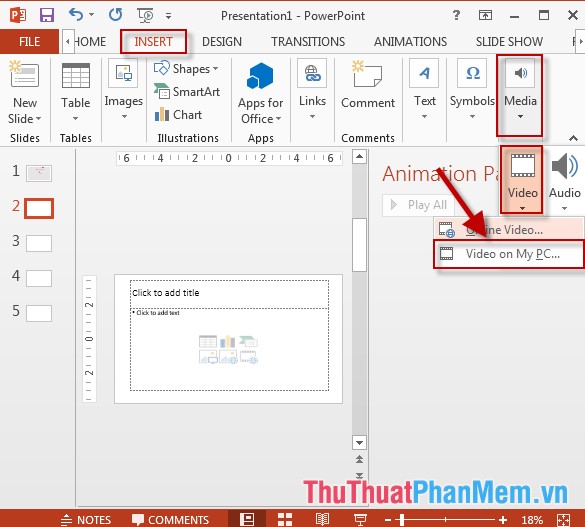
Step 2: The dialog box appears to find the path to the file to be inserted -> click Insert:
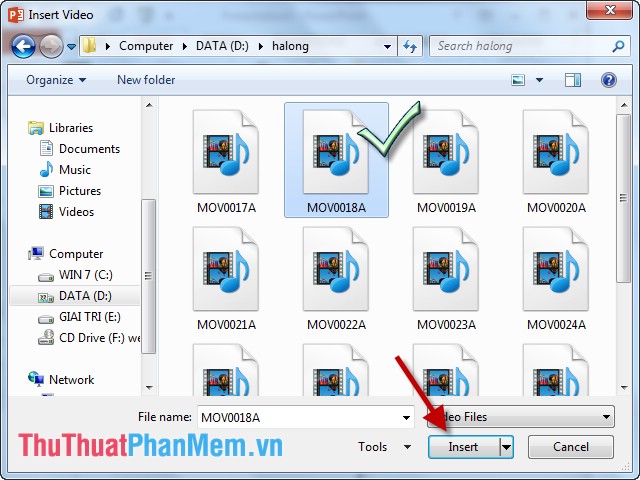
- Video results have been inserted in Slide:

2. Insert the video file to be searched online.
Step 1: Go to the Insert tab -> Media -> Video -> Online Video:

Step 2: A dialog box appears, enter a search term for video content -> press Enter -> search results appear -> select the video you want to insert -> click Insert:

- Video results have been inserted in Slide:
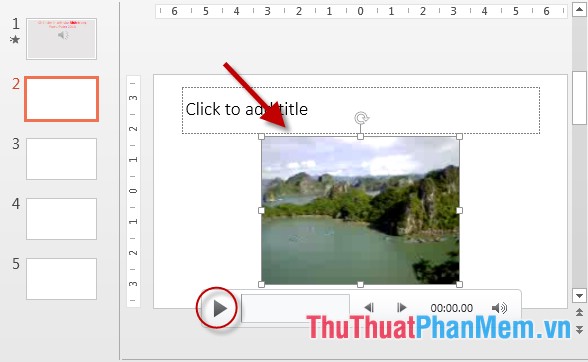
Also you can customize the effects, styles for inserted videos .
Above is a detailed guide on how to insert video files into a Slide in PowerPoint.
Good luck!
4 ★ | 1 Vote
 Use the action buttons on Slide in PowerPoint
Use the action buttons on Slide in PowerPoint Create headers and footers (Header and Footer) when printing in PowerPoint
Create headers and footers (Header and Footer) when printing in PowerPoint Set Slide transition effects in PowerPoint
Set Slide transition effects in PowerPoint Create a new document in Word
Create a new document in Word Open an existing document in Word
Open an existing document in Word Hide and show slides in PowerPoint
Hide and show slides in PowerPoint