How to insert PDF into Word and PowerPoint
To view more documents, many people will choose to insert the document instead of converting it to another format. With Word we can insert many other types of documents into the content, such as inserting PDF files into Word or PowerPoint, for example. When inserting such PDF documents, we do not need to convert PDF to Word and still be able to track the content. The following article will guide you how to insert PDF files into Word and PowerPoint.
1. Instructions to put PDF files into Word
Where PDF has few pages
We right-click on the PDF file and select Open with and then select Word to open the PDF file. Or we open the PDF file right in the Word interface.

Now display the message interface as shown below, click OK to Word automatically convert the PDF file to Word. This conversion process depends on the number of PDF pages users want to insert into Word.
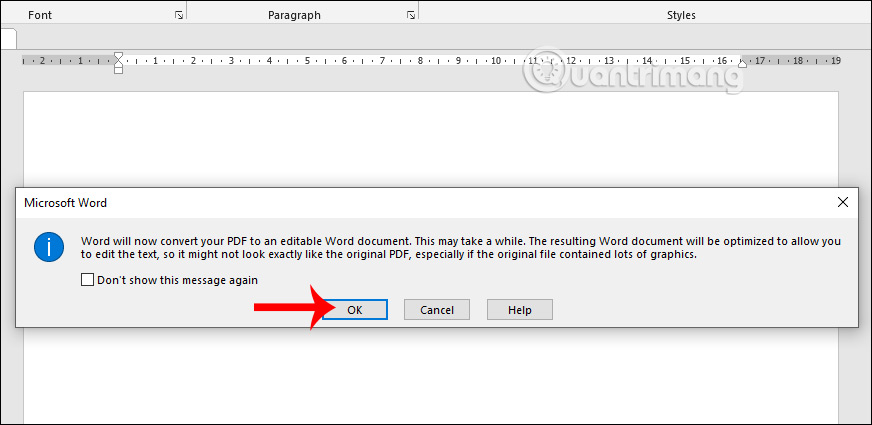
Now users can freely edit PDF content right in Word.

Where inserting PDF content into Word
If you want to copy just a few paragraphs of a PDF file into Word, you need to use Foxit Reader.
First of all we open the PDF file with Foxit Reader .
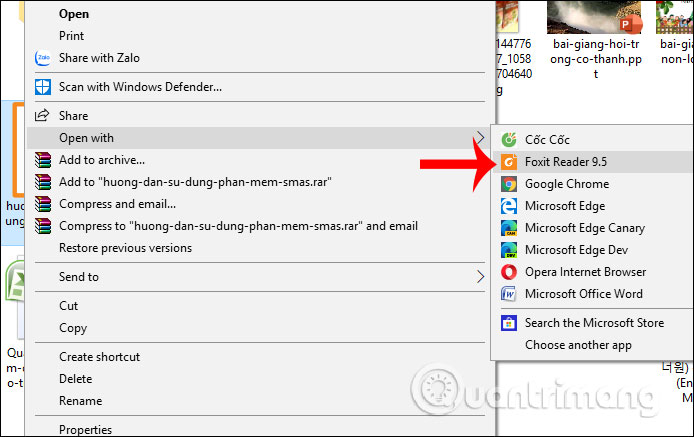
Next we click on Select and select Select Text and Image in the left corner of the interface or press the keyboard shortcut Alt + 6.
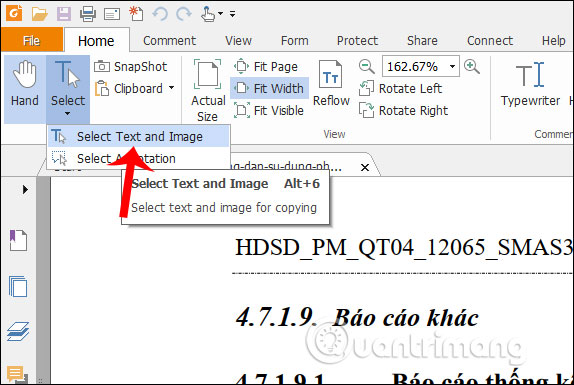
Now you need to select the content area you want to insert into the Word document, right-click and select Copy. Then paste into the Word document is done.

Insert PDF into Word if there are many pages
In case users only want to cite a PDF document into Word but do not want to copy it, just press Insert and select Object in the Word interface.

Display a new interface, click Create from File , select Display as icon to display only as icons, then click Browse to select the PDF file that you want to attach to Word in the folder on your computer.
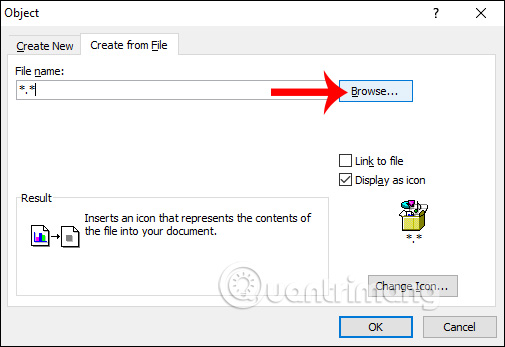
The resulting PDF file displays as shown below.
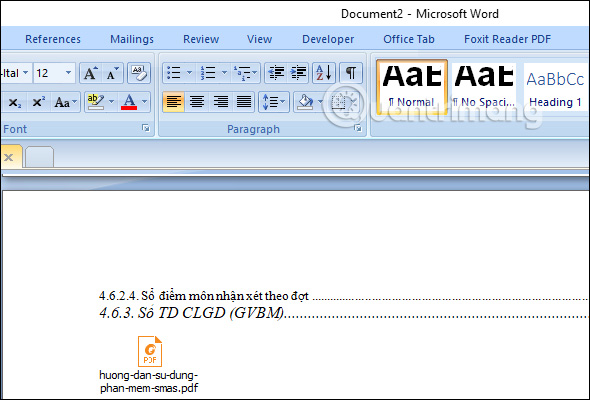
2. Instructions to insert PDF into PowerPoint
To insert a PDF file into PowerPoint, you can insert the PDF file as an image, but only for files with few pages. If the PDF document has many pages, the user will insert the PDF file into the object.
Insert screenshot PDF
We open the PDF file and then open the page we want to insert into PowerPoint. At the PowerPoint interface, click Insert and select Picture , then select Screenshot . Now show the open screens on the computer, click the thumbnail of the open PD F document .
If you want to get the content you choose, click Screen Clipping and then cut the content you want to insert into PowerPoint. Finally, you just need to edit the screenshot.

Insert PDF file as object
This method of inserting the PDF will show others the entire PDF content, instead of just a screenshot.
We also click Insert and select Object to insert objects into PowerPoint.

Click on Create from File, then click the Browse button to open the PDF file you want to insert into the content. Click OK to insert.
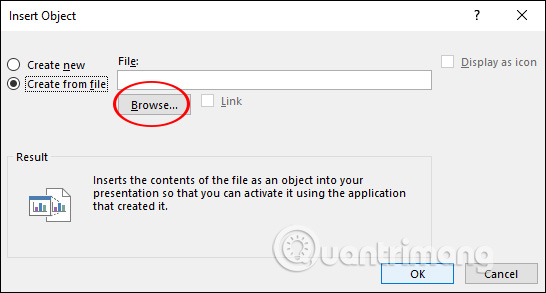
Output PDF file is inserted as an object, we change the size of the object, the position in the slide show. When clicking directly on the object, the PDF is opened by a separate PDF reader tool installed on the computer.

So we have many different ways to insert PDF files into words and insert PDF files into PowerPoint. Each one depends on the requirement of inserting the PDF and the version of Word or PowerPoint that we are using.
See more:
- How to insert audio into Word documents
- How to insert a signature in Word
- How to insert text into pictures in PowerPoint
- How to insert text into images in Word
- I wish you successful implementation!
 How to search by voice on YouTube when streaming to Smart TV
How to search by voice on YouTube when streaming to Smart TV How to set up WordPress for local development in Linux
How to set up WordPress for local development in Linux How to enable editing in Print Preview Word
How to enable editing in Print Preview Word How to search for podcasts using Listen Notes
How to search for podcasts using Listen Notes Synthesis of 5 software for viewing wifi cameras on computer phones
Synthesis of 5 software for viewing wifi cameras on computer phones 5 useful Microsoft Excel formulas for calculating taxes
5 useful Microsoft Excel formulas for calculating taxes