How to insert sound into Word documents
To clarify what content is being presented on Word, or create an animated content, you can insert images into Word or insert other document files into Word to keep track of the content in more detail and easier. So what if I want to insert an audio file into Word? Even Word has the option to insert audio files into text content, with very simple operations. We can insert the recording file so the reader can see the content and listen to the audio file. The audio file is opened with the default music player installed on the computer. The following article will guide you how to insert sound into Word.
- How to insert a Word document into an Excel file
- Instructions for inserting a PDF file into Excel spreadsheet
- How to attach Word and Excel files in PowerPoint
- How to merge multiple Word files into a single file
Instructions for inserting sound into Word
Step 1:
At the interface in Word click on the Insert tab and then click on the Object icon , select the Object to insert the object.

Step 2:
Display the new interface, click the Create From File tab and then click the Browse button to get the audio file.

Computer folder appears. Users find the folder containing the audio file to insert , click on the file and then click the Insert button.

Step 3:
As a result, you will see the path containing the audio file inserted into the Word document. Select Display as Icon to display the file icon format. If you want to change the sound file icon in Word documents, click on Change Icon .
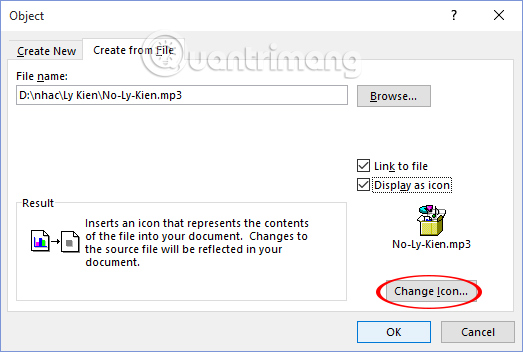
Show some other icon types to choose from. The number of audio file icons that Word supports is less than other document files when inserted into Word. Click on the new icon type and click OK.

Step 4:
The audio file results are displayed in the correct position where you place the mouse pointer as shown below. The audio file will include the title of the song.

We can enlarge or shrink the icon according to the layout and layout you are making.

Double clicking on the audio file icon will display the default music player on the set computer.

Inserting audio files into Word documents is similar to inserting other document objects into content. You can completely replace audio files with video and also play right on the interface of Word with the computer's default video player.
I wish you all success!
 Instructions for attaching files in Word
Instructions for attaching files in Word How to create AutoText in Word
How to create AutoText in Word How to fix Office error 'The function you are attempting to run contains macros'
How to fix Office error 'The function you are attempting to run contains macros' How to adjust word spacing on PowerPoint
How to adjust word spacing on PowerPoint How to flip, rotate images on PowerPoint
How to flip, rotate images on PowerPoint Instructions on page numbering on PowerPoint
Instructions on page numbering on PowerPoint