Insert some objects into the file content
MS Word: You want to insert some files of other programs into your file.doc, QuanTriMang.com will guide you how to do the following:
1. Go to Insert / Object .
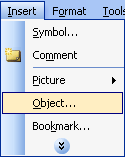
2. The Object dialog box appears.
* Insert new files of programs. Select the Create New tab
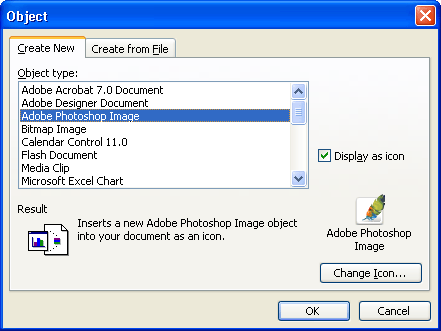
Select the program you want to insert in the Object type and start inserting with the new file of that program. Depending on the computer installed, the programs will appear in the Object type list.
- Adobe Acrobat 7.0 Document: Program to create file.pdf
- Adobe Photoshop Image: Program to create and edit images (file.psd)
- Bitmap Image: Simple drawing program
- Calendar Control 11.0: Insert the calendar control panel
- Flash Document: Insert flash file
- Media Clip
- Microsoft Excel Chart: Insert Excel charting program
- Microsoft Equation: Insert program to enter math formulas.
- ………………
- R Display as icon: Display the icon of the program you selected in the dialog box and in the text file content.
- Change Icon button .: Change the display icon.After clicking the OK button to complete, the text file will display the inserted object:
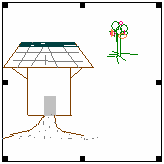
(For example, images insert a Bitmap Image)
When double-clicking on an object (drawing), MS Word will automatically open the program that creates that object for you to edit.
* Insert existing files of programs. Select the Create from File tab
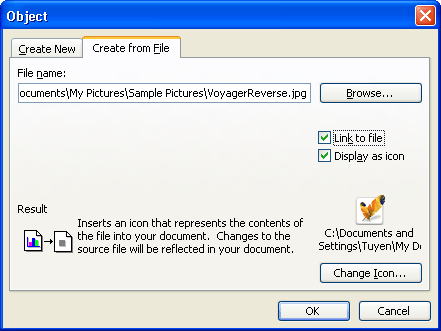
- Click the Browse . button: Find the path and select the file you want to insert
- R Link to file: Set the link to the inserted file
- R Display as icon: Display the icon of the program you selected in the dialog box and in the text file content.
- Change Icon button .: Change the display icon.After clicking the OK button to complete, the text file will display the icon of the inserted object:

* If you want to see the insert object, just double click on the icon. The screen appears:

Select Yes to agree to open, the screen will continue to open the Packger dialog box:

Click the Open button to open it, the object will open a new window for you to view.
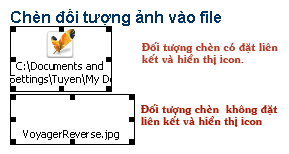

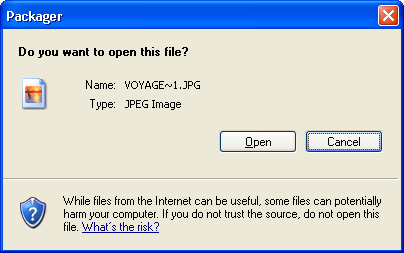
 'Search' the slide while PowerPoint presentation is in progress
'Search' the slide while PowerPoint presentation is in progress Use old versions of Office to open and save files created by Office 2007
Use old versions of Office to open and save files created by Office 2007 How to transfer text code with Unikey
How to transfer text code with Unikey Portable tips: Customize Menu in Office 2007
Portable tips: Customize Menu in Office 2007 Error handling may occur when activating an Office 2007 program
Error handling may occur when activating an Office 2007 program Powerpoint tricks
Powerpoint tricks