How to insert images into Excel spreadsheets
The following article details how to insert images into Excel spreadsheets.
For example, want to insert an image as a symbol for the subject.
Step 1: Position the mouse cursor where you want to insert the image.
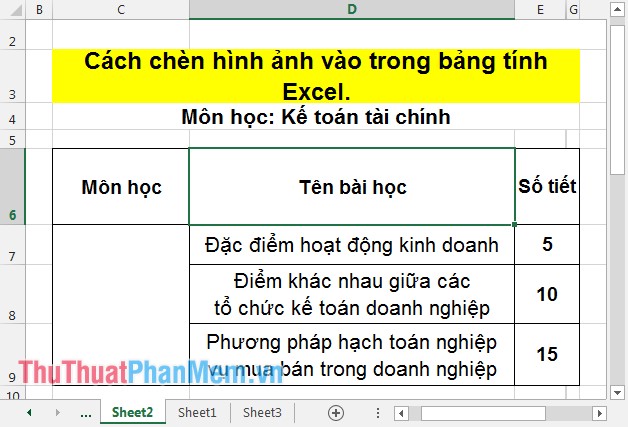
Step 2: Go to the INSERT tab -> Pictures .
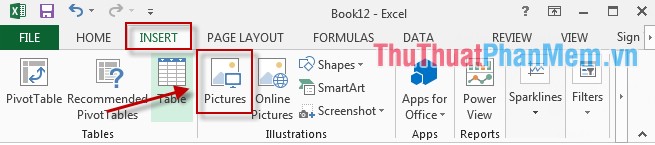
Step 3: A dialog box appears to find the path to the image file to be inserted -> click Insert .
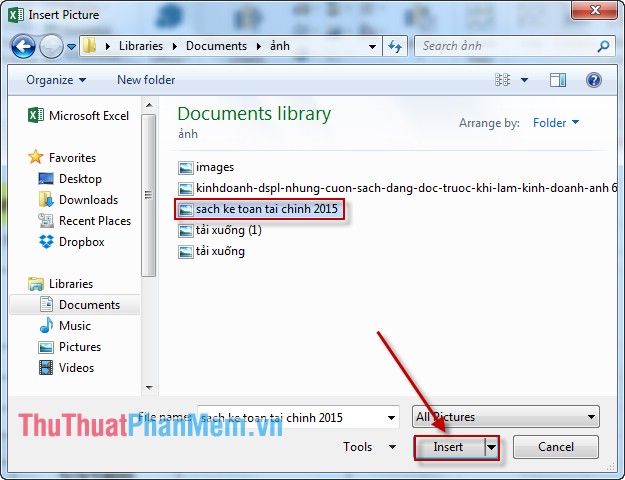
Step 4: The image has been inserted but the image size does not fit into the position of the cell to be inserted. Click the image when the borders around you resize to fit the data box.

Or you can click on the image -> click the Format tab here you can edit the image as you like.

After resizing, you can insert the image into the data box:

Above is how to insert images into Excel spreadsheets.
Good luck!
 How to insert, add Up and Down buttons in Excel
How to insert, add Up and Down buttons in Excel Instructions to recover data with Wise Data Recovery
Instructions to recover data with Wise Data Recovery How to create a pie chart in Excel
How to create a pie chart in Excel How to check data entered in a cell in Excel
How to check data entered in a cell in Excel SYD function - Calculate depreciation for an asset by remaining value in Excel
SYD function - Calculate depreciation for an asset by remaining value in Excel PRICE, PRICEDISC, PRICEMAT - Calculate the value of stock in Excel
PRICE, PRICEDISC, PRICEMAT - Calculate the value of stock in Excel