How to insert pictures into an Excel comment box
Step 1. First, to insert a picture into a comment (comment) in an Excel cell, you insert the comment into the cell (cell) as usual.
- Write in the desired content box, then right-click on the cell (cell) -> select Insert comment (insert comment)
Step 2. Next move the mouse cursor to the edge of the comment so that the mouse pointer turns into four arrow marks pointing in four directions
-> Continue right-clicking the comment border -> then select Format Comment (Comment format)
Step 3. A menu appears, continue to select the card 'Colors and lines' (colors and lines) -> Fill (fill) -> Color -> Fill Effect (fill / fill effect)
Step 4. In the Fill Effect section you continue to select the Picture tab (Picture) then select Select Picture (image selection) -> A search box will appear, now you just need to find the photo you want display in the comment section then select only.
-> Then click ok twice to display the image you choose is out
Step 5. - You can show or hide comments if you want (show / hide comments)
And this is the result:
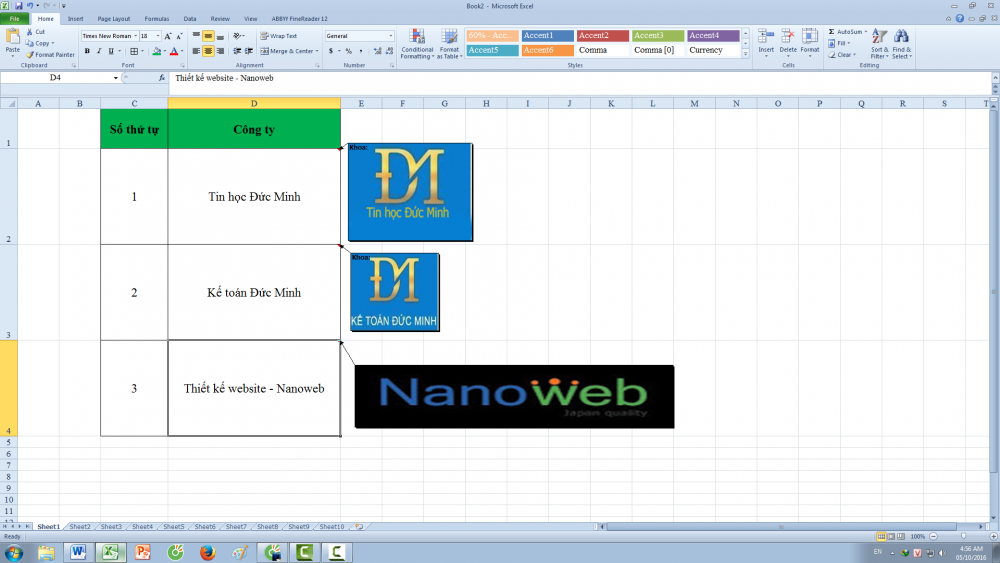
 How to insert a fixed image into a cell in excel
How to insert a fixed image into a cell in excel How to format paper sheets before printing in excel
How to format paper sheets before printing in excel Some printing tips are essential in excel
Some printing tips are essential in excel How to restore the view room mode or lose the vertical bar
How to restore the view room mode or lose the vertical bar SUMIF and SUMIFS functions - specific usage and examples
SUMIF and SUMIFS functions - specific usage and examples 10 EXCEL functions that ACCOUNTERS often use
10 EXCEL functions that ACCOUNTERS often use