Insert image object in Excel
The following article introduces you in detail how to insert image objects in Excel 2013.
You want to make your report visually appealing and specific you should add images to the spreadsheet.
1. Insert the image object available on the computer.
For example, to add a photo to a spreadsheet:
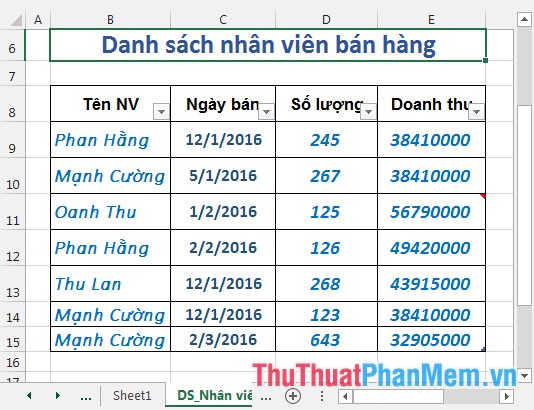
Step 1: On the Insert -> Illustrations -> Pictures:
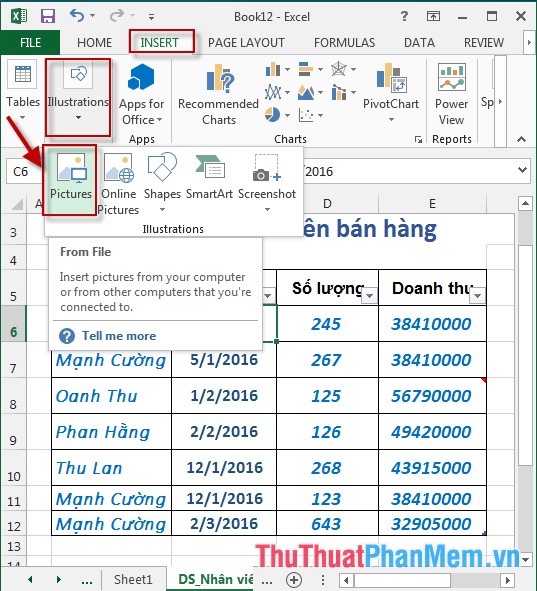
Step 2: The Insert Pictures dialog box appears, select the path to the file containing the image to be inserted -> Insert:
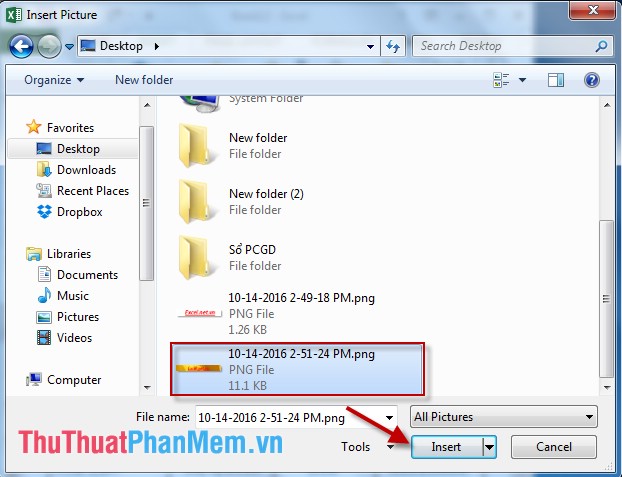
Step 3: After inserting the edited object, the worksheet is decorated as shown:

2. Insert image object online.
Step 1: On the Insert -> Illustrations -> Online Pictures:

Step 2: Enter the keywords you want to search for images in Bing section and click the Search icon :
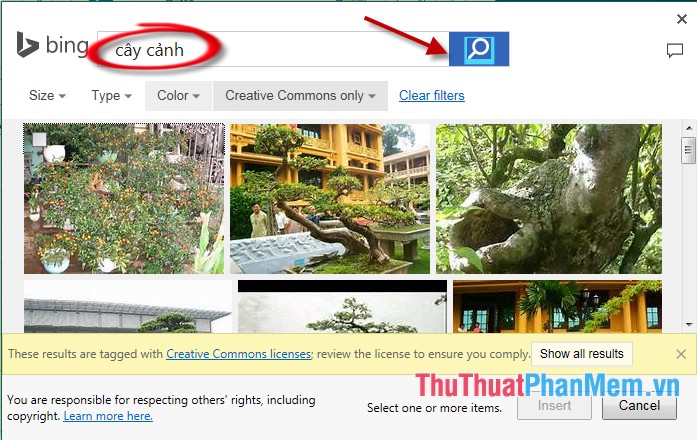
Step 3: After clicking Search, the search results are displayed -> select images to be inserted -> click Insert:
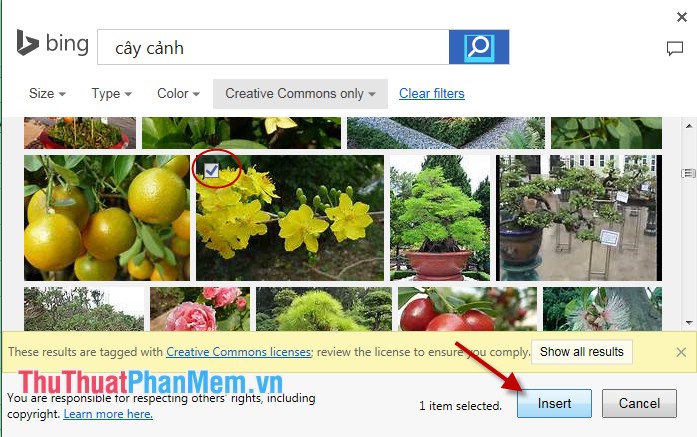
Step 4: Correct the position and size of the image in the resulting worksheet:
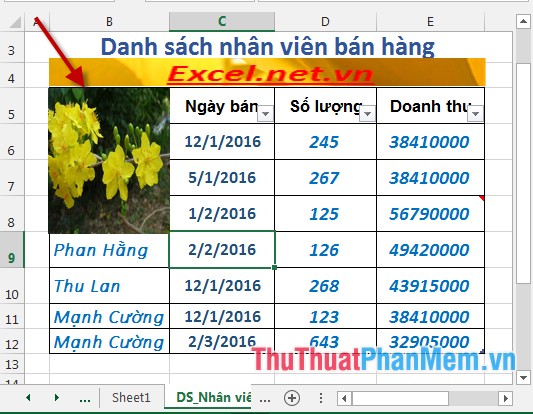
- Excel 2013 supports many new features in image editing. For example, you want to change the color of the image: Click the image -> select Format -> Color -> click the appropriate image icon:
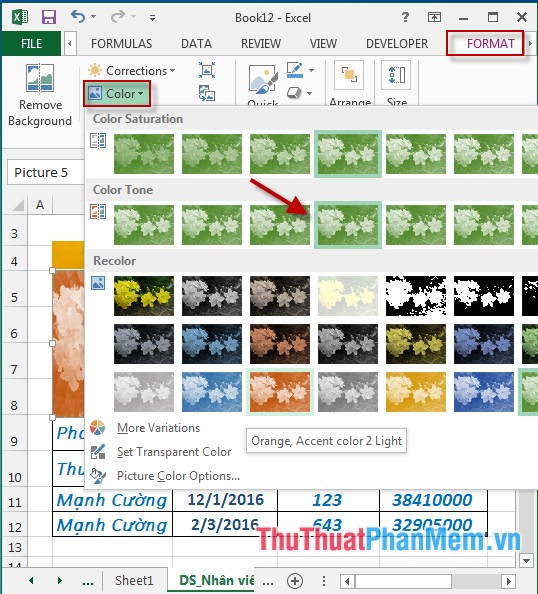
- The inserted image results have been color changed:
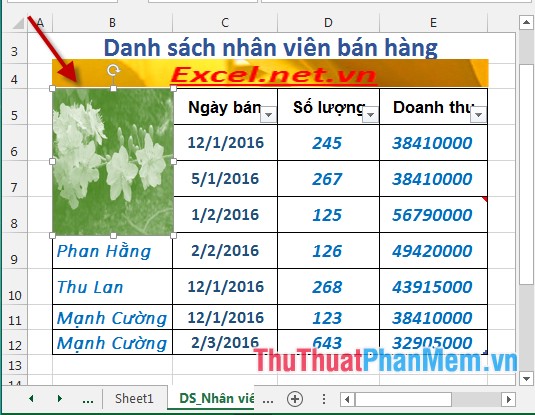
- In case you want to change the frame or style of the image: Go to Format -> Quick Styles -> choose the appropriate image style:

- Image object results have been changed:
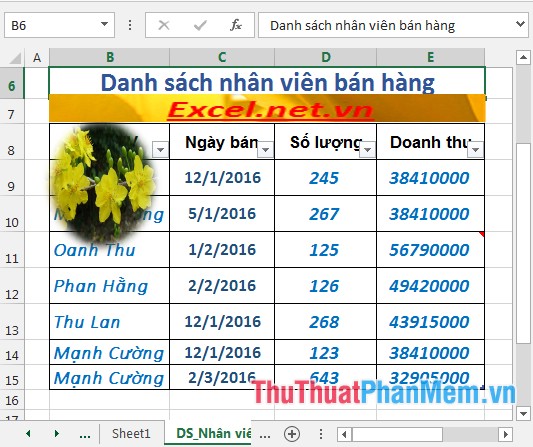
Above is a detailed guide on how to insert image objects in Excel 2013.
Good luck!
 How to insert Textbox in Excel
How to insert Textbox in Excel Insert special characters in spreadsheets in Excel
Insert special characters in spreadsheets in Excel Insert and edit flowcharts (SmartArt) in Excel
Insert and edit flowcharts (SmartArt) in Excel Set page margins in Excel
Set page margins in Excel Repeat the worksheet title when turning the page in Excel
Repeat the worksheet title when turning the page in Excel Create header and footer in Excel
Create header and footer in Excel