How to insert animation into PowerPoint
To be able to insert animations into PowerPoint, you need to open the Insert ribbon in the toolbar.
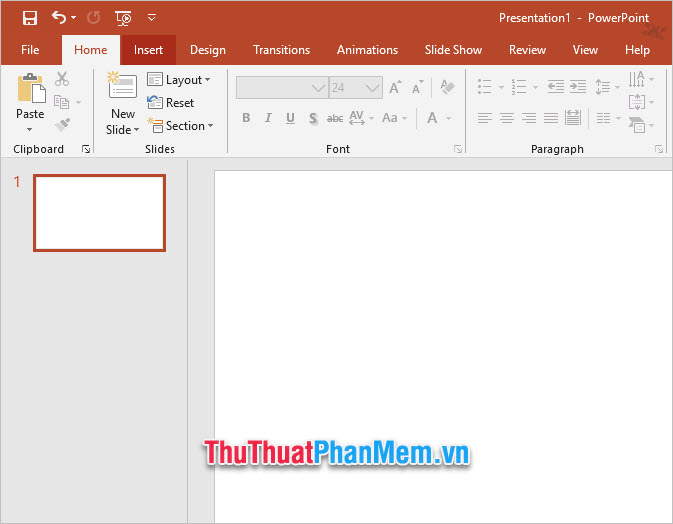
Next, you click on the Picture icon in the Pictures group . In this you have two options:
- This Device : So you can insert animations in your own computer.
- Online Pictures : So you can insert online search images that PowerPoint provides.
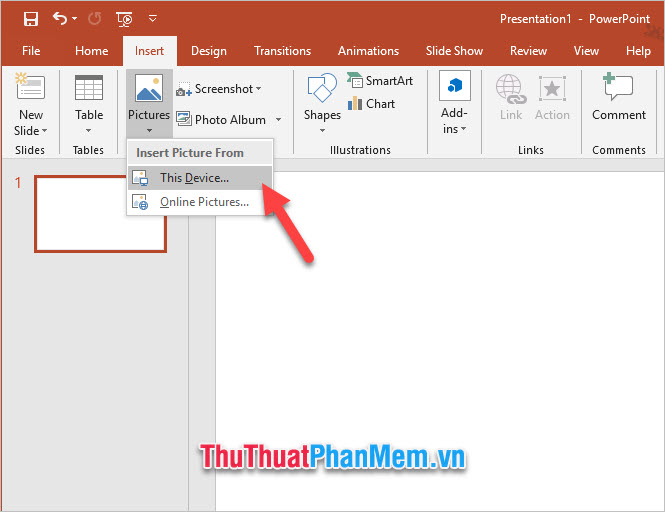
With online image insertion, you need to search for them with the keyword GIF .

Only when searching with the keyword GIF, you can filter the animation results to choose to insert into your slides.

After inserting the animation into the Slide, you can click on it to move it to the appropriate position on your slide.
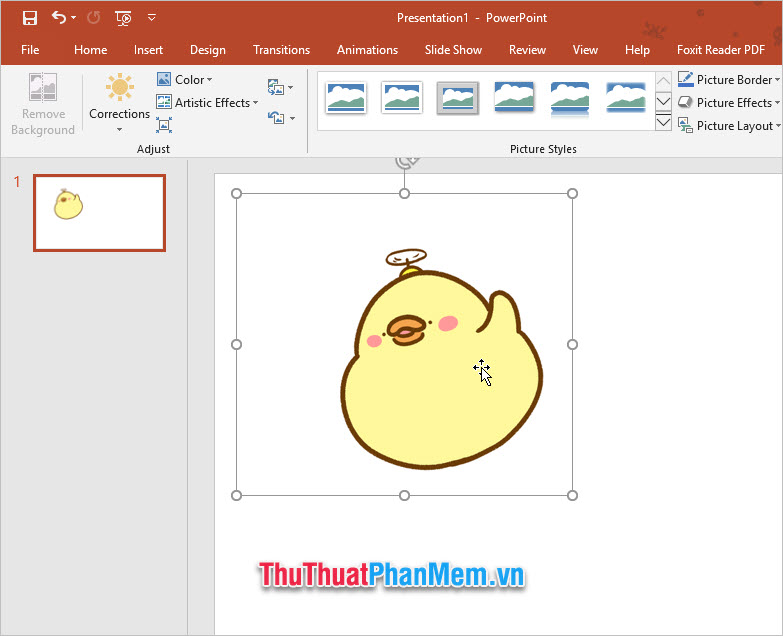
After inserting, you can open the Slide Show ribbon on the toolbar and click From Beginning or From Current Slide in the Start Slide Show group to be able to review the display of animations when presenting.
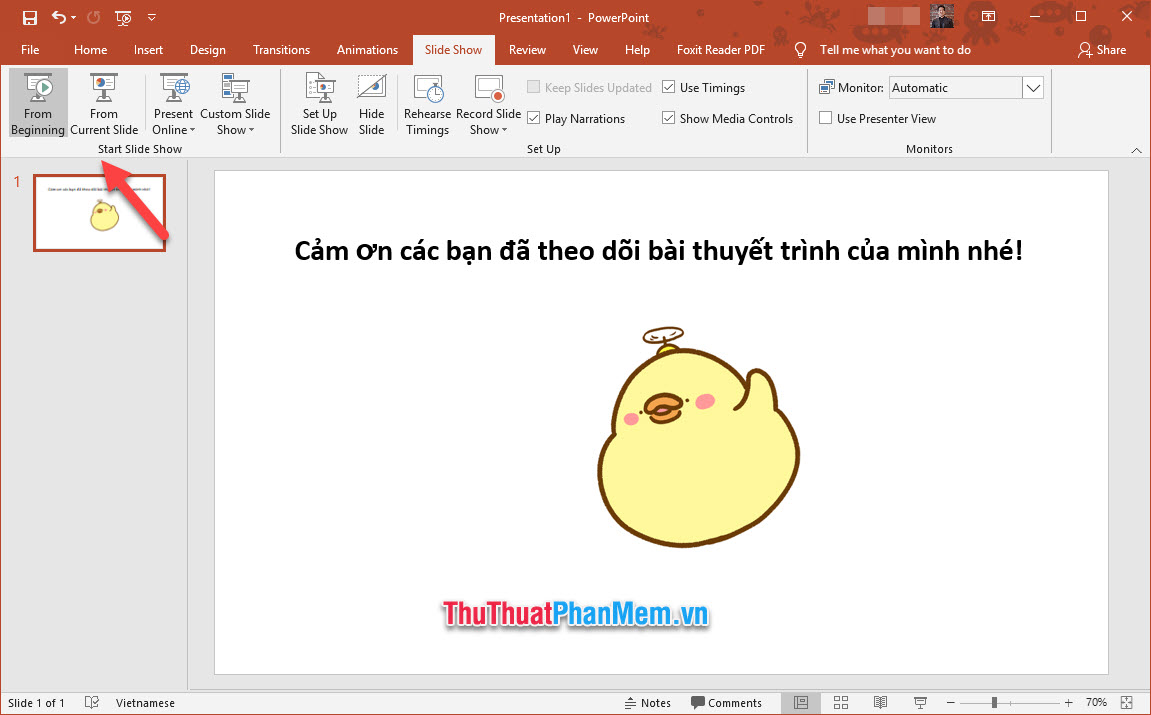
This article is about how to insert animation into PowerPoint of TipsMake.com, we are here, thank you for reading and following this article. See you in other posts on the page.
 How to use Arctan in Excel?
How to use Arctan in Excel? How to fix errors that cannot be copied in Excel
How to fix errors that cannot be copied in Excel How to uninstall Microsoft 365 Office on Windows 10
How to uninstall Microsoft 365 Office on Windows 10 How to install Microsoft 365 offline
How to install Microsoft 365 offline How to open and create Google Docs with keyboard shortcuts
How to open and create Google Docs with keyboard shortcuts Use Comment Boxes in Microsoft Word
Use Comment Boxes in Microsoft Word