How to add links to email signatures on iPhone and iPad
Although adding links to email signatures on iPhone and iPad is not easy, it has become much easier than before. Follow these steps to insert links into email signatures and promote your brand intelligently.
Email signatures represent your personal brand. There are many ways to make your signature more impressive and influential. One of those ways is to add your brand link to your email signature. While adding a link to a signature is not easy, you can do it by following these steps.
Apple's Pages application allows you to insert links into your signature. Then you can copy and paste them into email.
- How to create a signature in Outlook 2010, 2016
Step 1. First, you need to download Pages app on your iOS device. This app is available and free on the App Store store. After installation is complete, open it.
Step 2. Now, click the + sign and select a blank page to open a new page.
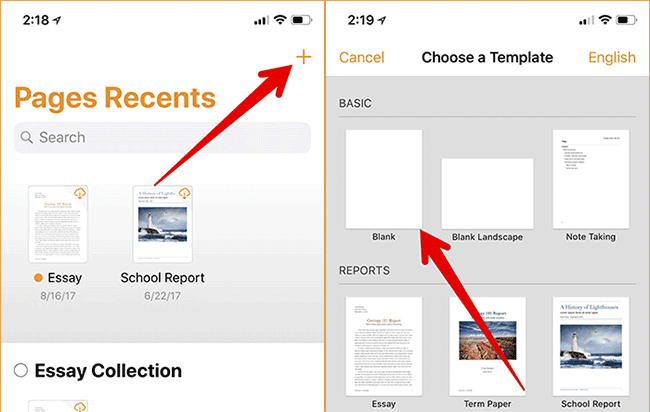
Step 3. Next, you need to enter the signature you want to add. Then, touch and hold it until a new window is displayed → here select Select.

Step 4. Touch the small arrow to the right until Link appears → select Link option in the popup window.

Note: Similarly, on the iPad, you will have to click on the Link option.
Step 5. Now, you need to enter the link and touch Done to confirm.
You can edit the link by clicking the link then selecting Link Settings.
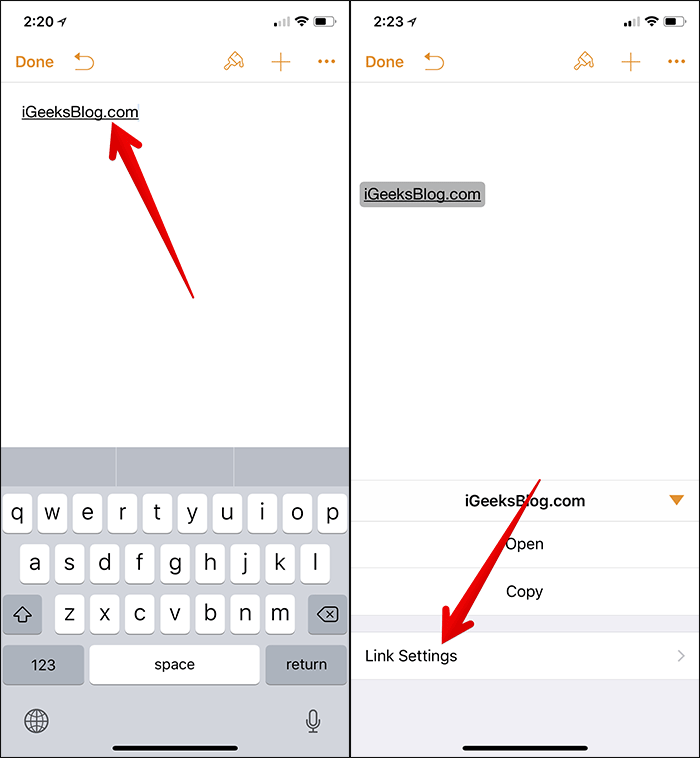
After you have added the link to your signature, you can open the email application, compose email and copy / paste the signature. After that, send email as usual.
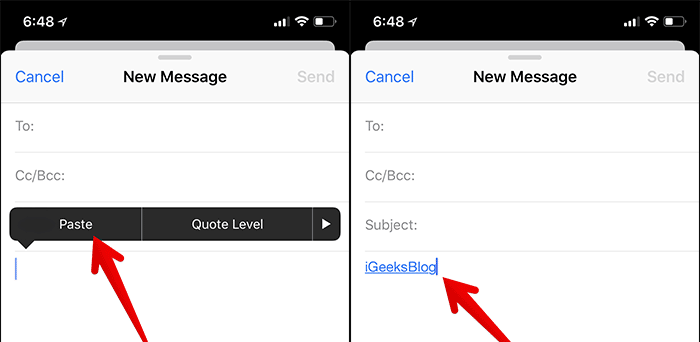
Although the procedure may seem a bit confusing, you can finally insert a signature with an email link, which can also be applied if you want to insert a link to your Facebook or YouTube account in the email.
See more:
- How to set up Gmail on iPhone?
- How to customize notifications on iPhone
- How to change video resolution settings on iPhone
You should read it
- How to use Mailbum to create a professional signature
- How to create a signature in a Hotmail mailbox
- How to Add a Signature in Microsoft Outlook
- How to Create a signature for Gmail and insert photos, links, Anchor Text into Gmail signatures
- How to Insert a Signature in Pages on Mac
- How to insert a signature in Word
 How to turn off Siri on iPhone, iPad
How to turn off Siri on iPhone, iPad 6 ways to find discount apps in the App Store
6 ways to find discount apps in the App Store UVLens application - protects you from harmful UV rays
UVLens application - protects you from harmful UV rays How to use the Jet VPN application on iPhone
How to use the Jet VPN application on iPhone Instructions for rotating tilted videos on iPhone or iPad with iMovie
Instructions for rotating tilted videos on iPhone or iPad with iMovie How to add color to Control Center on iPhone
How to add color to Control Center on iPhone