How to insert a logo into the image on Paint
Microsoft Paint is an image editing software available on all Windows operating systems from XP to current Windows 10 versions. Through updates Paint is provided with many new, special features like Paint 3D. The Paint tool possesses basic image editing features, including logo insertion into images.
When inserting a logo into a photo, you restrict the unauthorized copying and use of images. We no longer need to use more complex image editing tools like Photoshop. The following article will guide how to insert a logo into the image on Paint.
- How to delete text in photos with Paint
- Simple photo compositing on Microsoft Paint
- Summary of shortcuts used on the Paint tool
Instructions to add logo to photos on Paint
Step 1:
You open the Paint software on your computer and then click the File button select Open to open the image to insert the logo or press the shortcut key combination Ctrl + O.
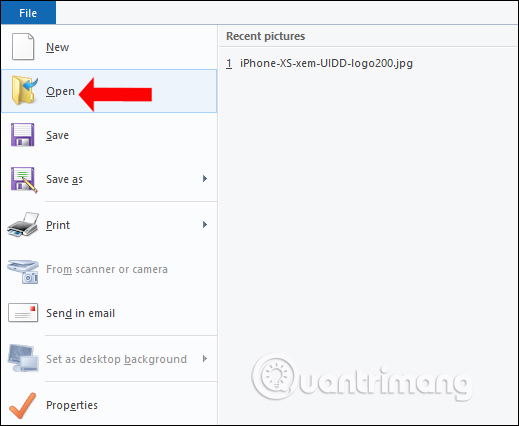
Step 2:
Continue clicking the Select button and then clicking on Transparent selection in the drop-down menu to remove the background font of the logo, or the image even though your logo image is in png format.
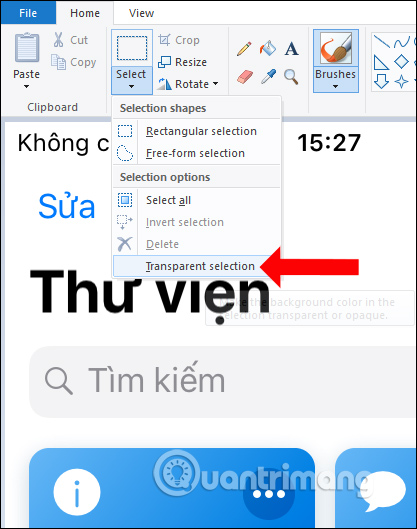
Step 3:
Users continue to click the Paste button and then select the Paste From to select the logo to insert into the image.
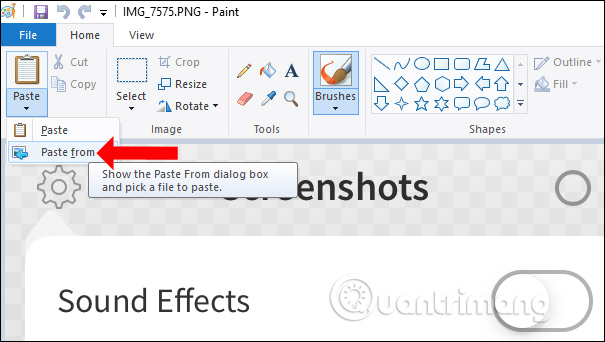
As a result we will see the logo displayed on the image as shown below. Then surrounding the logo image will have a dashed frame so you can move the logo's position, as well as stretch or shrink the size of the logo when inserted, depending on the user's adjustment.
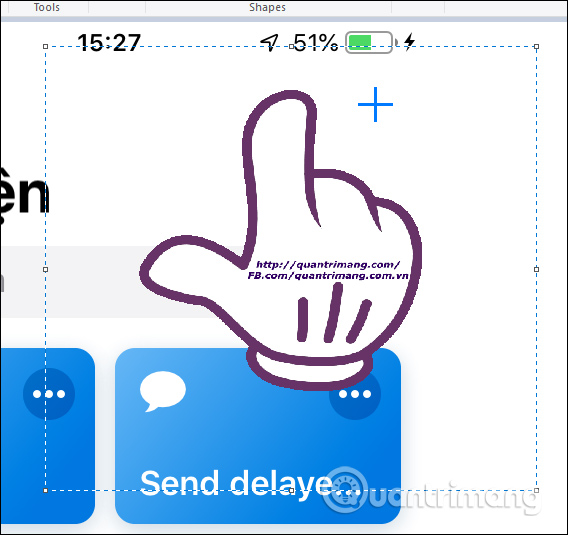
Step 4:
After inserting the logo into the image, users click on the File button, select Save as and then choose the format to save the new image.
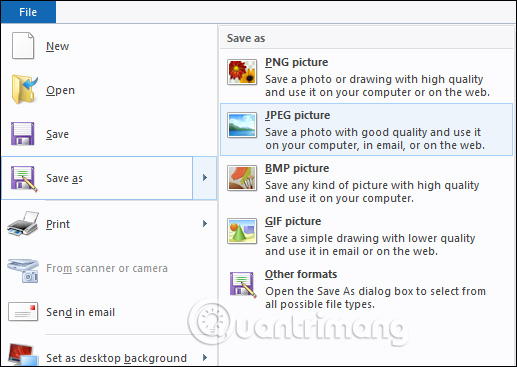
The operation is very simple and quick to insert the logo into the image with Paint. Users need to remember before choosing the logo to choose the background removal mode of the logo, without the white background of the logo when inserted into the image.
See more:
- Free online photo editing services should not be missed!
- How to use VSCO "magic tricks" photo editing with filters
- These framed art apps for phones
I wish you all success!
 How to blur photos with Image Blur
How to blur photos with Image Blur 7 best ways to open PSD files without Photoshop
7 best ways to open PSD files without Photoshop How to compress photos on Squoosh online
How to compress photos on Squoosh online 5 easy ways to improve Photoshop skills
5 easy ways to improve Photoshop skills How to delete text on photos in Photoshop
How to delete text on photos in Photoshop Instructions for making an online 20/11 card
Instructions for making an online 20/11 card