How to insert a book image in Word
When creating a cover page on Word or wanting to decorate more content on Word, many people will insert the icon in Word. These icons are available in the Symbol section on Word with different themes. Each icon theme is divided into different font styles. Thus, we can rely on the font style to find the icon that matches the requirements, as well as the layout of the Word document. The following article will guide you how to insert a book image into Word, the type of icon that often appears on lesson book covers, report covers, document covers, etc.
- How to create a cover page in Word
- Instructions on how to create frames in Word 2007, 2010, 2013, 2016
- How to create and use templates in Microsoft Word
- Beautiful border frames on Word
Instructions for inserting a book into Word
Step 1:
We open Word and then click the Insert tab . Click on Symbol again to select the icon to insert into Word content.
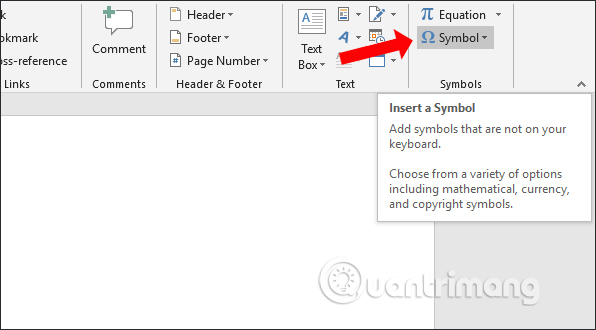
Then will display some icons for us to choose, click More Symbols to expand the icon interface.

Step 2:
Displays a list of icon types on Word. In the Font section find the Wingdings style and you will see the book icon displayed in the first line immediately.
Click the book icon and then click the Insert button to insert the document content in the position where you placed the mouse pointer.

The result we get is the book icon in the Word content. You should adjust the size to enlarge the picture if used to decorate the cover. Black out the book and then click on the Home tab, choose the size to apply as we change the text size.
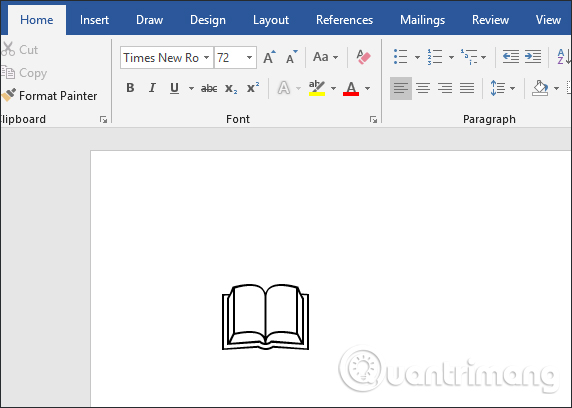
Step 3:
If you want to color the book just black out, then select Font Color to select the color for the book. Click More Colors to open additional color palettes.
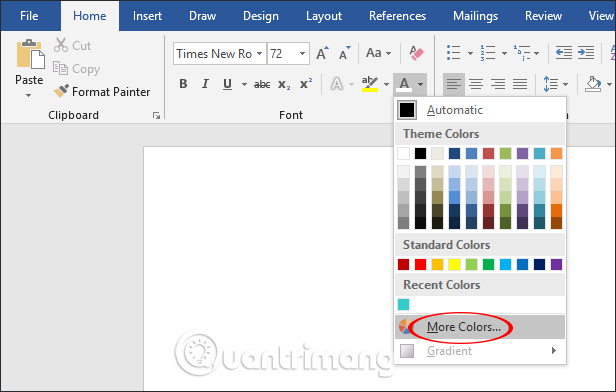
The image of the book will display as shown below.

With cover designs, you can add some other icons next to the book icon. We also go to Symbol and select the Windings font to find some more icons. We can still change the color and size of these icons.
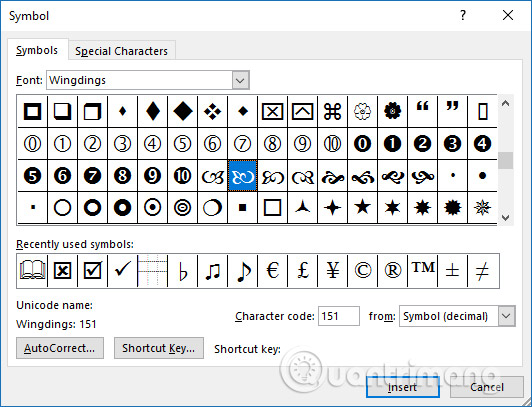
The results of the Word cover page are beautifully decorated with the addition of inserted icons.
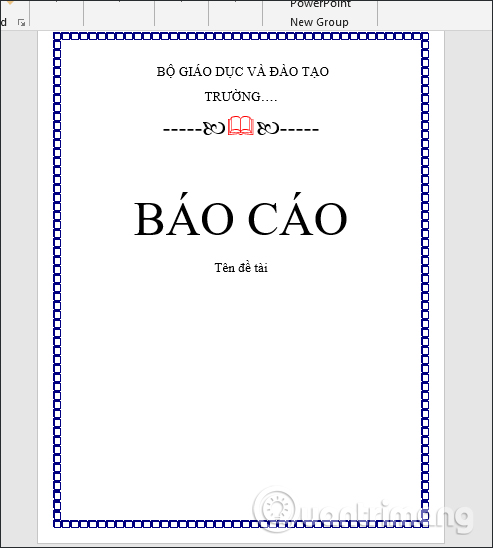
Not only are the symbols used to decorate the cover, but the Symbols section also provides many symbols used in Mathematics, or many symbols used for different fields. Inserting symbols into Word is also very simple and does the same on Word versions.
I wish you all success!
You should read it
- How to insert the C degree icon in Word, Excel?
- How to Insert Symbols in an MS Word Document
- How to Create an X Bar Symbol in Word
- How to insert icons into Word
- How to insert gamma symbol in Microsoft Office - Insert Special Mathematical Symbol in Microsoft Office
- How to insert emoji in Word, insert emoticons into Word
 Instructions for drawing straight lines in Word
Instructions for drawing straight lines in Word Instructions to add background color to each cell in the table on Word
Instructions to add background color to each cell in the table on Word Hyperlink (Hyperlink) in PowerPoint 2016
Hyperlink (Hyperlink) in PowerPoint 2016 How to write dash in Word and Excel
How to write dash in Word and Excel How to use the dictionary on Google Docs
How to use the dictionary on Google Docs How to convert lowercase letters to uppercase and vice versa on Word
How to convert lowercase letters to uppercase and vice versa on Word