6 How to enlarge the picture without breakage
1. Use Photoshop
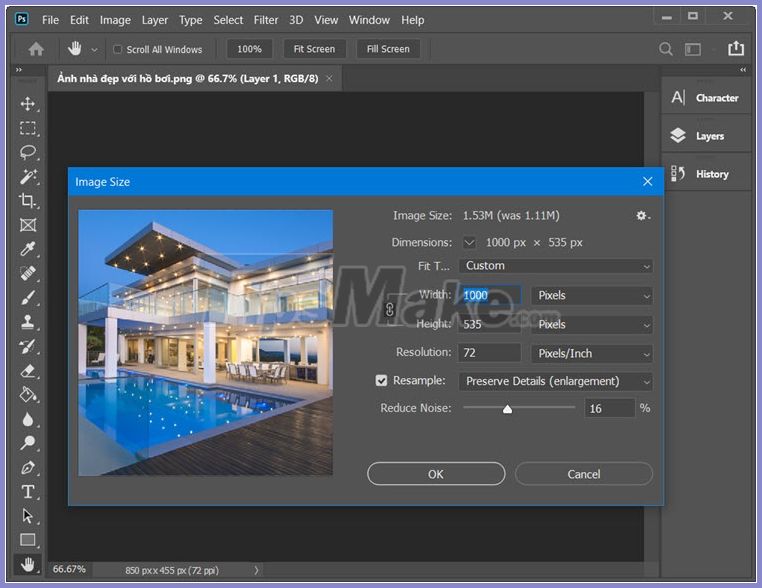
In the top of image enlargement software, it is impossible not to mention Photoshop . With assistive technology, the photos edited via Photoshop will become a work of art if the user has good imagination and proficiency.
However, enlarging the image is not too difficult for novices, you just need to look to Edit => Image Size and set the Resample mode with Preserve Details (enlargement) technology, and set to reduce noise ( Reduce Noise ). can be enlarged.
2. Using GIMP
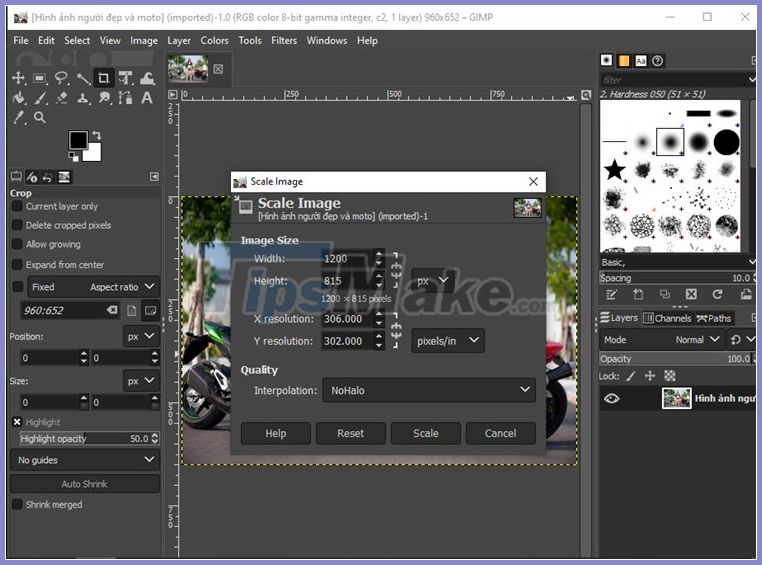
With GIMP , a free software with many intelligent photo editing features and integrated with advanced photo editing technologies. From GIMP 2.9 version onwards, the Sinc feature (Lanczos 3) has been removed and replaced by NoHalo technology with LoHalo .
To enlarge the photo is not broken, Select Image => Scale and set technology Interpolation is NoHalo to enlarge photo. Also LoHalo for the thumbnail images without losing sharpness.
GIMP download link here
3. Using IrfanView

IrfanView is a free photo browsing tool, but you may not know about enlarging without compromising image quality.
To enlarge photos with IrfanView, you need to go to Image => Resize / Resample menu and set Apply sharpen after Resample with Lanczos (slower) in Size Method / Resample to enlarge image without breakage.
Software download link here
4. Use Benvista Photozoom
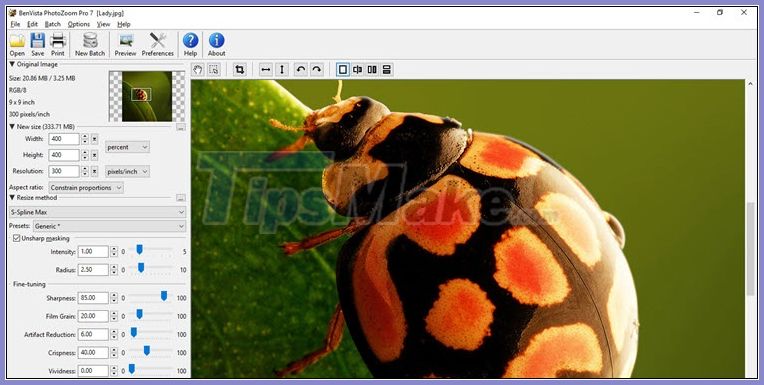
Benvista Photozoom is integrated with S-Spline Max image processing technology, for good image quality after enlarging and is not blurred or broken.
Photozoom with a simple, user-friendly interface and not too difficult to manipulate, but some advanced tweaks, you need to have knowledge of image processing to be able to perform.
Software download link here
5. Use AI Image Enlarger
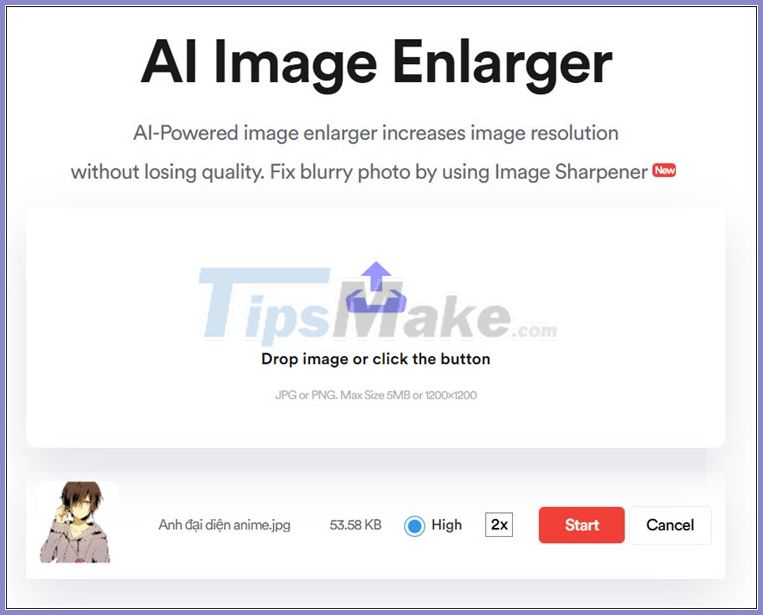
AI Image Enlarger is an online tool, you won't need to install software, just connect to the Internet and a web browser that supports HTML5.
Built-in artificial intelligence makes AI Image Enlarger able to enlarge beautiful images and do not happen image breakage.
AI Image Enlarger home page link here
6. Use ImageResizer
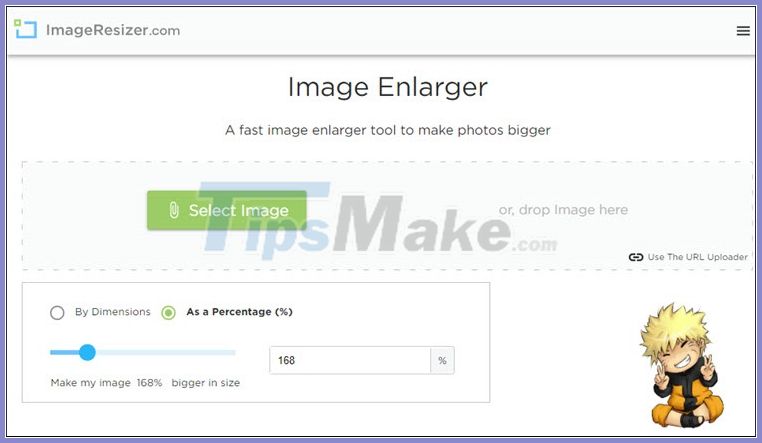
Similar to AI Image Enlarger , ImageResizer does not need to be installed, but users just need to open a browser and visit the website here to use. Besides the advantage of not needing to install but only using the web and taking advantage of online resources, the user interface on ImageResizer is also quite simple and easy to use.
For amateurs who only need to increase the image size slightly larger, you should prioritize using online tools like ImageResizer to enlarge the image.
Visit ImageResizer at https://imageresizer.com/image-enlarger
With the best image enlargement software with no breakage, you can improve your photos with a few steps.
Good luck!
You should read it
- Tools that enlarge images without breaking the image
- How to use Photoshop CS5 - Part 29: Create a zoom effect in a photo
- How to rotate images backwards, horizontally on computers without software
- How to enlarge photos without limitation on iPhone, without jailbreaking or applications
- How to Improve JPEG Image Quality
- Picasa photo viewing software, the best free photo manager
 How to use PicsArt on Windows 10
How to use PicsArt on Windows 10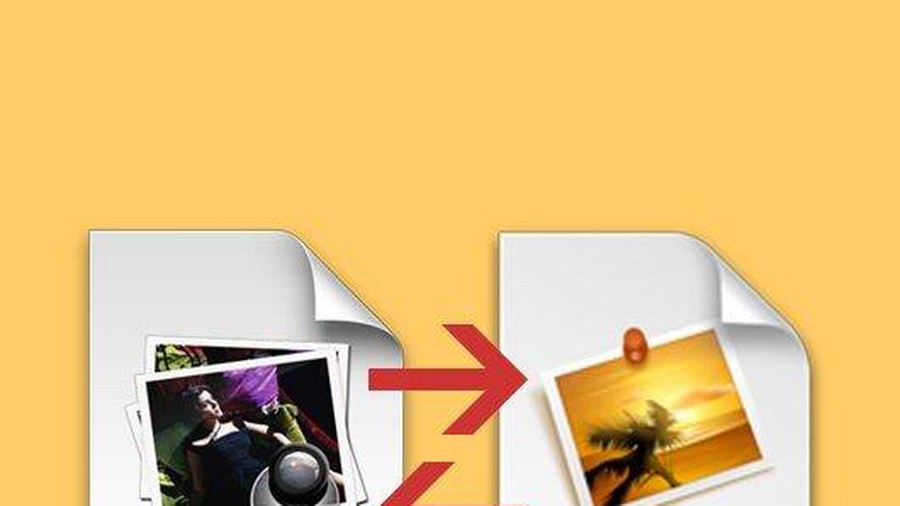 Tricks to save and convert .Webp images to JPG / PNG quickly
Tricks to save and convert .Webp images to JPG / PNG quickly How to insert text into pictures in Paint
How to insert text into pictures in Paint How to create a blur border in a Photoshop image
How to create a blur border in a Photoshop image Instructions to delete online background images for free
Instructions to delete online background images for free How to blur images online with Pixlr E and Fotor tools
How to blur images online with Pixlr E and Fotor tools