Zoom in on Facebook photos with the Photo Zoom for Facebook widget
In addition to the features available on Facebook that bring interesting experiences, these social networking utilities also exploit many aspects of using Facebook. In this article, we want to introduce you to the Photo Zoom for Facebook utility. This is a utility that allows you to enlarge photos on Facebook, from your avatar, cover photos, photos in posts, .
Normally to be able to see a certain image, you must click on the image. Or with some posts when posting on Facebook, images are almost reduced in size and quality. However, with Photo Zoom for Facebook you can view images with the most standard size and quality. Join the Network Administrator to learn how to use Photo Zoom for Facebook, how to enlarge photos on Facebook.
Step 1:
First of all, we will download the Photo Zoom for Facebook utility on Chrome browser according to the link below:
- Download Photo Zoom utility for Facebook
Step 2:
Next, click on Add to Chrome to install the utility on the browser.

Finally click Add gadget to finish installing Photo Zoom for Facebook on Chrome.

Step 3:
After installation, you will see Photo Zoom for Facebook icon in your browser. When clicking on this icon, we will see a checkmark at Enabled indicating the utility has been activated.
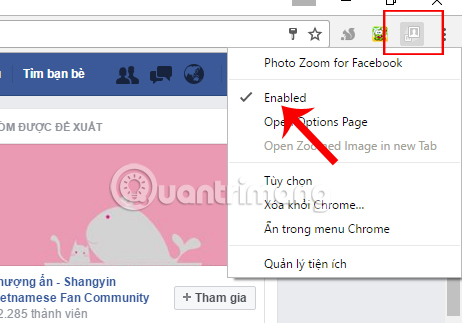
At the same time, you look down at the Facebook interface will also see the Photo Zoom icon for Facebook , with On notification .

Step 4:
Now, we will hover to any image on Facebok, in the article, cover photo, avatar, . For example, the image of the following post when uploaded to Facebook has been reduced in size and quality. amount. When we hover over the image, the image will be magnified to the original size and quality .
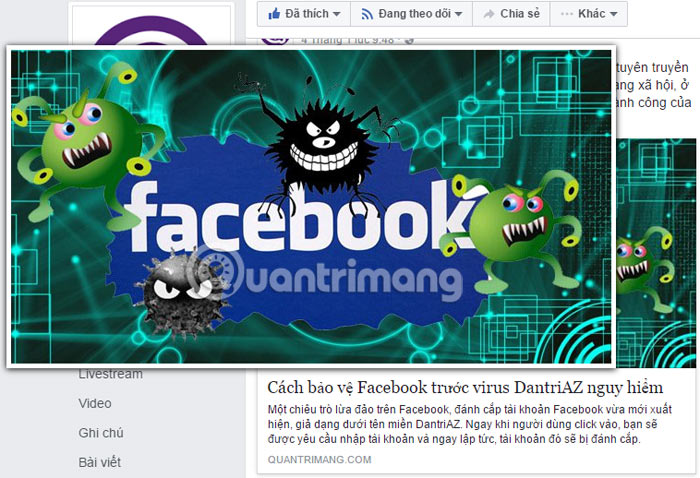
In addition, you can also hover to adjust the large or small size of the image, with large-size images such as Facebook cover images.
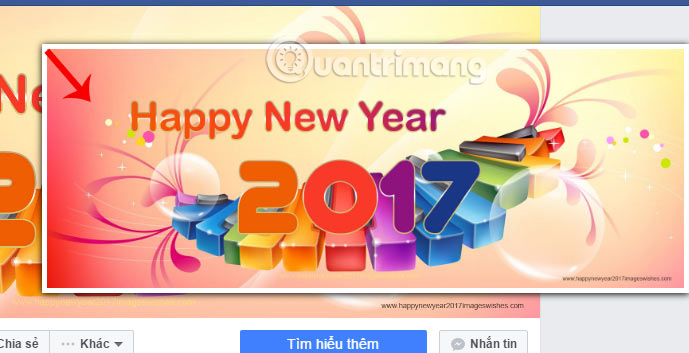
Step 5:
To adjust some settings for the add-on, click on Photo Zoom for Facebook icon and then select Options .
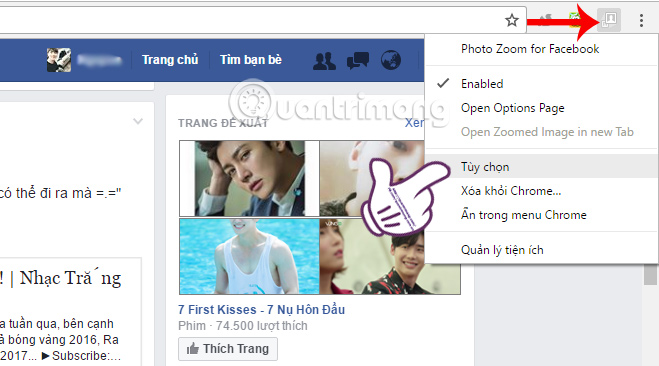
Step 6:
In Photo Zoom for Facebook's custom interface , click on Advanced Settings . After that, we will have more options such as the following:
- Toggle Shortcut: shortcut to enable or disable the zoom function.
- When off, force zoom if I'm holding down: hold down this key and hover over the newly enlarged image.
Users can adjust any of the options and click the last Save to save the changes.
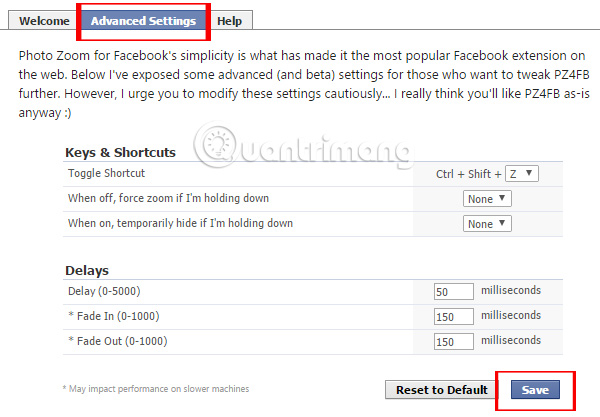
Step 7:
To turn off the zoom feature on Facebook , just click on the Photo Zoom for Facebook icon under the screen interface. We will see the Off message indicating that the zoom feature is deactivated.
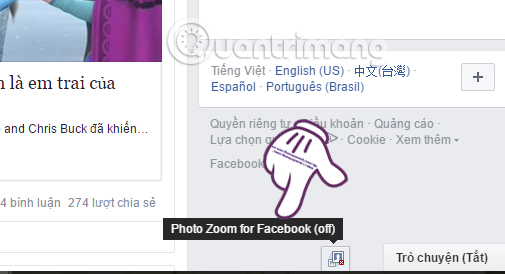
Above is a small trick on Facebook, which allows you to enlarge photos on Facebook with the Photo Zoom for Facebook widget. Thanks to this utility, you will not need to click directly on the image but still be able to view photos with the original size and quality of images on Facebook.
Refer to the following articles:
- Change Facebook interface with 5 widgets on Chrome
- Transform color chat window Facebook Messenger
- How to retrieve your Facebook password through trusted friends
I wish you all success!
You should read it
- Instructions to download all photo albums on Facebook
- How to delete selfies and photos tagged on Facebook?
- How to set a 360-degree photo as a cover image on Facebook
- Top best Facebook comment photos
- Summary of the most exclusive and exclusive Facebook cover photo
- Facebook cover art photos for those who want to show personality
 Guide fake Fanpage reports on Facebook
Guide fake Fanpage reports on Facebook Top 10 social networks to replace Facebook (part 2)
Top 10 social networks to replace Facebook (part 2) How to report fake Facebook accounts
How to report fake Facebook accounts How to fix black screen error when live stream on Facebook using Open Broadcaster
How to fix black screen error when live stream on Facebook using Open Broadcaster Instructions on how to check in for Facebook Fanpage
Instructions on how to check in for Facebook Fanpage Instructions on how to post 360-degree videos on Facebook
Instructions on how to post 360-degree videos on Facebook