How to increase text size on Apple Watch
Compactness is one of the factors that make up the convenience and versatility of smart wearables like Apple Watch. However, sometimes this compactness is also the main cause of the incomplete user experience.
For example, for people who are elderly, have poor eyesight, or have vision problems, reading tiny text in application menus, notifications, and messages is definitely not a pleasant experience.
Fortunately, on Apple Watch there is a built-in feature that allows you to freely customize (increase or decrease) the size of text displayed on the screen. Here's how to set it up.
Customize text size on Apple Watch
Just like iPhone and iPad, Apple Watch supports a feature called Dynamic Type. Dynamic Type allows you to increase or decrease the size of text across the entire operating system interface, including default applications. If third-party applications support Dynamic Type (many popular third-party applications also support this feature), the text size will also be applied accordingly, according to common operating system standards. onion.
To begin the customization process, first lift your wrist to activate the Apple Watch screen. From the main watch face, tap the Digital Crown button to open system menu access. Here, you click on 'Settings'.

In Settings, go to 'Display and Brightness' and select the 'Text Size' option.

Immediately, you will see a custom slider at the top, allowing you to dynamically increase or decrease the size of the text displayed on the screen. You simply turn the Digital Crown to set the gain or loss. If you find text on your Apple Watch too hard to read, we recommend using the largest text size.
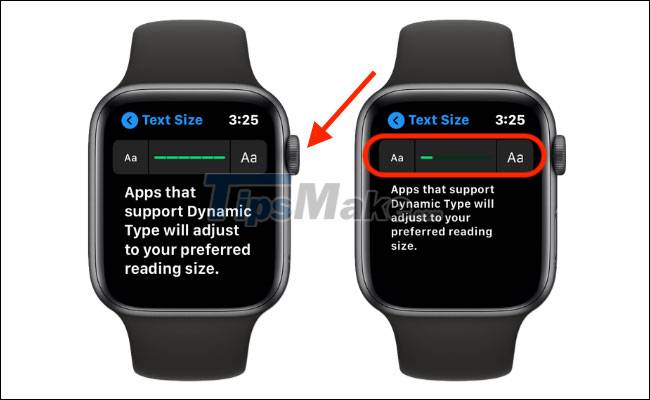
During the customization process, the system will also show you a 'demo' of the corresponding text size for you to easily choose the most suitable one.
Once done, simply press the Digital Crown button to apply the change.
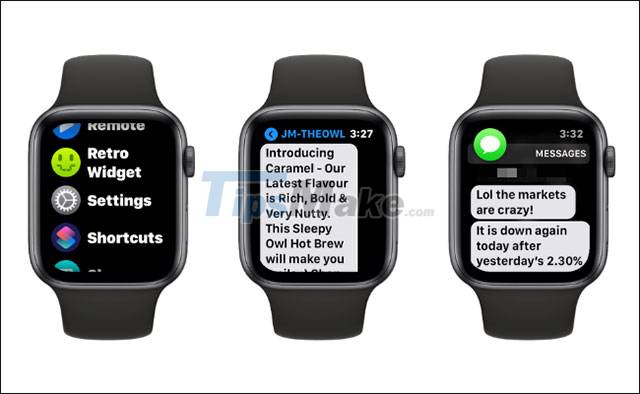
You should now see the corresponding updated text size in (most) apps installed on your Apple Watch.
 How to set a custom timer on Apple Watch
How to set a custom timer on Apple Watch Review Honor Band 6 Smart Watch
Review Honor Band 6 Smart Watch Steps to fix slow Apple Watch error
Steps to fix slow Apple Watch error Charging Apple Watch and How to check battery life on Apple Watch
Charging Apple Watch and How to check battery life on Apple Watch Compare Apple Watch aluminum Apple Watch stainless steel case
Compare Apple Watch aluminum Apple Watch stainless steel case Galaxy Watch 3 smartwatch highlights
Galaxy Watch 3 smartwatch highlights