How to customize the look of the watch face on the Apple Watch
Apple Watch allows you to change the dial color, font variations, or wallpaper. Some skins, like California and Typography, even let you change the icons and styles of your watch face, turning it into a gorgeous, personal piece of art. .
You can customize the look of the watch face right on your Apple Watch or iPhone with just extremely simple operations.
Customize your watch face on Apple Watch
To customize the watch face right on your Apple Watch, first swipe from the left or right side of the screen to change the look of the face.
With that said, each watch face will have different custom packs. In this example, we will be using the Typography watch faces available on watchOS 7 and up.
On the watch face you want to customize, simply long press the screen, then tap ' Edit '.

In the ' Dial ' section of the watch face customization interface, you can switch between the two available modes. By default, only four major time markers are displayed. You can use the Digital Crown to cycle through the available options.

The second option shows all 12-hour markers. You can swipe left at any time to switch to the next layout style.
In the " Style " section you can change the font style of the timestamps.

Next, swipe left to access the ' Symbols ' section. You can choose Roman, Arabic or Devanagari numerals.

Swipe left again to customize the ' Color ' section. You can use the Digital Crown to go through all the available color options.

When finished customizing the watch face, tap the Digital Crown to save your changes. Then tap the Digital Crown again to return to the main watch face.

You should now see your Apple Watch display the watch face you just customized. In the image below, you can see the specific differences between the default Typography watch face and the custom made version.

Customize the Apple Watch watch face on iPhone
Besides, you can also customize the Apple Watch watch face on your iPhone. As usual, each watch face will have different custom packs. In this example, we'll be using a California watch face that is available from watchOS 7 and up.
First, open the ' Watch ' app on your iPhone and tap on ' My Watch '.
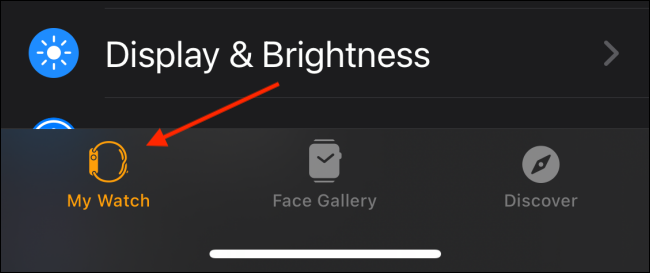
Under ' My Faces ', choose the watch face you want to customize.

In the " Color " section, swipe horizontally to explore all the options, then tap a color you like.
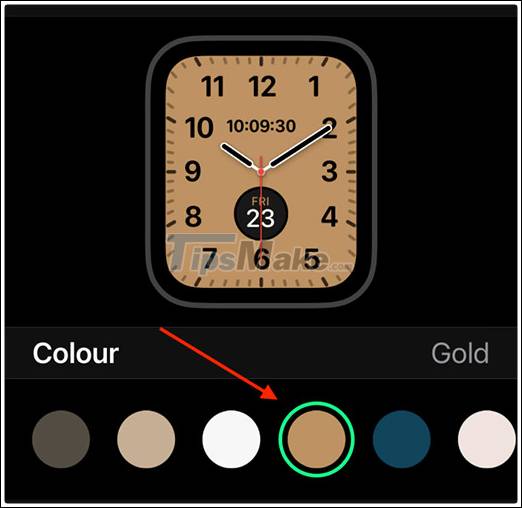
Next, swipe through the ' Symbols ' section to change the number style.You can choose from Pills, Roman, California, Arabic, Arabic Indic or Devanagari.

Finally, in the ' Dial ' section, you can select either ' Rectangle ' or ' Circle '.
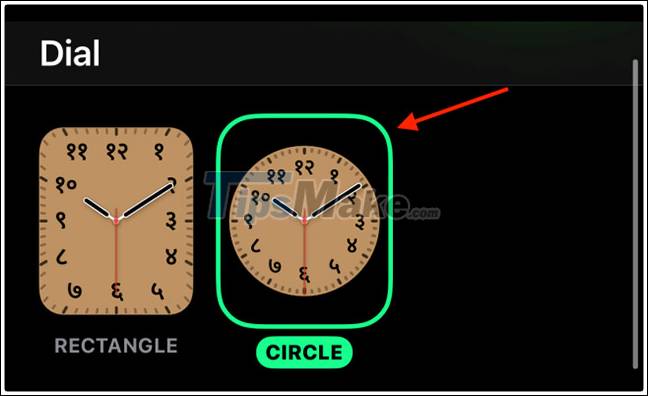
Once you're satisfied with the customizable look of your watch face, scroll to the bottom and tap on ' Set as Current Watch Face '.
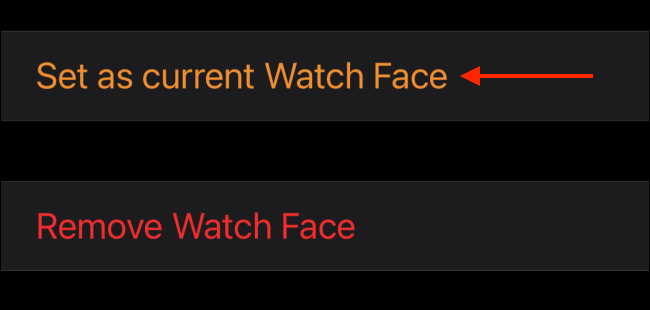
The newly customized watch face will be immediately applied to the Apple Watch.

You should read it
- 3 best Apple Watch watch face customization apps
- watchOS 9 launched: More new watch face options, additional heart rhythm monitoring feature
- How to update Apple Watch to watchOS 6
- How to install watchOS 6.1.2 beta 2 for Apple Watch
- How to set up a new Apple Watch
- How to change the interface of Apple Watch background
 Tips to improve battery life for Apple Watch
Tips to improve battery life for Apple Watch Instructions on how to connect Galaxy Buds headphones with Galaxy Watch
Instructions on how to connect Galaxy Buds headphones with Galaxy Watch Apple Watch Series 7 - Innovative design, fingerprint sensor under the screen?
Apple Watch Series 7 - Innovative design, fingerprint sensor under the screen? How to add and remove apps on Galaxy Watch Active 2
How to add and remove apps on Galaxy Watch Active 2 How to transfer Apple Watch to a new iPhone
How to transfer Apple Watch to a new iPhone Apple releases watchOS 7.3: More Unity watch faces
Apple releases watchOS 7.3: More Unity watch faces