How to fix Apple Watch error of not receiving messages
Receiving messages on Apple Watch is convenient. However, sometimes you may not receive text messages on your Apple Watch, or your watch may stop notifying you when it receives text messages. This article explains the causes of Apple Watch not receiving messages and shares workarounds to resolve the issue.
Reasons why Apple Watch cannot receive messages
There are several reasons why you might not be able to receive messages on your Apple Watch or not receive notifications that you have messages. Focus or Airplane mode settings may prevent your watch from receiving messages, or your device may lose connection.
Additionally, you might not have set up notifications properly, you might not be wearing your watch correctly, or you might not be signed in to your Apple ID on the watch.
Whatever the cause, simple fixes will usually resolve the problem and get your messages back to your Apple Watch.
How to fix Apple Watch not receiving messages
If your Apple Watch isn't receiving any messages, try these solutions.
1. Turn off Do Not Disturb mode on the watch . Apple Watch supports Focus Mode and allows you to turn on Do Not Disturb (you'll see a purple moon icon on your watch face if this feature is turned on). You will not receive messages if it is enabled. Press the Digital Crown and click Settings > Focus > Do Not Disturb . Tap the Do Not Disturb setting, scroll down and tap Delete .
2. Turn off Airplane Mode on Apple Watch . Like Do Not Disturb, Airplane Mode on Apple Watch will prevent your watch from receiving messages. Swipe up from the watch face and tap the Airplane icon to turn it off.
3. Re-pair Apple Watch and iPhone . If your iPhone and Apple Watch lose connection, you won't receive messages on your watch.
Tip : Before trying to pair again, test your iPhone-Apple Watch connection.
4. Re-sync Apple Watch . Your Apple Watch will automatically re-sync with your iPhone if the two devices are near each other. If not, resynchronize your clock manually.
5. Check if your iPhone can text normally . If text messages on your iPhone aren't sending or you're not receiving messages, there may be a connection or iPhone problem; Your Apple Watch may not be the cause of the problem.
6. Make sure you're signed in to your Apple ID . When you set up Apple Watch, you're prompted to enter your Apple ID. To see if there's an Apple ID problem, open the Watch app and tap General > Apple ID . Make sure you're signed in to the correct account.
7. Update Apple Watch and update iOS . Updating your device can often fix temporary problems and glitches.
8. Contact Apple support . If these fixes don't work, your Apple Watch may need to be repaired by Apple. Contact Apple to arrange repair or schedule an appointment with a reputable service center.
How to fix Apple Watch not notifying about messages
If your Apple Watch receives text messages but doesn't vibrate when they arrive, you may miss important information. Here are some fixes when Apple Watch notifications aren't working.
1. Check your Apple Watch notification settings . You might not have set up your Apple Watch and iPhone to share notifications. Or you may have limited notifications on your Apple Watch. Open the Watch app on your iPhone and tap Notifications . Tap the Messages app and make sure Mirror my iPhone is selected.
2. Check if you are wearing your Apple Watch properly . Wearing a watch that is too loose or ill-fitting may prevent you from receiving notifications.
3. Turn off Apple Watch's Wrist Detection feature . If you're wearing an Apple Watch but it doesn't detect you, turn off Wrist Detection to avoid the sensor.
4. Check other application settings . Check to see if vibration notifications aren't working for all apps or just your Messages app. If you don't get any notification vibrations, there's a problem with your Notification settings.
5. Disable Cover to Mute . If Cover to Mute is enabled, you can block notifications if you place your palm on the screen. Open the Watch app and tap My Watch > Sounds & Haptics and make sure Cover to Mute is turned off .
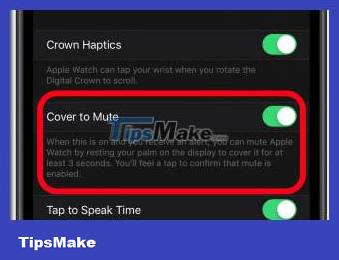
6. Restart Apple Watch . Try restarting your Apple Watch. Sometimes a minor technical glitch can cause problems.
7. Contact Apple support . If all of these fixes don't work, your Apple Watch may need to be repaired by Apple. Contact Apple to schedule a repair or schedule an appointment with a service center.
 How to use the Brush tool in Adobe Lightroom
How to use the Brush tool in Adobe Lightroom Check battery life of iPhone XR, XS, 11, 12 when running iOS 17.0.3
Check battery life of iPhone XR, XS, 11, 12 when running iOS 17.0.3 The US shares the top 20 vulnerabilities most exploited by Chinese hackers since 2020 until now
The US shares the top 20 vulnerabilities most exploited by Chinese hackers since 2020 until now The chipmaker's technology is at the heart of the AI boom
The chipmaker's technology is at the heart of the AI boom Microsoft won't (can't) turn Windows 12 into a paid operating system
Microsoft won't (can't) turn Windows 12 into a paid operating system Samsung Exynos 2400 chip GPU performance leaked: Still lagging behind Snapdragon 8 Gen 2
Samsung Exynos 2400 chip GPU performance leaked: Still lagging behind Snapdragon 8 Gen 2